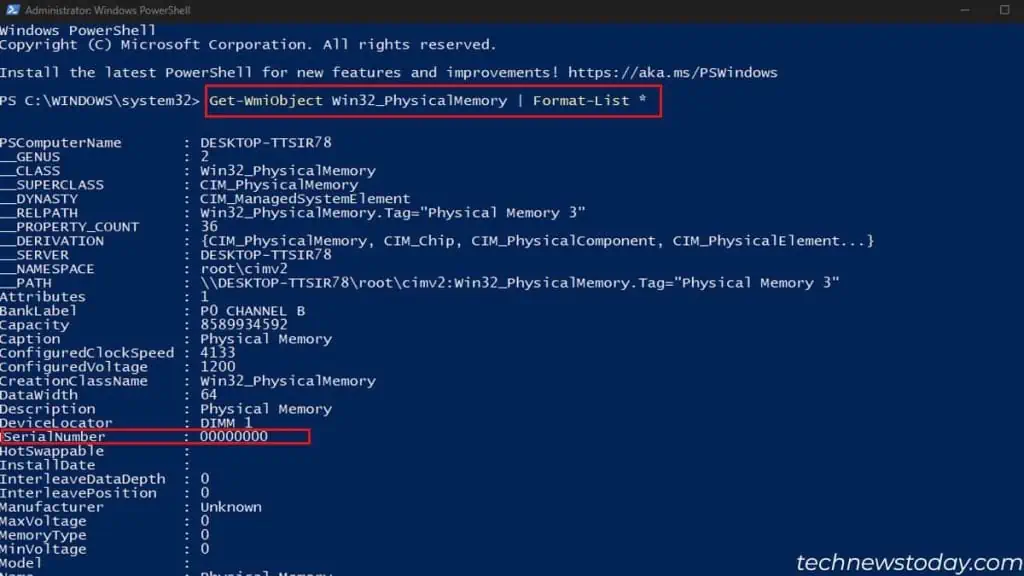Knowing your RAM’s serial number is important for verifying authenticity and warranty claims.
The serial number is stored in the RAM module’s SPD (Serial Presence Detect) chip. It can be accessed usingsystem commandsorhardware monitor apps.
The data includes memory specifications likemaximum speed, voltage,memory rank, chip manufacturer, serial number, etc.
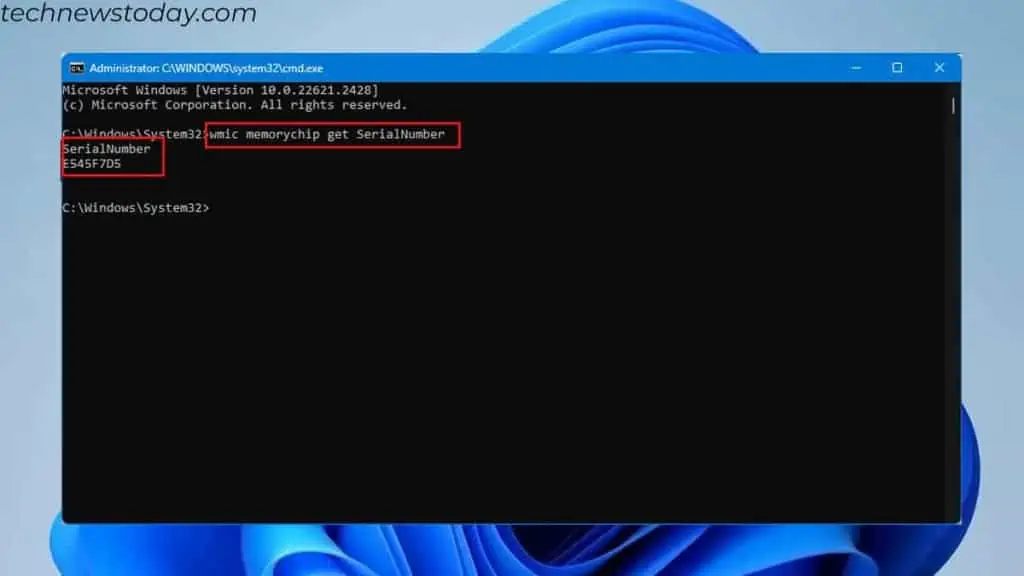
However, some RAM may not display the serial number or show NULL. In that case, you’ll need tophysically check the labelon the module.
This article will guide you on how to check your RAM’s serial number effectively.
you may simply type a singlecommand in Command Promptand the system displays all RAM details.
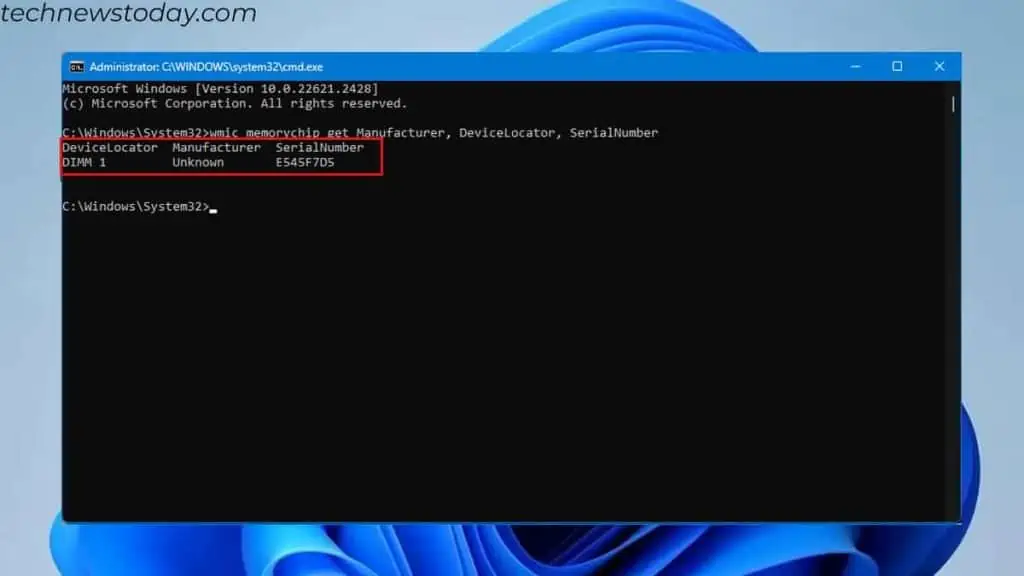
But I suggest you get the manufacturer, and slot detail along with the serial number of your RAM. This could be useful if you havemultiple memory sticksand want to know the serial number of the RAM.
Alternatively, you may also use PowerShell to check RAM serial numbers. Although the command is different, bothPowerShell and Command Promptdisplay the same information.
Using system commandsis the easiest but definitely not very effective. Users might get confused when multiple memory modules are connected.
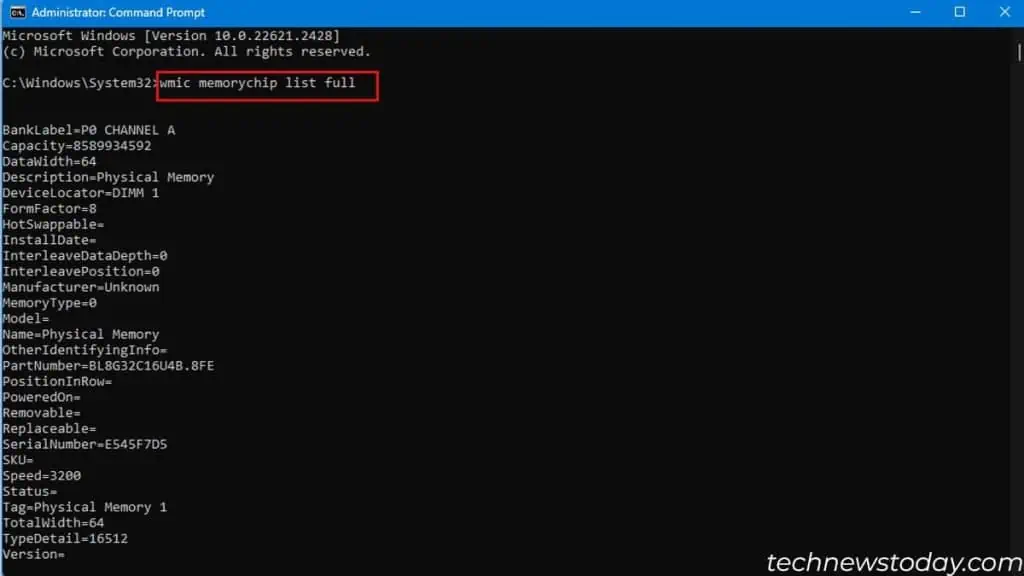
It may not display the slot used correctly. So, if I have four memory modules connected, getting data on each of them will get confusing.
Furthermore, the serial number column might also display000000. To get around this, I suggest using a third-party hardware monitor application.
From Hardware Monitor Application
you may find an application that displays all theinformation about the system. Thisincludes the motherboard,graphics cards, and everything in between.
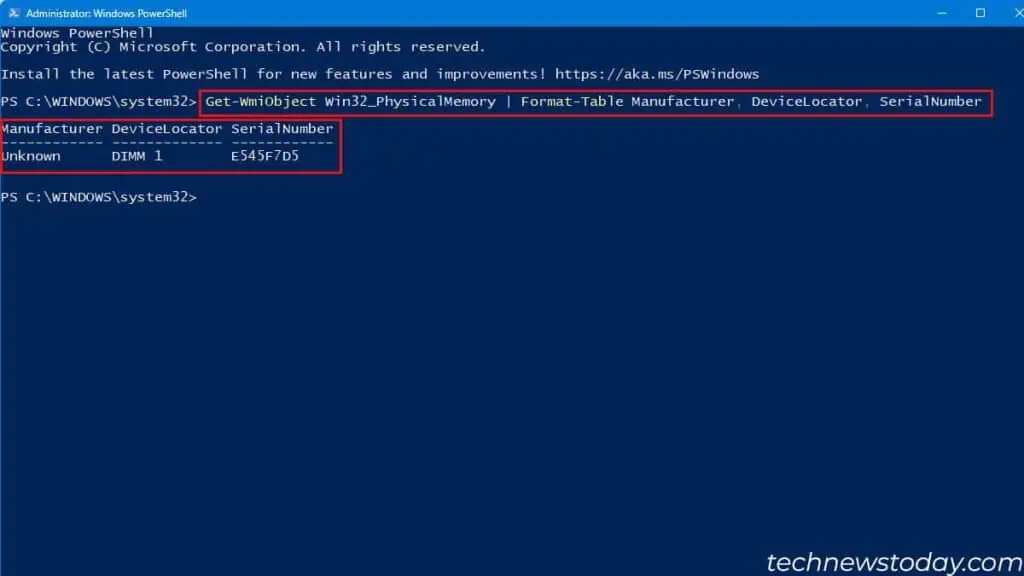
As for memory, it displays DDR type,number of channels used, size, and all the information coded into the SPD chip.
you may also find several other applications that read memory information like HWMonitor or HWiNFO. But personally, I prefer CPU-Z.