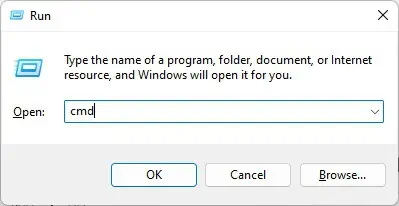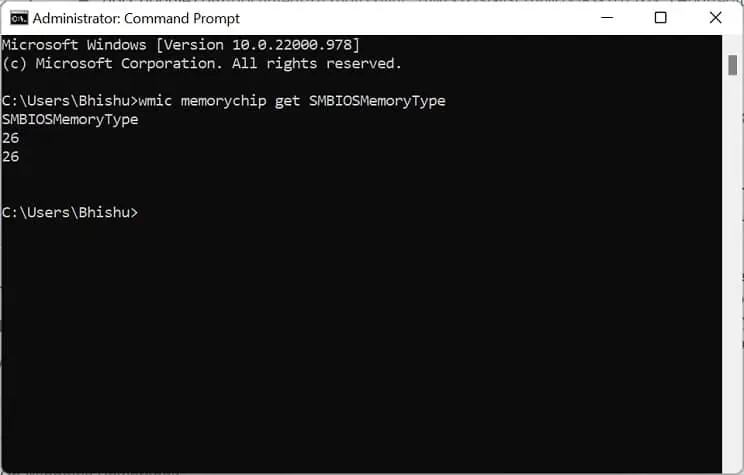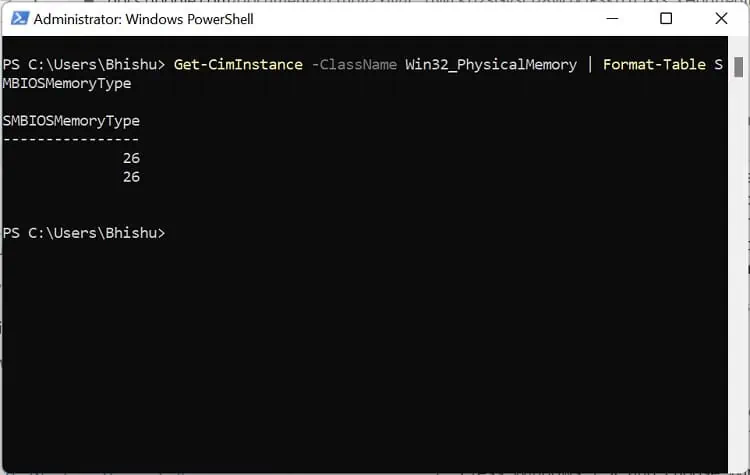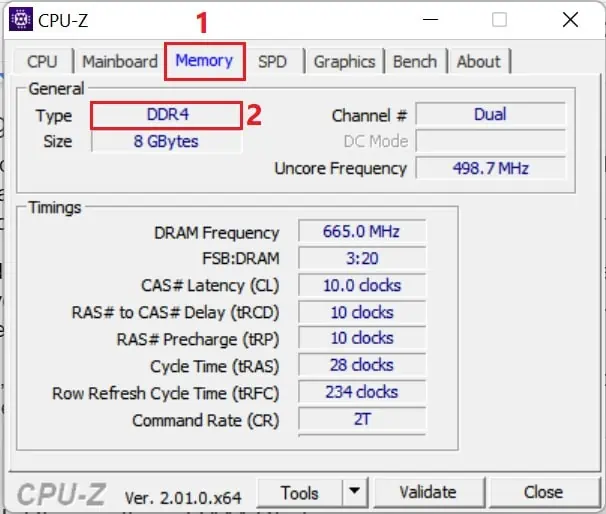Did you recently install a new RAM stick on your PC? If so, you definitely want to check the DDR type to ensure that the seller didn’t trick you.
Well, there’s a misconception among most users that the more RAM storage you have, the better. Although your primary memory size is an essential factor while installing RAM, you should always ensure that you’re using the right DDR type to optimize your performance.
Moreover, checking the DDR type is one of the essentialthings to do after installing a new RAMensuring whether the seated DDR RAM is functioning the way it should. Regarding the same, this article will assist you with everything you need to know about DDR, its types, and possible methods to check on Windows.
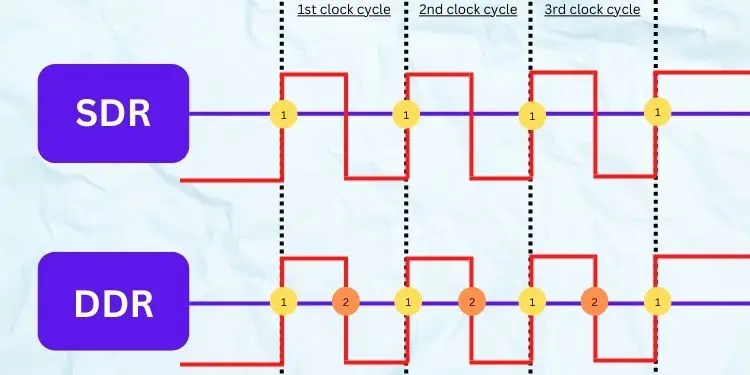
What Do You Mean by DDR?
DDR SDRAM stands forDouble Data Rate Synchronous Dynamic Random Access Memory, and it is the memory type that transfers data twice at the same time an SDRAM could do. Basically, DDR is an upgraded version of SDR (Single Data Rate) where the data transfer occurs in a single clock cycle.
To understand this, let’s take an example from the above illustration. Firstly, SDR measures just the rising edge of the signal, which means the data transfer is done just once in a clock cycle. On the other hand, DDR utilizes both the falling and rising edges in the same clock cycle; thus, the transfer rate doubles.
Moreover, knowingwhat RAM is compatible with your motherboardis quite essential. This is because you may’t use a lower generation DDR, like DDR3, on the DDR4 or DDR5 RAM slot due to backward incompatibility.
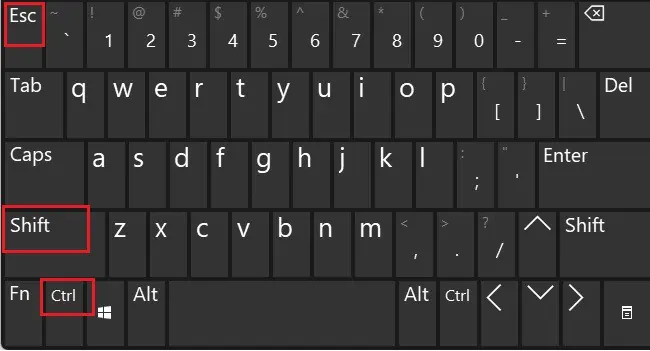
How to Check RAM DDR Type on Windows
Undoubtedly, RAM is one of the most critical components of our computer system. Thus, it’s good if you’re aware of your RAM details.
Since DDR type helps determine the data rate, transfer rate, voltage capacity, throughput, and other essential information of your memory, you should definitely know the type of DDR you’re using. Thus, in this section, we have included five simple ways of checking it on Windows.
WindowsTask Manageris an effective way to check your memory type, usage, speed, and many other properties. Thus, it’s possible to check the DDR type quite easily using this utility.
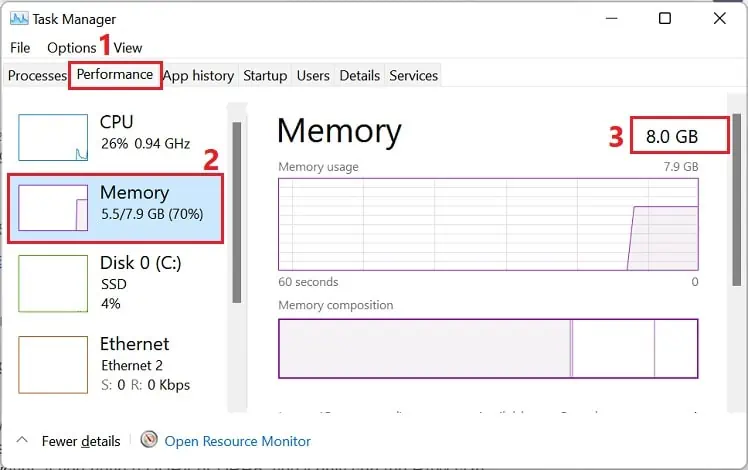
However, an important thing to note is that the Task Manager won’t show the type for DDR4 and DDR5. So, you may check whether you have a DDR3 or lower generation RAM using the following guide:
To identify whether you have DDR4 or DDR5, you cantrack the RAM speedand confirm accordingly:
Before jumping into the necessary step for checking DDR type, it’s essential for you to understand the different MemoryType codes, also referred to as CIM values. Below is the table that will help you identify the RAM DDR type based on the values:
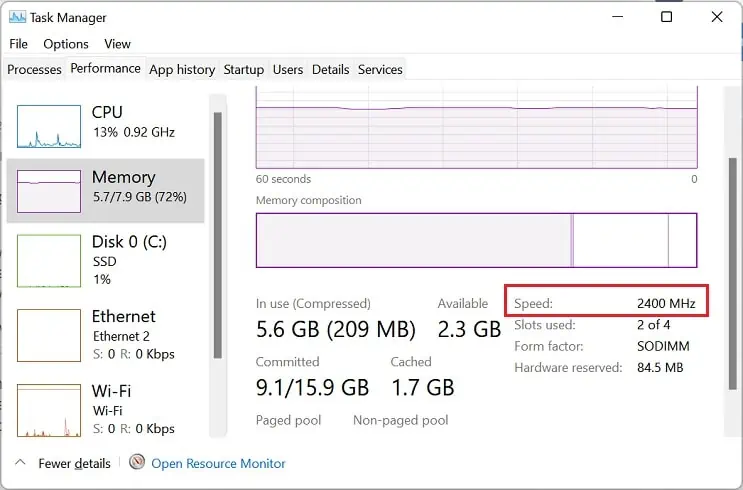
Now that you have an idea of the values, you may now easily find the RAM DDR type from Command Prompt: