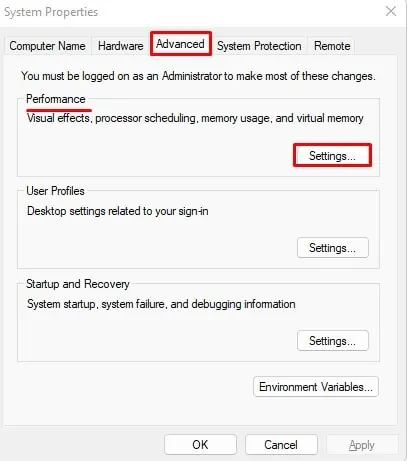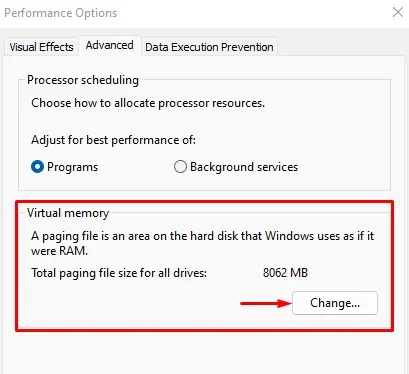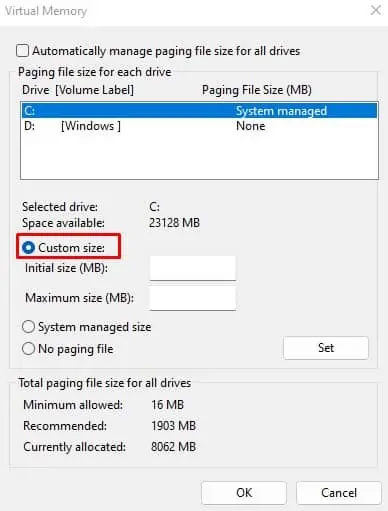When you run an application, all the files required to run the application, load into the primary memory or the RAM. More RAM means it can load multiple application files and run multiple applications simultaneously. Therefore, most users increase their RAM capacity tomake their PC faster.
However, your PC has a maximum RAM capacity. This depends on the OS, the CPU chip, and the motherboard itself.
In this article, we are here to give you a detailed guide to checking the maximum RAM you may add on your PC.
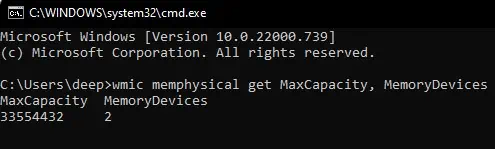
What Does Maximum RAM Capacity Depend on?
The total RAM you may add to your PC depends on the maximum RAM capacity of three different components in your PC.
For example, if your OS and CPUs maximum RAM capacity is 2TB and 128GB, but the total DIMM slot on the motherboard only supports the total of 16 GB RAM, your PC’s maximum RAM capacity will be no more than 16 GB.
In this case, you need to upgrade your motherboard that supports more RAM before adding more RAM to the PC.
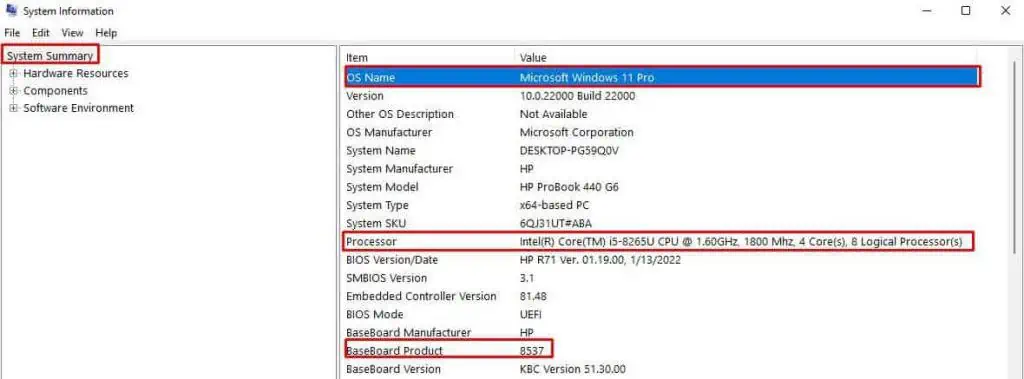
How to Check Maximum RAM Capacity on Your PC?
The maximum RAM capacity of the CPU and the OS is generally high compared to what your motherboard supports. Depending on the number of DIMM slots and their capacity, the motherboard will have certain restrictions when upgrading RAM.
There are multiple ways you may get the details about the maximum RAM capacity but using Command Prompt is one of the simplest methods.
Max capacity displays the maximum RAM capacity for your PC in kilobytes.Convert the value from Kb to Gband get the maximum RAM capacity in Gigabyte.

MemoryDevices represent the total number of memory sticks present on your computer.
Below we have mentioned a few ways you canget details about the PCso that you may determine its maximum RAM capacity.
Maximum RAM Capacity for the CPU, Motherboard, and the OS
CPU models, Motherboard, and OS will each have multiple maximum RAM capacities. If you want to check the individual maximum RAM capacity for the CPU, OS, or the motherboard itself, you first need to get their details.