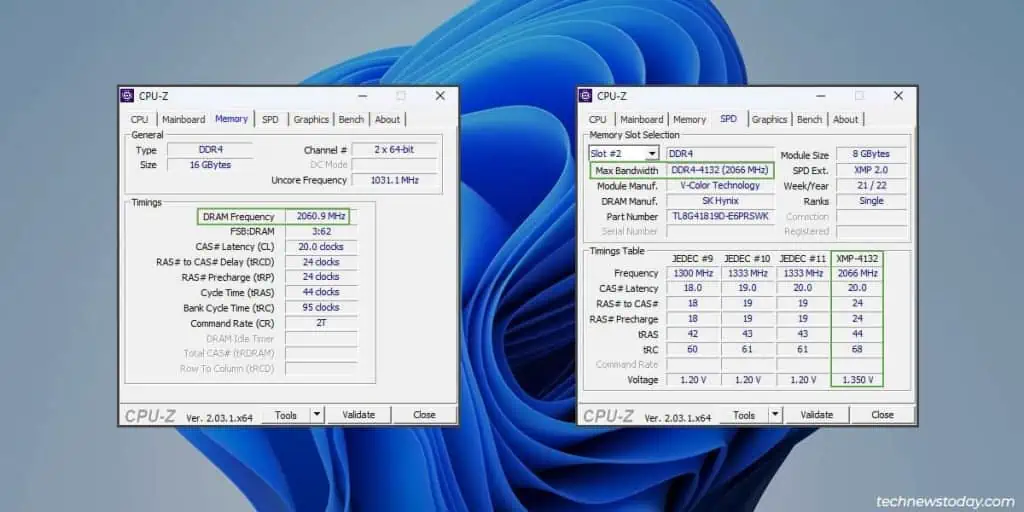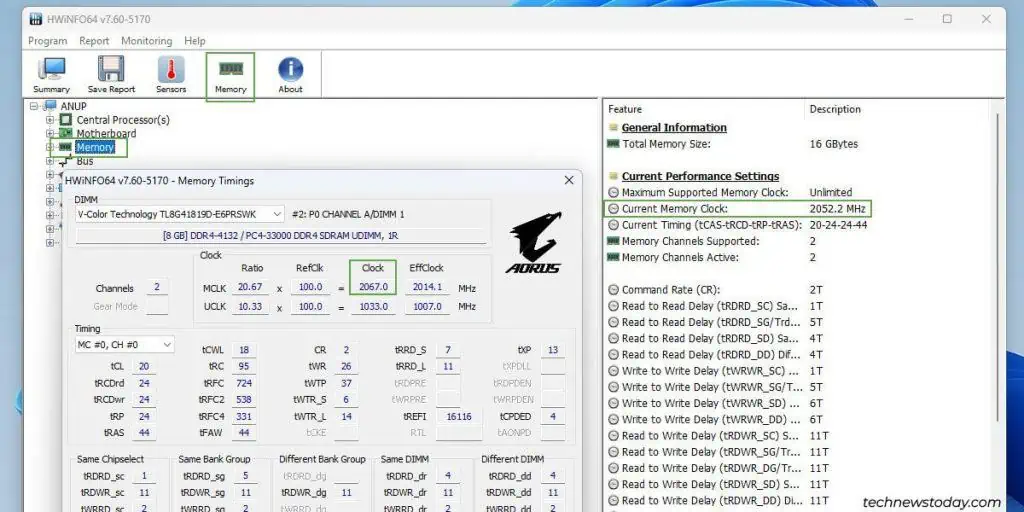The addition of XMP technology has madeoverclocking your RAMas simple as clicking a button, but not every motherboard supports this feature.
The simplest way to quickly see if yourmotherboard supports XMPis to check its product page on the manufacturer’s website.
If it does, the details should say something along the lines of SupportsIntel® Extreme Memory Profile (XMP).
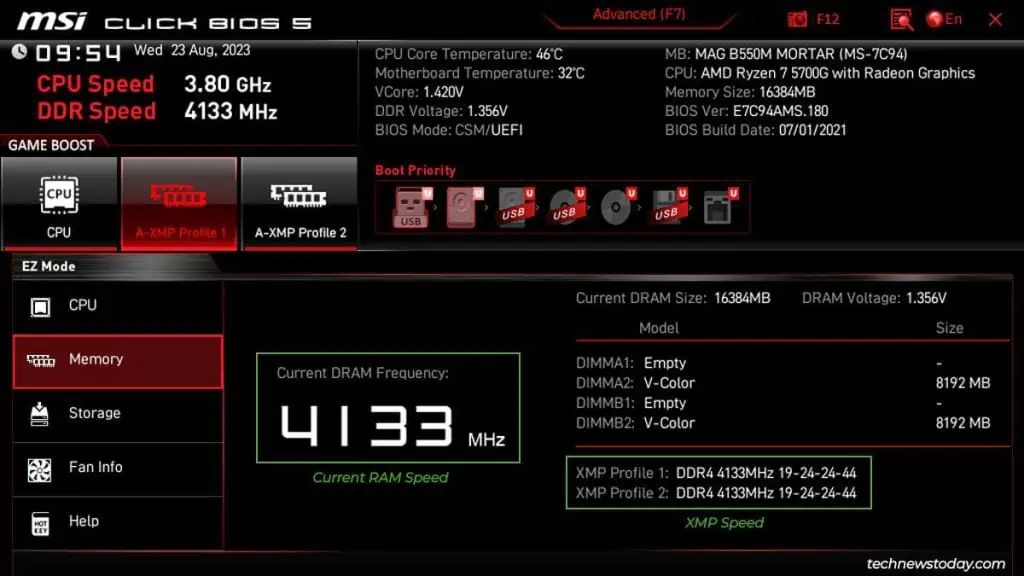
If you’resetting your rig up for the first time, then XMP likely won’t be enabled.
The easiest way to manually check whether XMP is enabled on your computer is by usingsystem monitoring toolslike theWindows Task ManagerorCPU-Z.
Check XMP Status In BIOS
Assumingyou’ve already enabled XMP, the same initial steps will work for checking the XMP status. But I’ll briefly explain the process just in case:
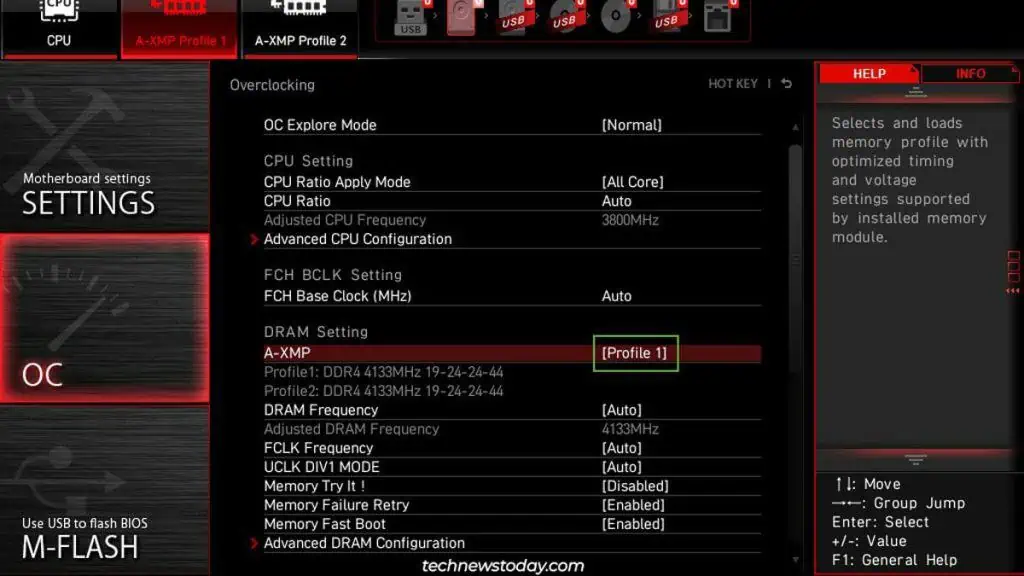
Find RAM Frequency from Task Manager
Judging by our reader stats, you’re probably reading this article from Windows. On Windows, pressCtrl + Shift + Esctolaunch the Task Manager.
In thePerformance>Memorytab, check the current memory speed. The RAM should be running at the XMP frequency.
Use Third-Party Tools
There are thousands of system monitoring tools for checking memory info. I like CPU-Z and HWiNFO for most purposes, including verifying the XMP status.
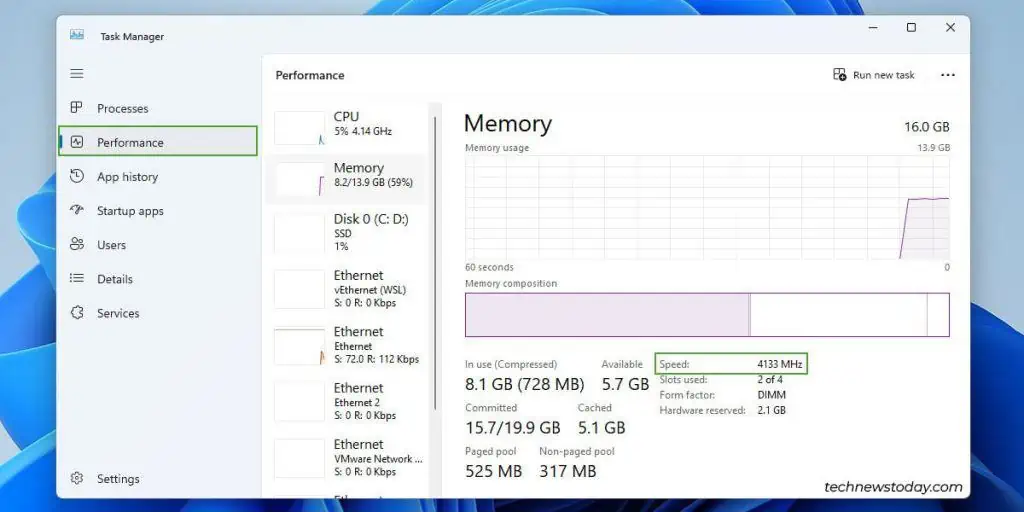
What If Enabling XMP Didn’t Work
If your RAM modulesaren’t running at the XMP frequency, there are two possibilities:
I’ve dealt with both scenarios on myMSI MAG B550M Mortarsystem before. Here’s what I recommend: