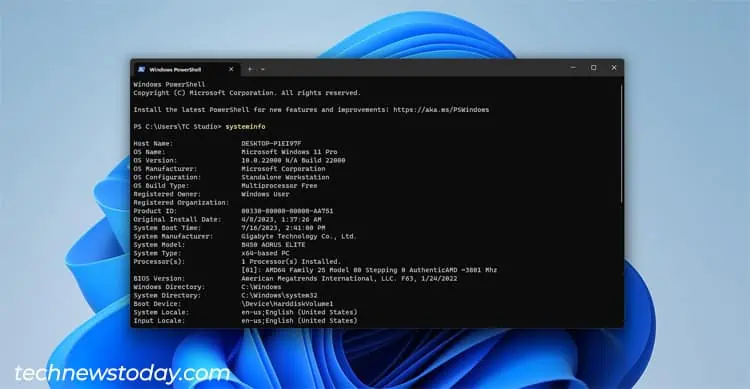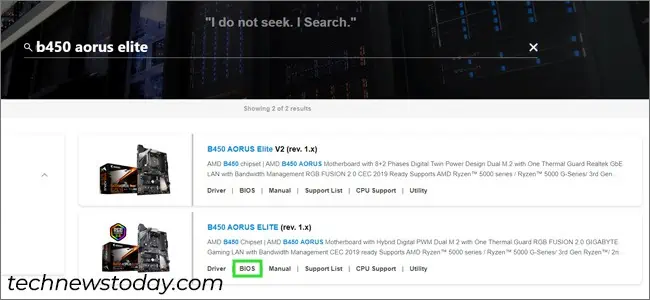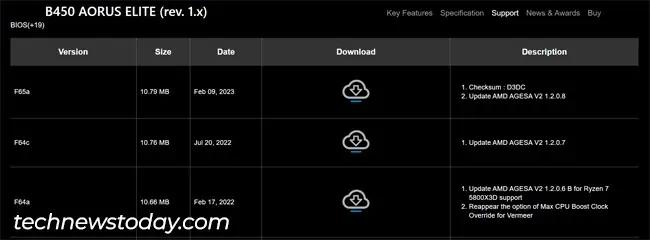If you’re about to install a new processor on your system, or some of the current components aren’t working, you’re usually advised toupdate the BIOS. This is because updating can improve hardware support, or patch bugs on older hardware.
Before updating, you’ll need tocheck the current BIOS versionfirst and see what changes are introduced in newer versions. OnGigabyte boards, you may check it when booting, from the firmware interface, or from Windows.
Check BIOS Version at Boot
When booting Gigabyte boards, you may pressF9to view asummary of your system information. This includes the BIOS version, release date, and ID.
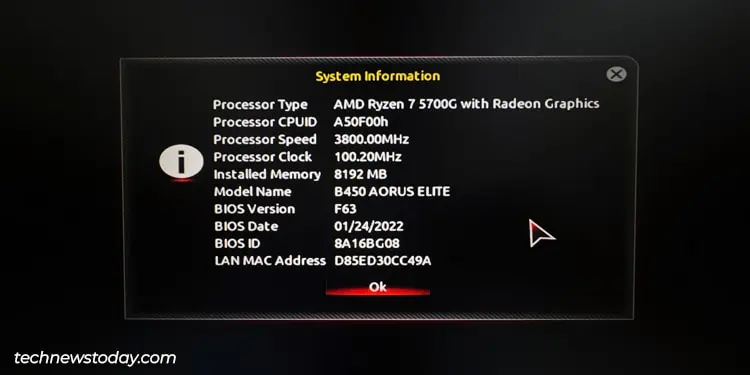
Check BIOS Version from BIOS Setup
The universal way to check the BIOS version is from theBIOS interfaceitself. For Gigabyte, you may pressDelorF2at boot toaccess the firmware interface.
In Easy Mode, the BIOS version and related system details are listed on the main page.
you may pressF2to switch toAdvanced/Classic Mode. You can check the BIOS version from the System tab here.
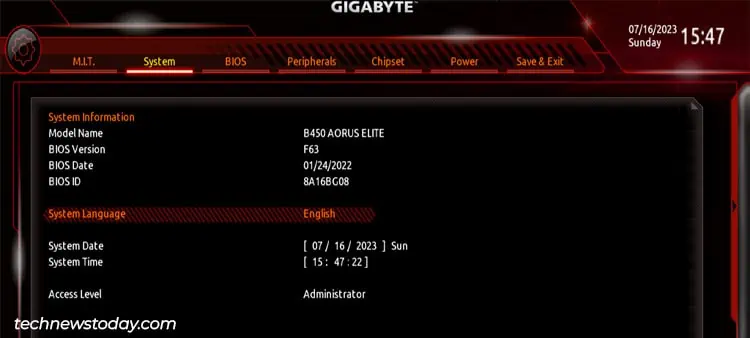
Like earlier, you may also pressF9in the BIOS interface to bring up the System Info summary.
Check BIOS Version from Windows
The third method is to check the BIOS Version from the live OS. In the case of Windows, you may do this with theSystem Information tool.
If you prefer aCLI approach, you may also check all of this info from the terminal. PressWin + X, selectTerminaland enter thesysteminfocommand.
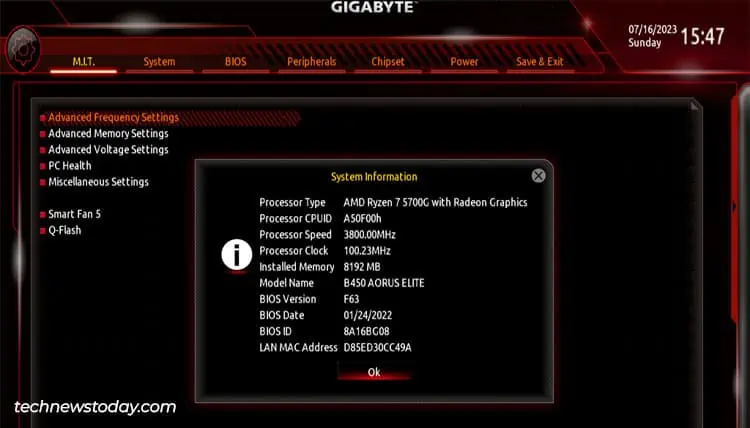
As an aside, if you’re trying to check the SMBIOS version instead, you may utilize the following command:
Checking New BIOS Versions
After finding your current BIOS version, the next step forupdating the Gigabyte BIOSis to find an appropriate new version to install.