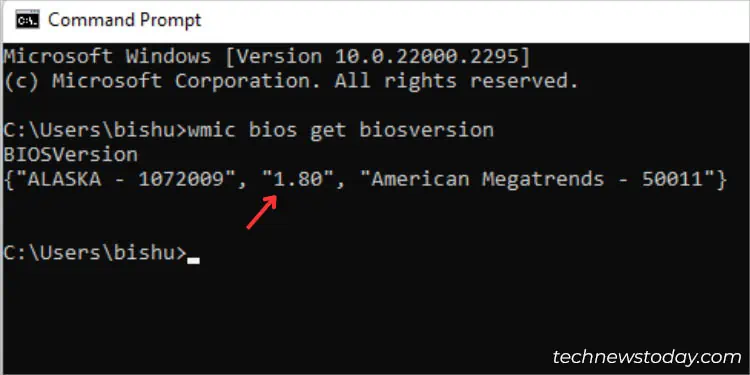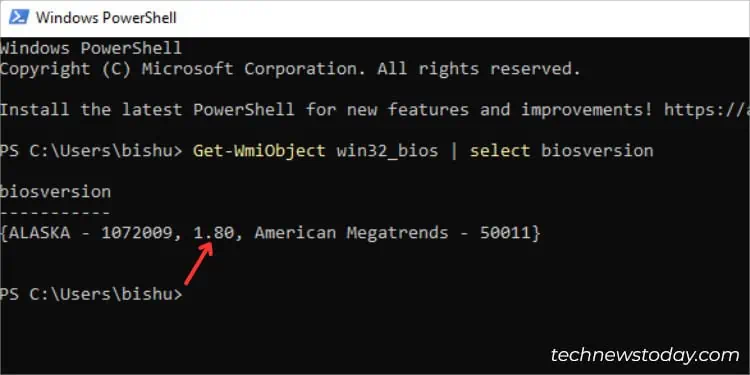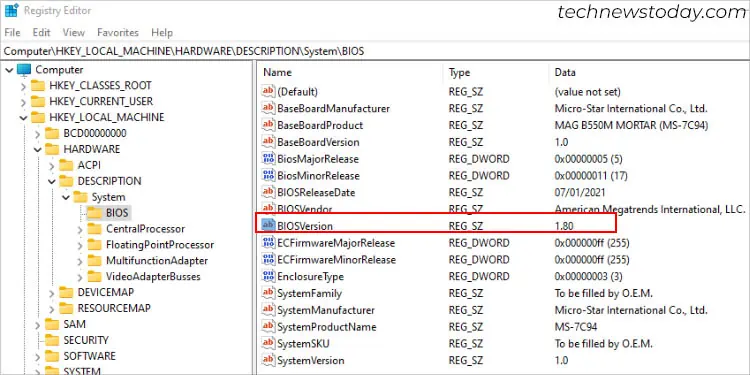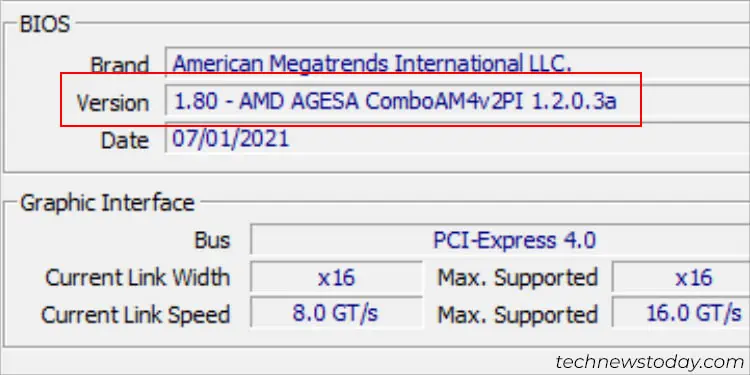BIOS is the motherboard’s firmware, and like any other software, it can very well be updated. But before swinging into action, you need to inspect the current version.
To check the BIOS version on any system, navigate toUEFI/Legacy Utility. Here, findBIOS/System Informationand look for Version. Some manufacturers even embed the version number in theBIOS sticker or barcode.
But if you’re already able to boot into the OS, you may utilize a preferredWindows utility, OEM application, or a third-party program. Once you’ve identified this, compare the current version with all the available ones offered by the manufacturer.
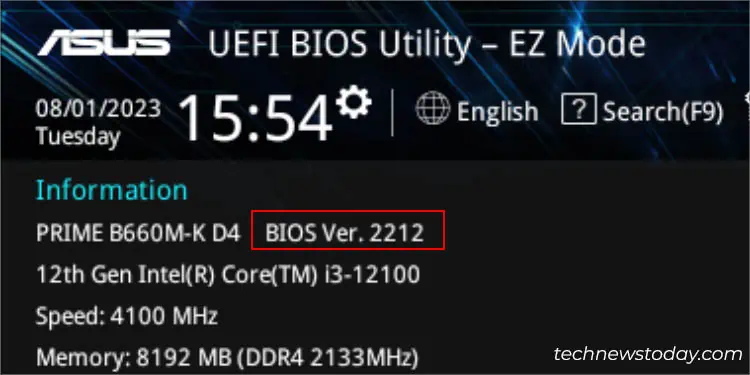
As per our testing on multiple systems, the process is pretty much the same for all. The only difference we noticed was in theBIOS version format, which shouldn’t be that of an issue. So, without further delay, let’s jump right into it.
From UEFI/BIOS Utility
The most straightforward way to check the BIOS version is from the firmware interface itself. To get here, just press the dedicated keywhen the splash screen appearson startup.
Usually, it’sDelorF2. But if theBIOS screen doesn’t show up, use another preferred method or you’re probably using a different key.

Once you haveentered the BIOS/UEFI utility, you’re either going to end up onEZorAdvancedmode. Well, you do not need to switch as both lets you view the BIOS Information.
In EZ mode, locate theInformationsection, which could be in the top-left or top-right corners. And if you’re in Advanced mode, look forBIOS/System Informationunder theMain/Systemtab.
Inspect Motherboard Sticker
If you’re trying to identify the version of a new motherboard, you do not need to enter the BIOS Setup page at all. Some manufacturers attach asticker on the BIOS chipitself.
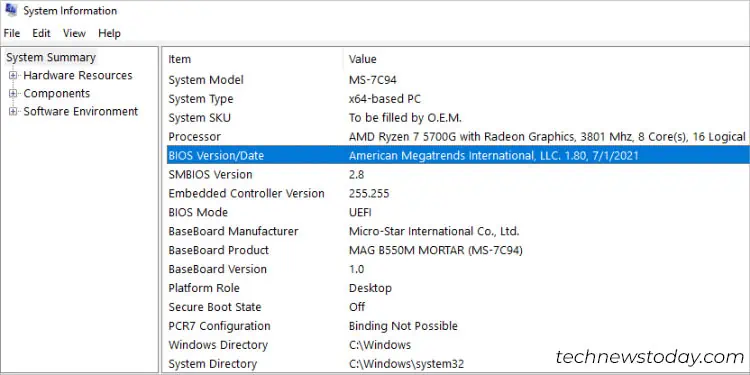
In fact, this can also come in handy when yourPC is refusing to boot up. But do note that this will only workif you have never updatedthis motherboard’s firmware before.
On the other hand, few brands evenprovide a barcodeand usually, thelast four digitsindicate the original version. The location can vary depending on themotherboard you have. So, you need to scrounge around a bit.
Even here at our office, we found it above the DIMM slots on ourPrime B450 PlusandROG STRIX B450-F GAMINGmotherboards. But when we checked onASRock Z370, it included a sticker on the chip (labeled1.50, where1.50indicates the BIOS version).
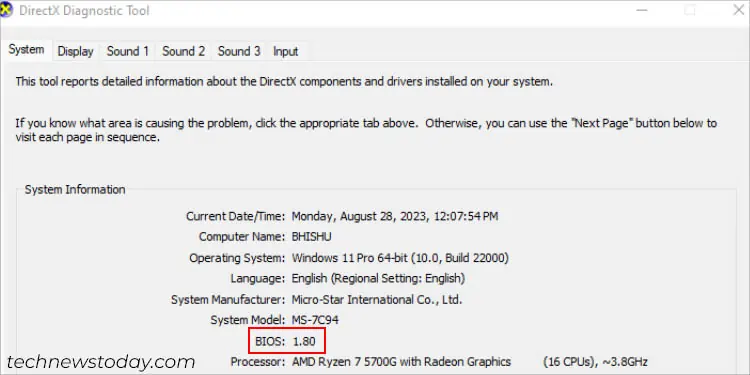
Via Windows Utilities