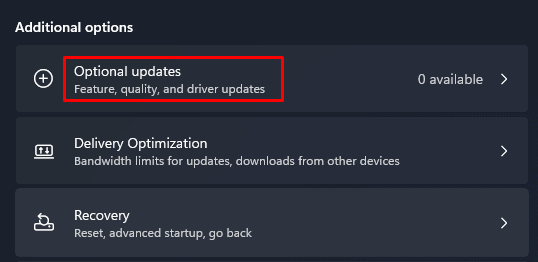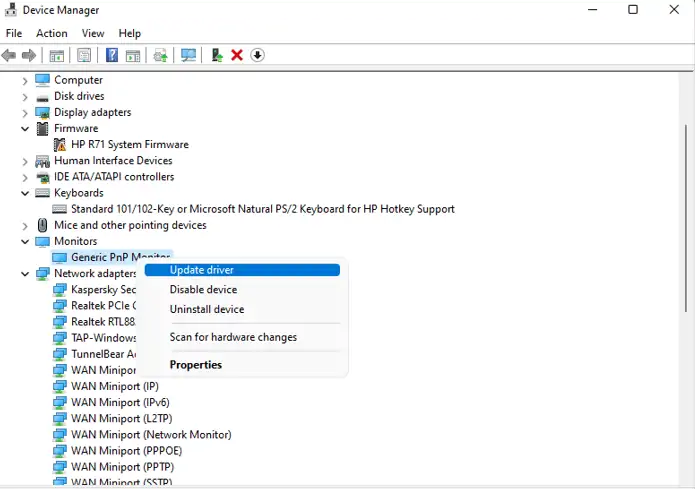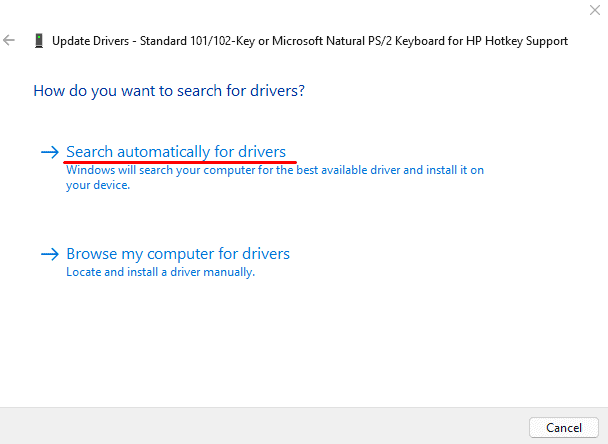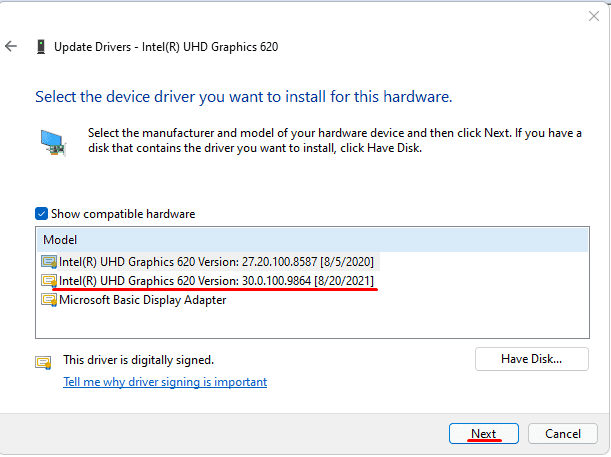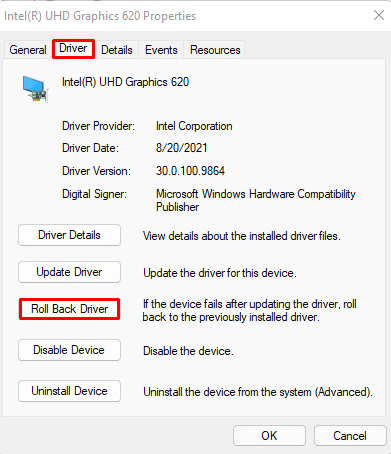A driver is a collection of files that communicate with a computer’s operating system to instruct a piece of hardware on how to operate. These drivers need a regular update to increase the performance and compatibility of the hardware with newly released softwares.
If any of your devices start to malfunction, updating its driver should be your priority. If the drivers are outdated, then the OS may not be able to communicate with the devices. Therefore, keeping your drivers up-to-date is a must.
Why Does a Driver Need an Update?
An outdated driver will have a lot of issues with the device. The problems include display problems,brightness adjustment issues,mouse not detected, etc. The Operating System manufacturers constantly provide the driver with updates to make it compatible with other devices and the OS itself.
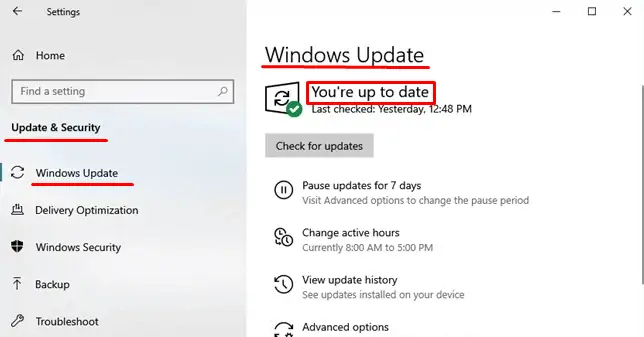
Your computer will also run a lot smoother once these drivers have been updated. Drivers that are outdated cause security concerns, making yourcomputer vulnerable to hackersand harmful software. They indicate major flaws that any skilled hacker can easily exploit.
How To Check And Update My Driver
If any devices connected to the computer start to malfunction, then the particular device driver will probably need an update. You may have to update your drivers if the device stops performing after a windows update. The latest version of Windows may or may not support the previous versions of drivers.
Driver Update from Windows Update
you may also verify if your drivers are up-to-date from Windows Update. The Windows Update feature will automatically download and install all the latest drivers. To check if your drivers are up-to-date, follow these steps.
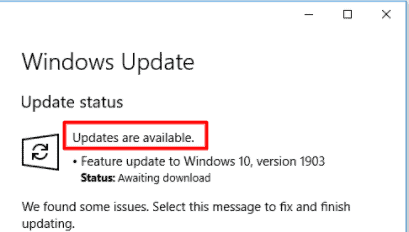
The Device Manager contains the list of all drivers installed in your Windows. Without installing a third-party application, you may know the current state of your drivers. Users can also uninstall, rollback, disable a particular driver from the Device Manager.
you may also manually check each driver from Device Manager to see if it’s up to date. Follow these steps to check for updates.
The driver will automatically update. However, if it says “The best drivers for your device are installed already“, the drivers are up-to-date. If the drivers are not updated, the Device Manager will update the driver.
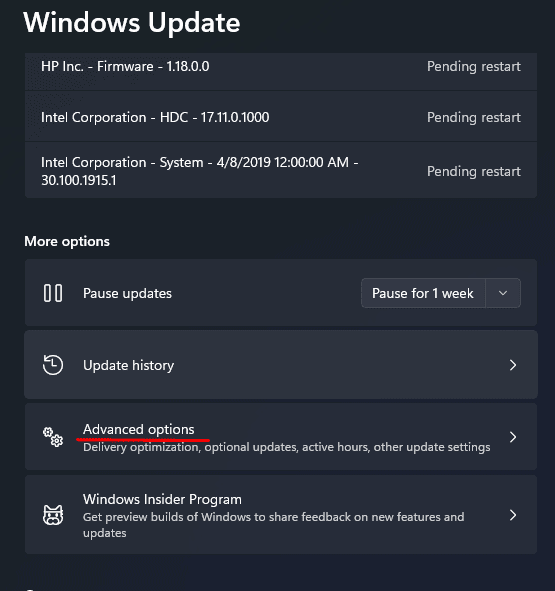
There is also an option to update your drivers locally from your computer. To install your drivers locally, follow these steps.
However, you may also chooseLet me pick a list of available drivers on my computerif you want to install them automatically from the computer. Selecting this option will list all the drivers for that particular device on your computer. select the driver and clickNext.
The OS can automatically install a driver if it detects any missing drivers. To verify if the drivers any drivers are missing, follow these steps.