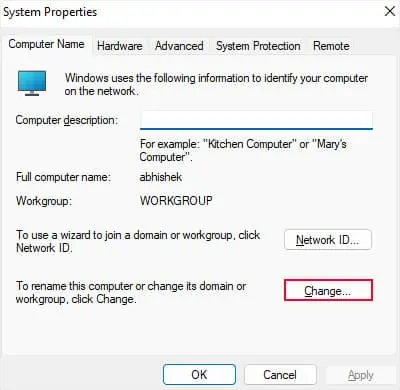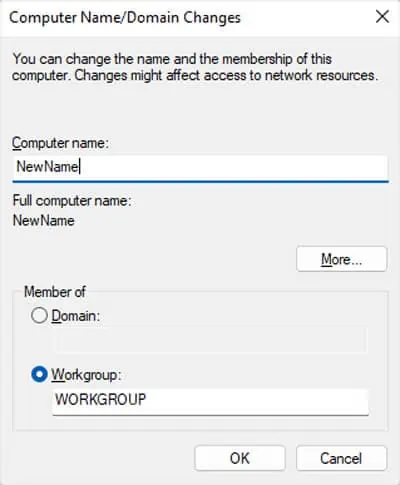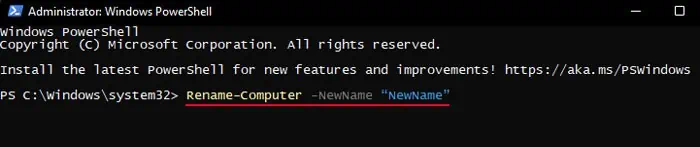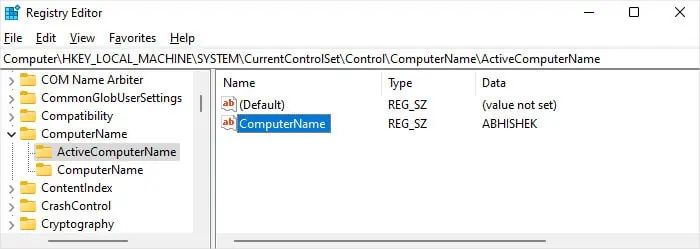If you leave the computer name as default while setting up Windows, it usually shows DESKTOP or LAPTOP followed by some alphanumeric identifiers. However, you may want to change the name to better personalize it or for other reasons.
Windows allows many ways of altering this name, which is all very easy to perform. But keep in mind that it only changes the name of the computer, not your user account.
Rules and Conventions You Should Follow:
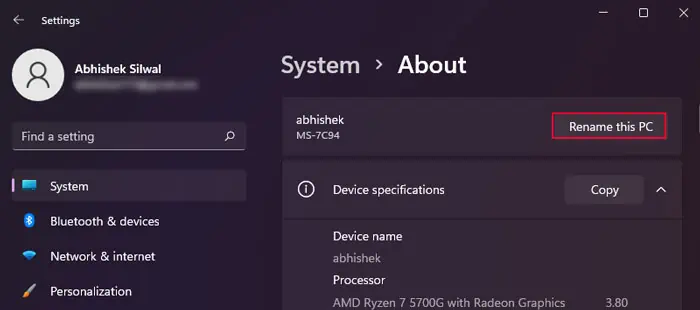
Using Windows Settings
The most user-friendly way of changing the name of your computer is by using theWindows Settings app. You will find the necessary options under the System Settings.
Through System Properties
Before introducing Windows Settings, the usual method of changing the computer name was through the System Properties utility under the Control Panel. you may still use it even in later Windows versions.
Using Command-line Interface
you may also use command-line tools likeCommand Prompt and PowerShellto alter the computer name. In fact, it is the quickest method if you are familiar with coding or using such programs.
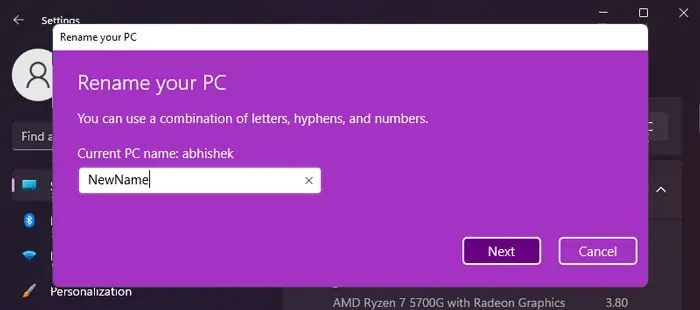
Using Registry Editor
It is also possible to modify your computer’s name through the Registry Editor. In fact, all other methods change the relevant registry entry from where your system actually gets the computer name.