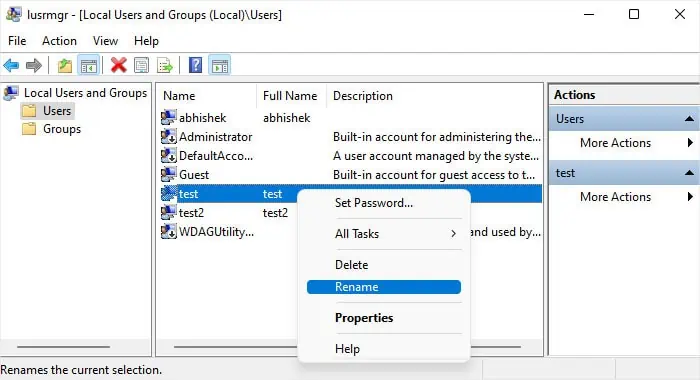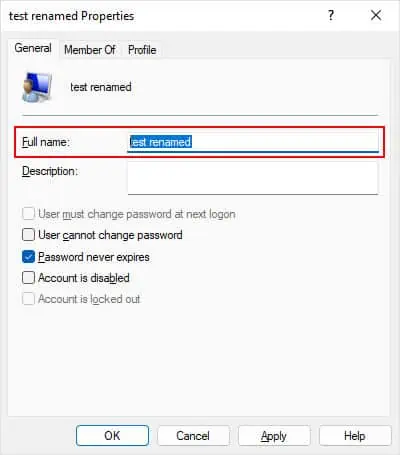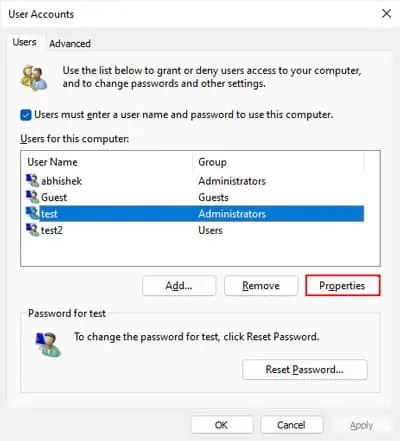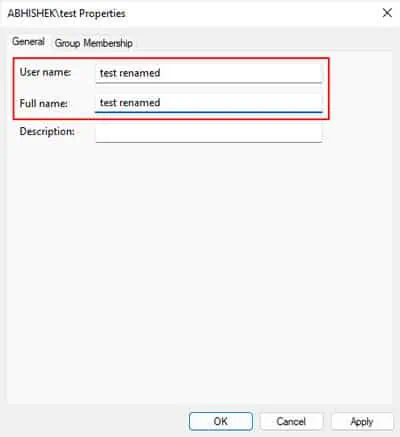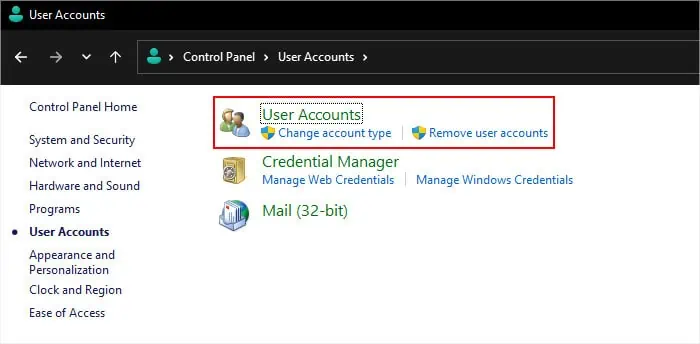Windows stores an account name as two parameters, the User name, and the Full name. The Full name is the one that is displayed on the Login screen and the Start menu. On the other hand, the User name is often an abbreviation, and that is used by the user profile folder by default.
If you wish to rename your administrator account, changing the Full name will serve the purpose for most cases. But I actually recommendchanging both the User name and the Full nameto avoid any future issues.
This article only deals with changing the name of an administrator account. If you also wish to change the name of theC:\Users\“username”folder, I recommend checking out my article onchanging the User Profile folder name.
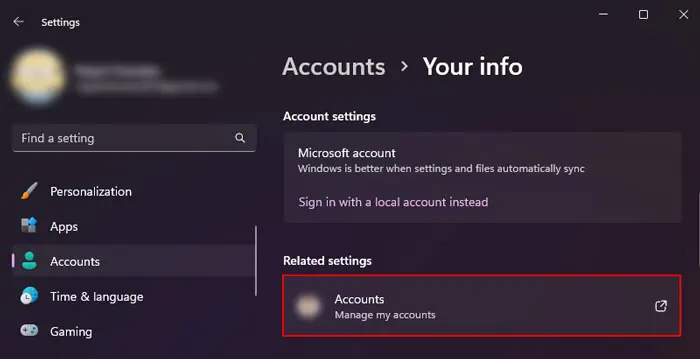
How to Change Microsoft Account Name?
If you have a Microsoft account, you may only change the username from the online Microsoft account. You can either directly go to the Microsoft account on your web browser or utilize the link in your account settings to get to this place and make the necessary changes.
How to Change Local Admin Account Name?
Changing the local admin account name is a relatively easy process, and you may use many programs, like the Local Users and Groups or the Control Panel for this purpose. You will also need to Sign in using an admin account (whether it is the same account or a different one) to make the changes.
If you have logged in using the admin account whose name you wish to change, you need to Sign out of the account after modifying the name to apply the change.
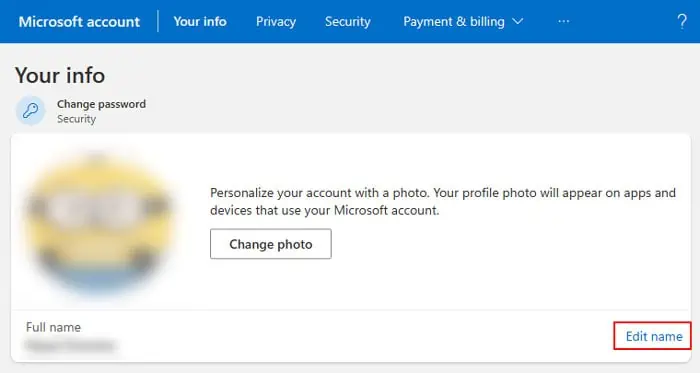
Using Local Users and Groups
The Local Users and Groups MMC snap-in is the best utility to make any changes to your local user account. you may also use it to rename any admin account on your computer.
Another app that allows managing your user accounts is the netplwiz wizard. Using this app is actually the quickest way to change both the User name and the Full name since you may do so on the same window tab.
From the Control Panel
It is also possible to utilize the User Accounts program inside the Control Panel to change the account name. However, it will only change the Full name of the account, not the nominal User name.
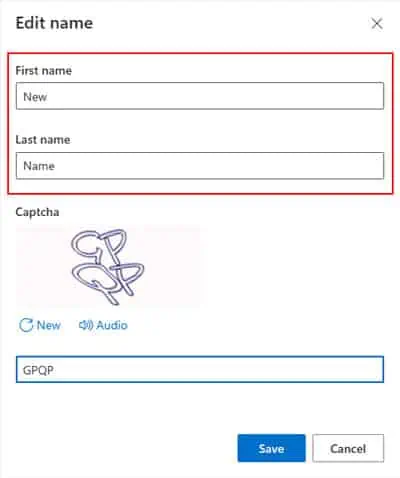
you may also utilize the Windows Management Instrumentation Command (wmic) onCommand Promptto change the parameters of your user account. You need to first change the User name and then the Full name.
PowerShell Command-line Interface allows multiple options to rename a user account. The best way is to use theRename-LocalUsercmdlet. However, since it can only rename the User name, you will also need to use theSet-LocalUsercmdlet to change the Full name.