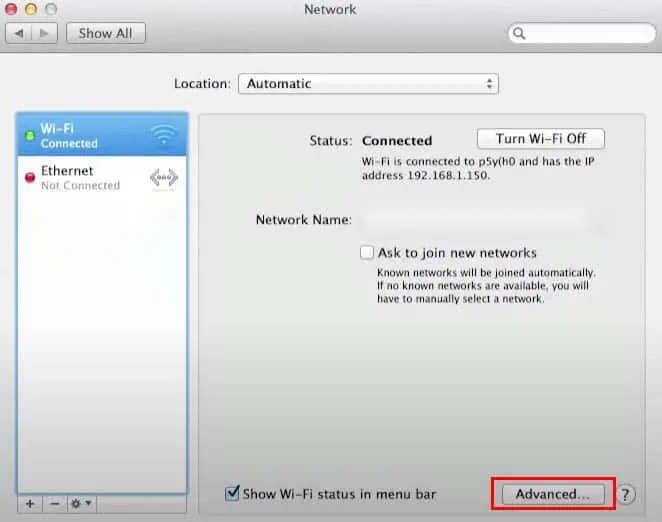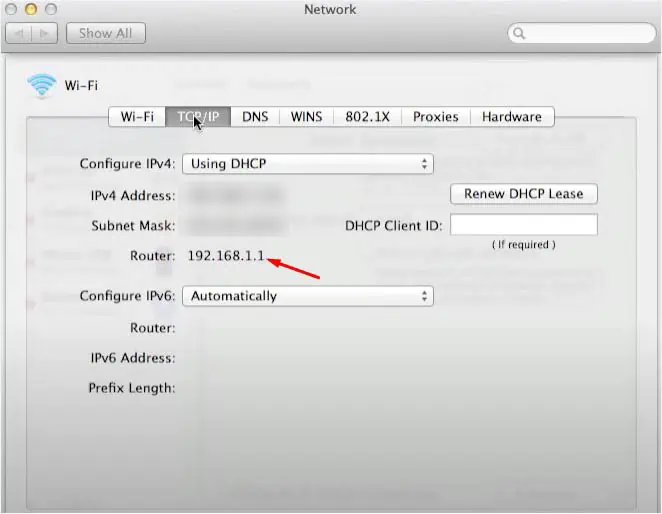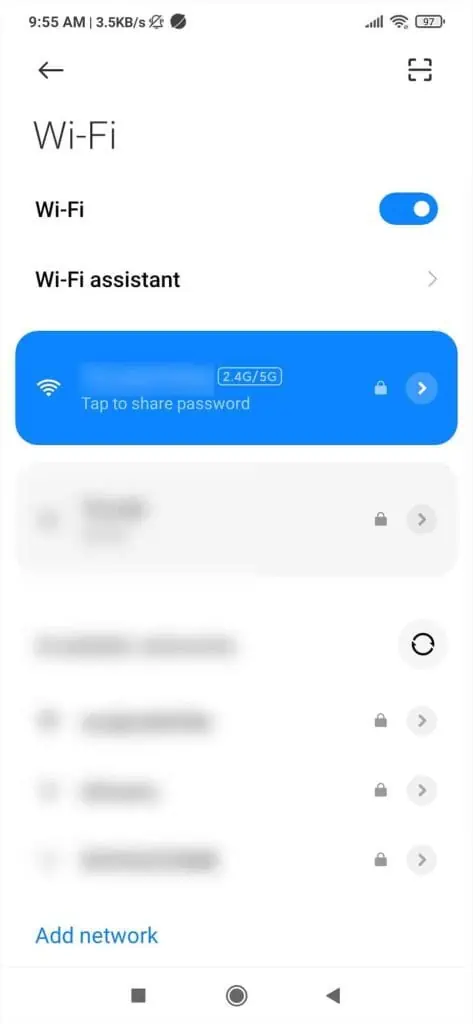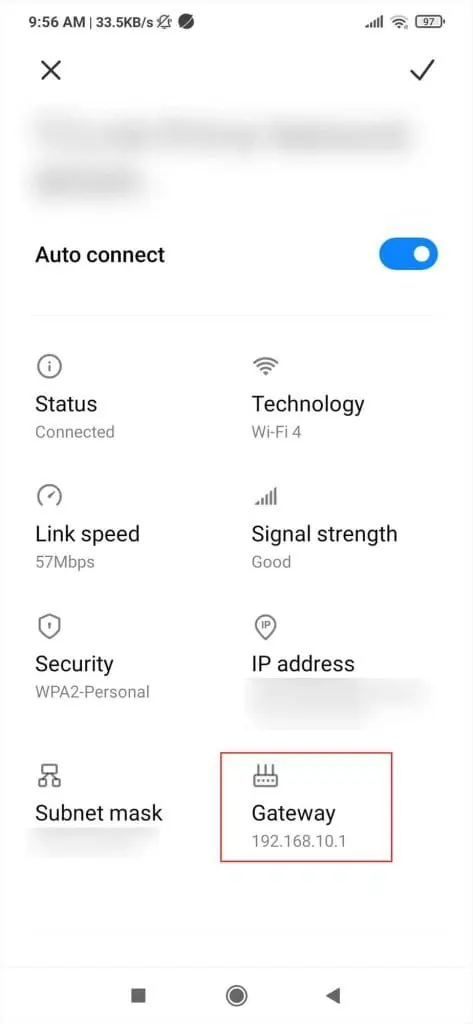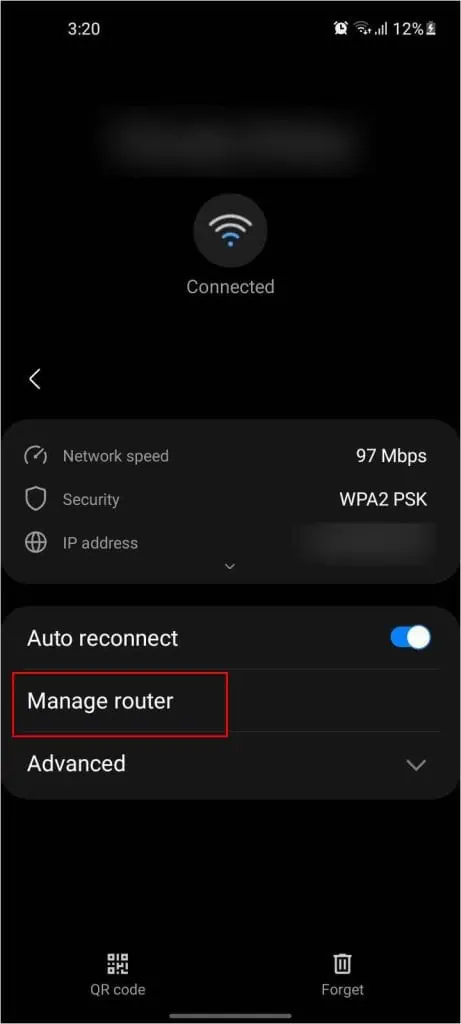Experts recommend changing your Wi-Fi password every month or at least once in three months. There’s no hidden secret here—occasionally setting new passwords avoids the possibility of someone stealing it and hogging up yourinternet bandwidth.
Also, if you recently purchased a router or got it from the ISP, it’s either not secured or comes with a weak one. You might want to change this to a password havingstrong strengthsuch that it’s effective against guessing and brute-force attacks.
Changing a Wi-Fi password is not at all tedious and will take no longer than two minutes. you may do this from acomputer or your smartphone. However, if you’ve forgotten the passcode and are unable to connect to the network, you require a PC/laptop with a wired connection (use an ethernet cable).
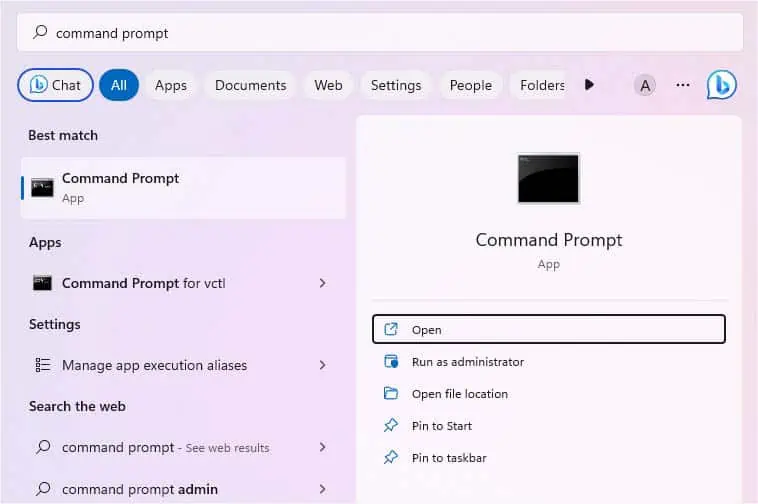
Step 1: Find Router’s IP Address
To access your router’s configuration page, you need to know the Default Gateway first. Generally, you may find this on the back of your router.
But, if you lost the sticker or someone has changed the IP, I have provided step-by-step instructions for both PC and mobile users to get this information in no time.
Step 2: Find Router Login Credentials
Along with the router’s Default Gateway, you also require its login credentials to access the interface. The information is also included in therouter’s sticker. If you or someone else hadn’t changed the credentials, check the back of your device and use it in Step 3.
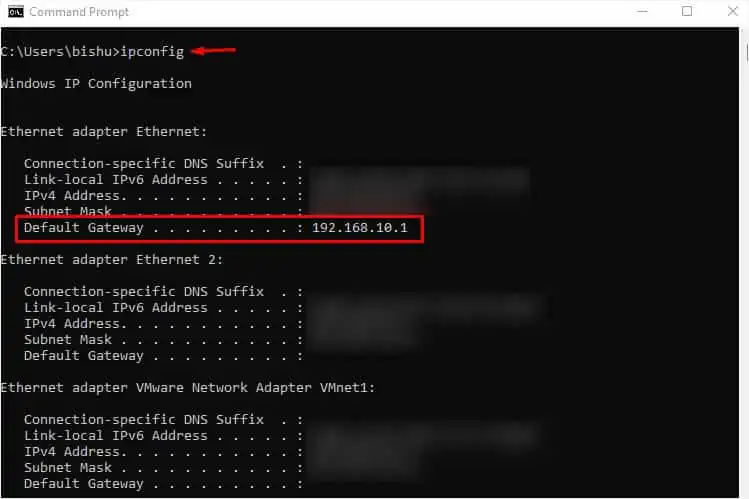
In case you got the router from your ISP, they could have changed it. So, you may contact them to get the details. But if you or someone else had edited the credentials earlier and you don’t remember it, the only option is toreset your routerand utilize the default values.
If you have lost the sticker and wish to know the default configuration, you may easily check for this online based on your router’s model. For your ease, I have listed the login credentials of some popular brands in the table below.
Step 3: Access Router Settings Page
Now that you’re aware of your default IP along with the login credentials, it’s time to access the router’s configuration page. Note that the entire interface for every brand and model is different.
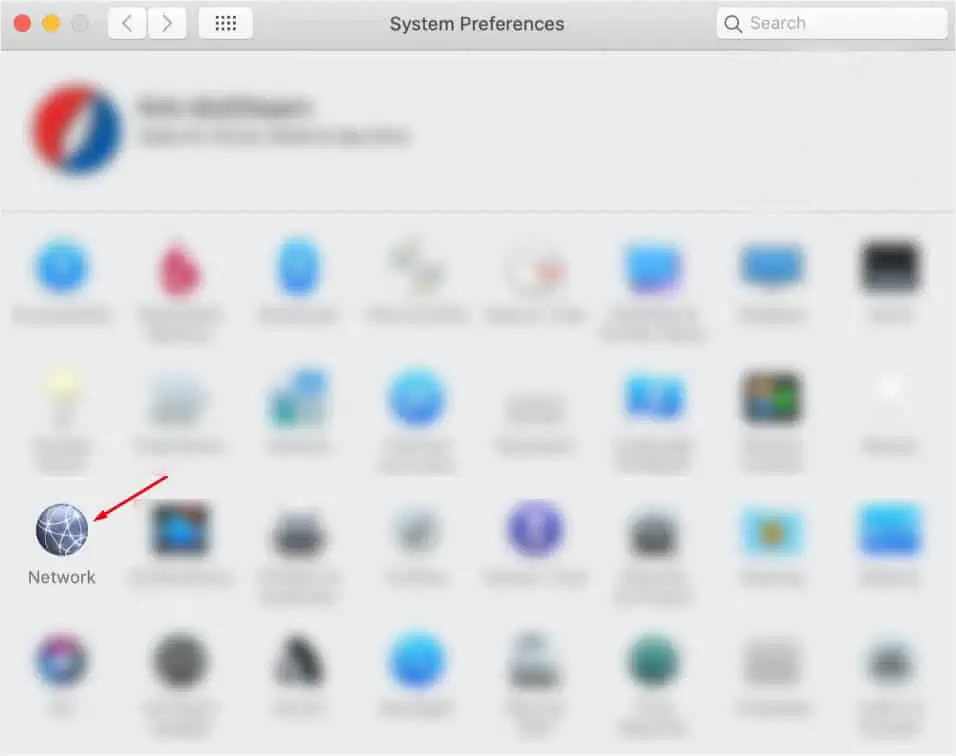
However, if your ISP has blocked the router’s page access, you’ll likely meet with the “This site can’t be reached” with no option to bypass the screen. In such a scenario, there’s nothing much you may do than to contact your ISP.
While this is a rare case, most of us can get access to the interface as soon as we enter the correct IP. To clear out any confusion, here’s a simple demonstration of how to access an Asus router’s configuration page:
Step 4: Change Wi-Fi Password