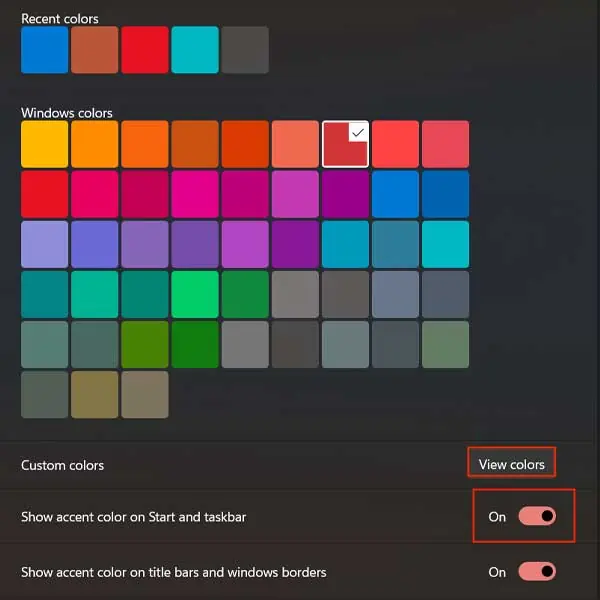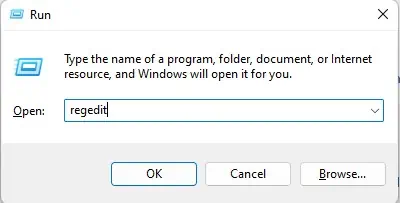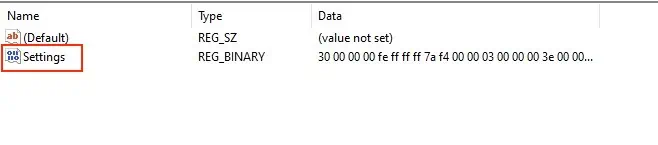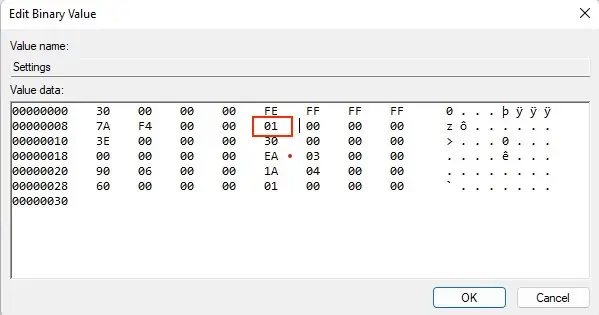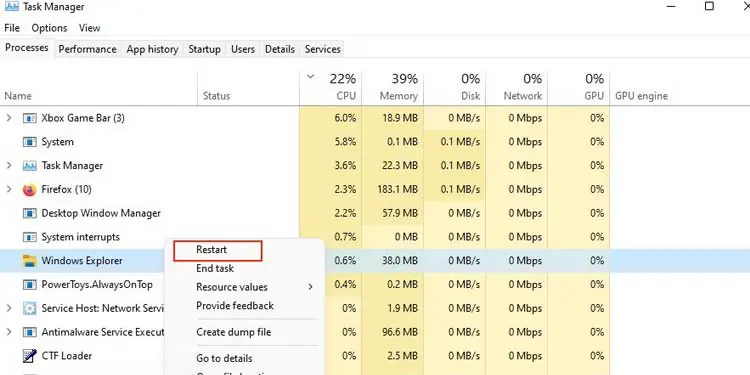Windows 11 gives its users a slick taskbar to work with. Sure, it’s much cleaner and more functional than before, but that doesn’t mean we cannot make it smaller or larger as per our liking.
The taskbar consists of theStart menu, pinned applications, and a system traycontaining miniature icons for system functions such as volume and notification.
As we use it on a daily basis, we have the option to customize our taskbar in any way we want to; altering itssize, color, and transparencyto increase our overall experience in the system canvas.
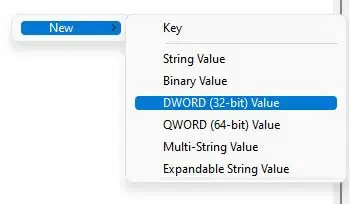
So, if you’d like to learn and understand how to customize your taskbar, you’ve come to the right place. The guide below will take you through every step you may follow to change its size, making it bigger or smaller as per your wish.
Change the Size of Your Taskbar
Changing the size of your taskbar can be done in various ways. Listed below are all the ways you may do so. So, without wasting much time, let’s get right to it!
Via the Registry Editor
The registry consists of Windows configuration settings. It is a database that can be accessed and altered to change the functionality of certain Windows components. Hence, you may easily change the size of your taskbar through the registry editor.
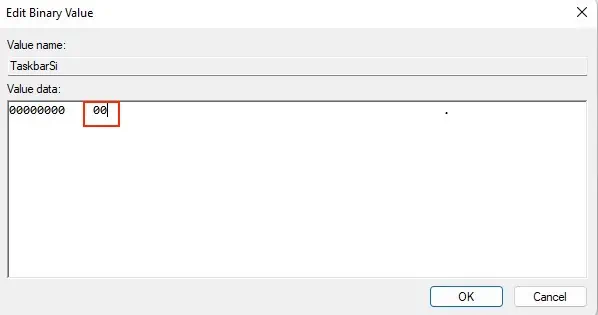
However, it’s smart toback up your registrybefore making any change. A minor error during the alteration process could easily cause stability issues in your system.
So, taking this into consideration, follow these steps to change the size of your taskbar:
Using Third-Party Applications
Although we don’t recommend it per se, there are still plenty of third-party applications that you may use to change the size of your taskbar.

Upon research, we found thatStardock Star11is one of the best applications to customize your Windows taskbar.
However, keep in mind that downloading and installing third-party applications increases the chance for your system to get attacked by viruses and malware.
Moreover, some third part taskbar and start menu applications are known to cause certain errors on the Start menu, causing it to be unresponsive and broken.