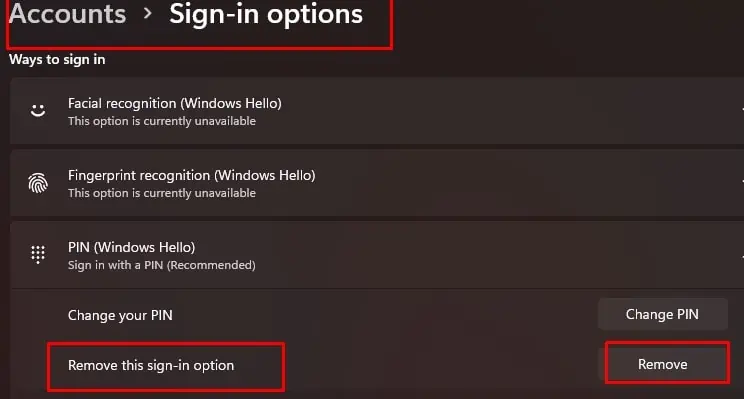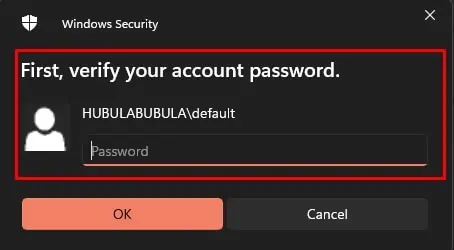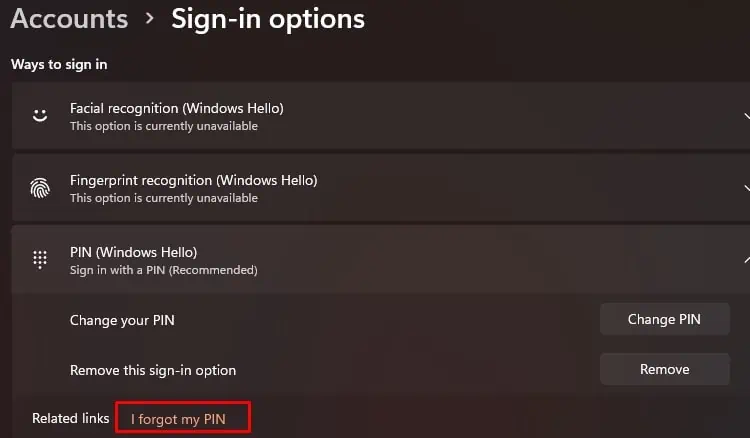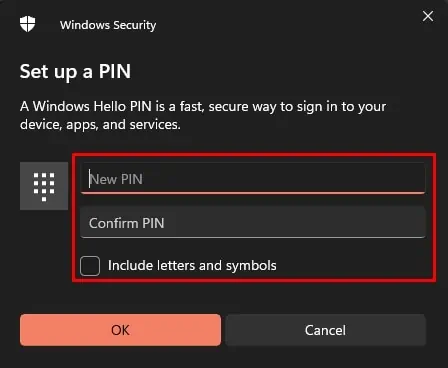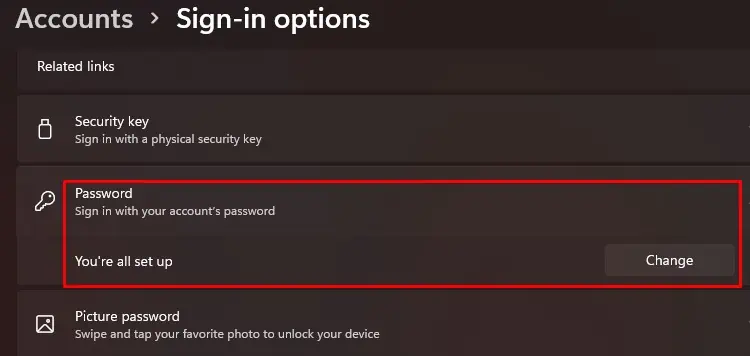Consider Windows PIN to be a faster way to sign in to your device. Well, faster when compared to entering a password.
The process is very simple and is possible through a few clicks in the Windows settings. If the exact remove or change button doesn’t work, there is always aforgot my PINoptionthat we can use to make these changes.
How to Change / Remove PIN in Windows 11
We have compiled easy step-by-step procedures to make the needed changes. Please note that these changes are account specific. If you have multiple accounts on your PC, you will have to make changes one account at a time.
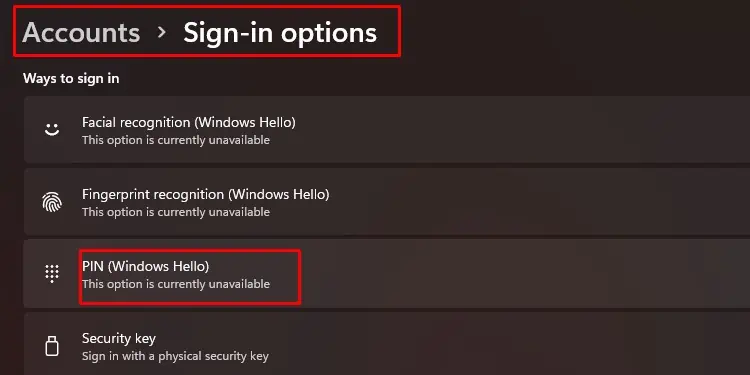
Change / Remove PIN Using “I Forgot My PIN”
We can use this option for three scenarios:
Follow the procedure below to utilize the I forgot my PINoption.
If you are using a local account (without a Microsoft account), choosing the I forgot options would directly ask you to enter your local account password.
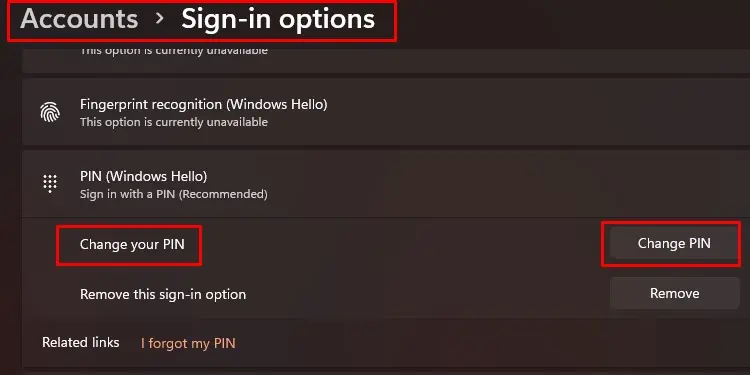
Once you enter this, you will get the chance to enter a new PIN. If you cancel the process of entering the new PIN, this action will remove the PIN system.
Disable Windows Sign In Settings
These settings changes are debatable and may be useful to some parents. We think that if the kids are very young, their devices should not have a password or PIN lock system. However, once the kids are in their teens, we think a parent should give children a bit of privacy.
The following procedure is to grey out any password or PIN settings in theWays to sign insection in windows 11. Use it situationally. We can do this in three steps:
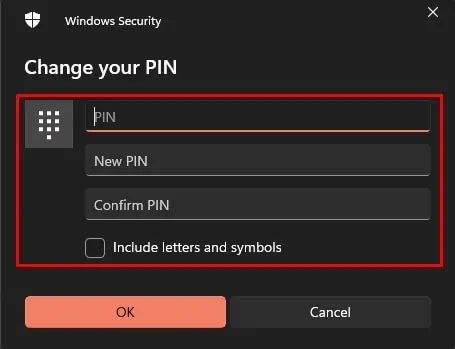
You cannot do the steps if you are currently using a Microsoft account. Log out or remove the Microsoft account and set up a local account before going through these steps.
Remove all Password / PIN
Grey Out Ways to Sign in Option Section