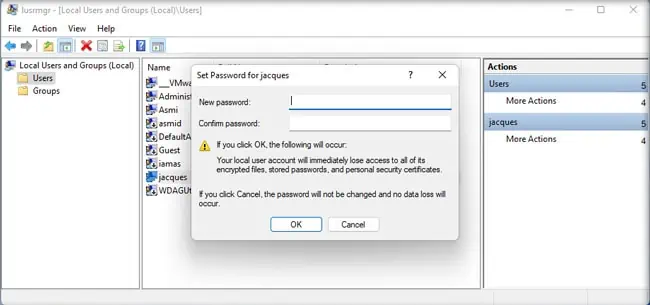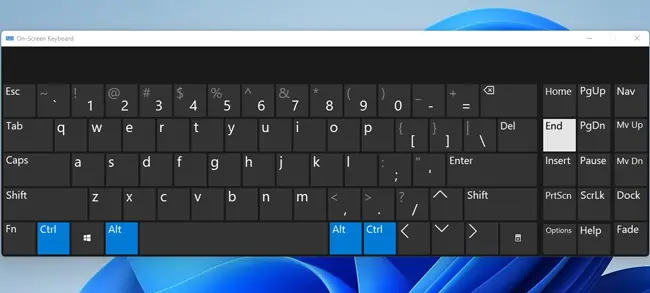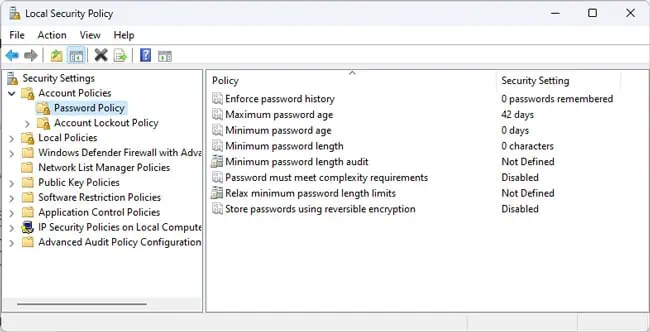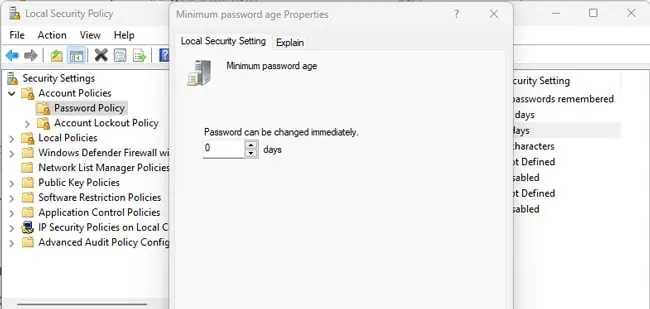Outdated credentials are one of the most common reasons why RDP connections fail. The fix for this is very simple; just edit/delete and re-enter the password when connecting.
A second scenario is that admins need to change user account passwords in a remote desktop session. This sounds straightforward, but some shortcuts work differently in a remote desktop session which can make things confusing.
Or some local or domain policies might be in place which can prevent you from changing the password. We’ll explain what you should do in all such cases in this article.
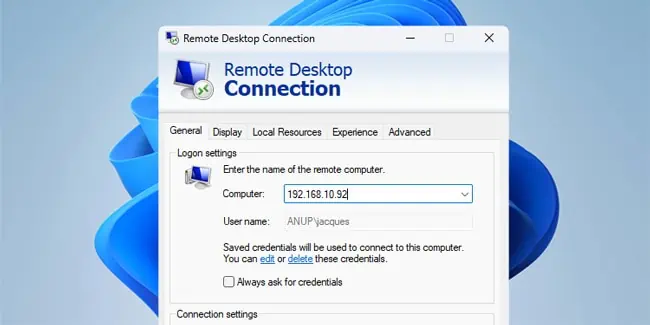
How to Change Saved RDP Password?
For the first scenario, you may edit or delete the saved password orconfigure the Remote Desktop Connection clientto ask for credentials on each connection.
How to Change User Password In a Remote Desktop Session?
If you’re already in a remote desktop session, you may use any of the methods from this section to change a local user account’s password.
User Management Console
The standard method is to access the Local Users and Groups Management console and change the password from there.
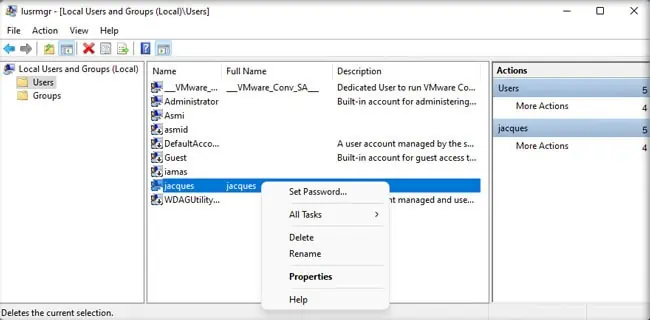
On Windows, you may typically use Ctrl + Alt + Del to access the security options screen. But thisshortcut won’t workin an RDP session. Instead, you should useCtrl + Alt + End. Then, you can select the Change a password option and set a new password.
In the case of RDP chains, even this shortcut won’t work as the input will be intercepted by the first RDP window. you may utilize the workaround detailed below to bypass this problem.
Resolve Restriction Policies
Various local or domain policies can cause problems when entering or changing the password.