Are you a PC enthusiast looking for ways to make your system more efficient? If yes, you might want to start with changing the RAM speed. Adjusting the RAM speed drastically changes your computer’s performance.
Whether you want to increase or limit your RAM speed, we will provide you with the necessary steps to do so.
So, without further ado, let us see how we can change RAM speed in BIOS.
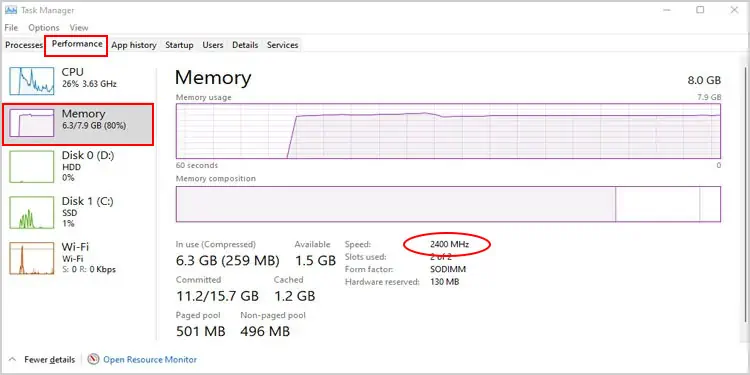
How to Check My Current RAM Speed
When you buy a RAM stick, a manufacturing company advertises a certain speed (usually in MHz) at which the RAM transfers its data to and from the CPU. However, the BIOS sometimes limits RAM speed, and your computer cannot fully perform like it is supposed to.
To check your current RAM speed, please follow these steps:
If the speed shown here does not match the speed that the manufacturing company advertises, you might want to adjust some settings in the BIOS to adjust RAM speed.
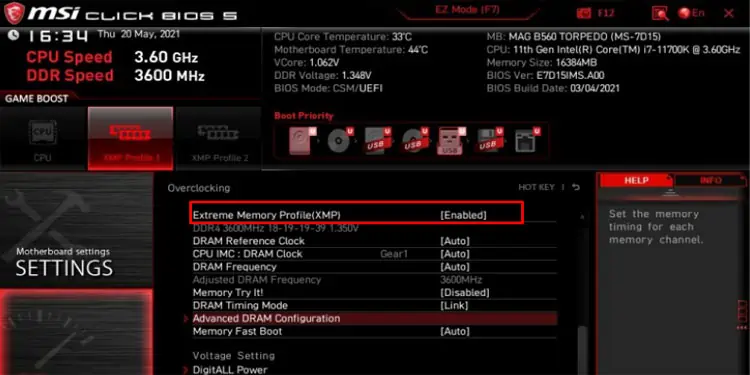
Note:you may only adjust the RAM speed from the BIOS. However, there are third-party applications, like CPU-Z, to get the details about your physical memory.
Before changing the RAM speed, you should know that changing the wrong BIOS settings may cause your system to crash randomly. Furthermore, tweaking RAM settings to the extreme can make your system malfunction.
So, if you face any issues after you save these settings, you should to revert these changes. However, if you cannot revert the changes, pleasereset the BIOSto default settings.
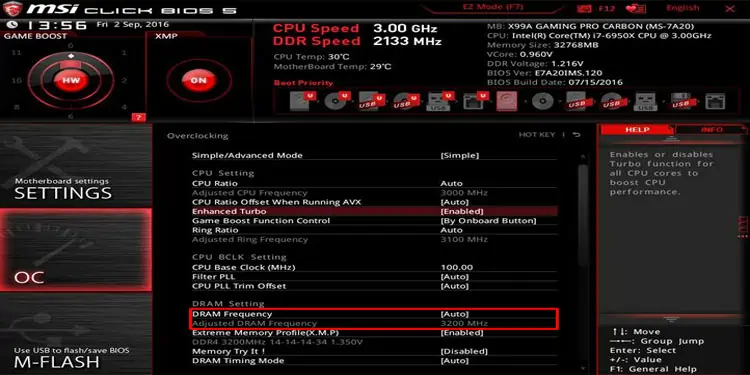
You cannot adjust your RAM speed in normal laptops. The frequency on these laptops is set to maximum by default. Fortunately, the manufacturer offers Extreme Memory Profiles for gaming laptops, which lets you use more RAM speed than the advertised amount.
How to Change RAM Speed in BIOS
Depending on your motherboard, your BIOS will have settings with different names. So, you will need to navigate through the BIOS to search for the settings mentioned in the steps below.
Enable Memory Profiles
Enabling the memory profiles or overclocking profiles allows the user to select from a variety of memory speeds. Each profile uses different memory speeds and consumes different voltages.