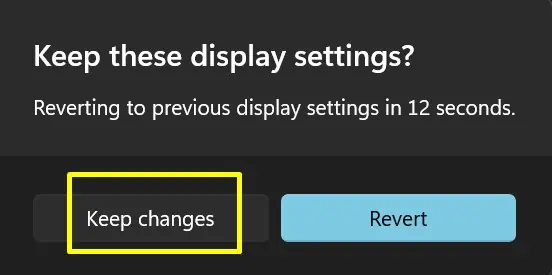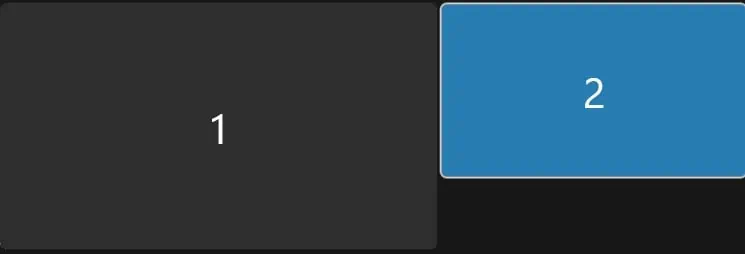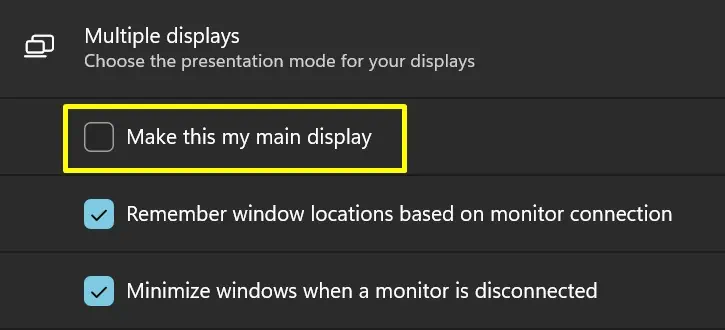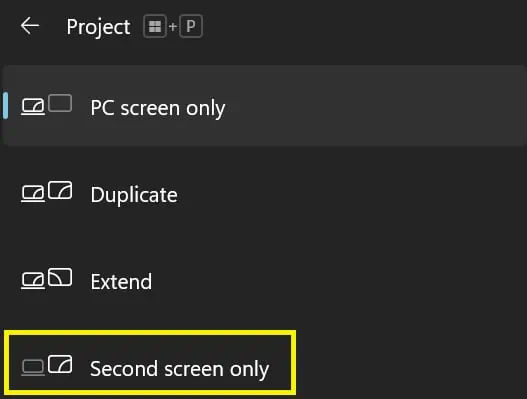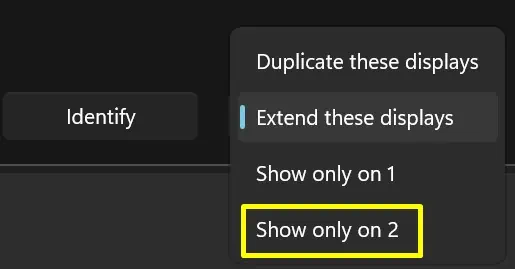When using an external display, your PC is the primary device, numbered 1. But what if you want to switch the priority to Monitor 2?
Well, if your secondary monitor is bigger than your primary device, you might want to use it for playing games or watching movies. And, switching the monitor priority is also useful when extending your computer to a personal workstation.
Here, you will learn how to change or switch Monitor 1 to 2 and vice versa, using simple techniques on both Windows and Mac.
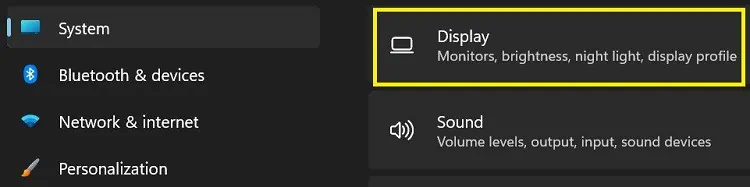
How to Switch Monitor 1 and 2 on Windows?
Almost every Windows version provides an in-built setting to switch the monitor priority. The steps involved are very easy to follow and understand. In this section, we will discuss how to switch Monitor 1 and 2 on Windows 11.
Change Authority From Monitor 1 to 2
Indeed, it’s much more convenient to work on an external monitor than on our laptops or desktops. Although you may duplicate your content directly, giving the second monitor absolute authority is better.
Connect Your PC to Secondary Monitor
Firstly, you need to get the necessary wires that help you connect to the monitor. Well, you could use an HDMI or even VGA cable, depending on your display device.
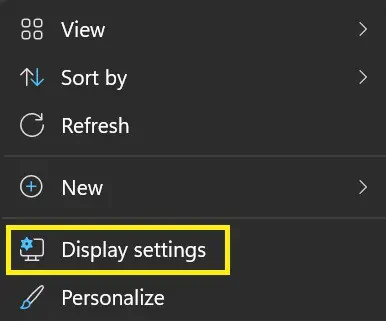
Furthermore, you may wirelessly connect your PC to an external displayif it supports Miracast. You can refer to ourother articleto learn more about this.
If you’re planning toconnect multiple monitors, you may use amulti-port HDMI Splitter. Interestingly, you can even link your PC to television for watching movies or playing games.
Navigate to Display Settings
The second step is to visit theDisplay Settingson your computer. Well, there are two ways to do this. Read the steps below to learn the first method:
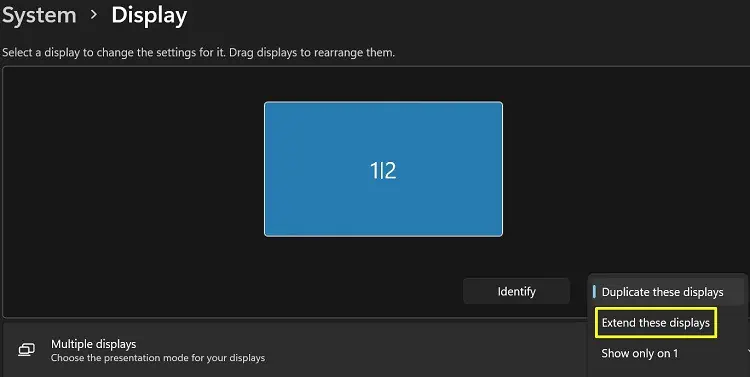
Alternatively, there’s a direct method to launch the Display Settings. All you have to do is:
Choose the Right Display Mode