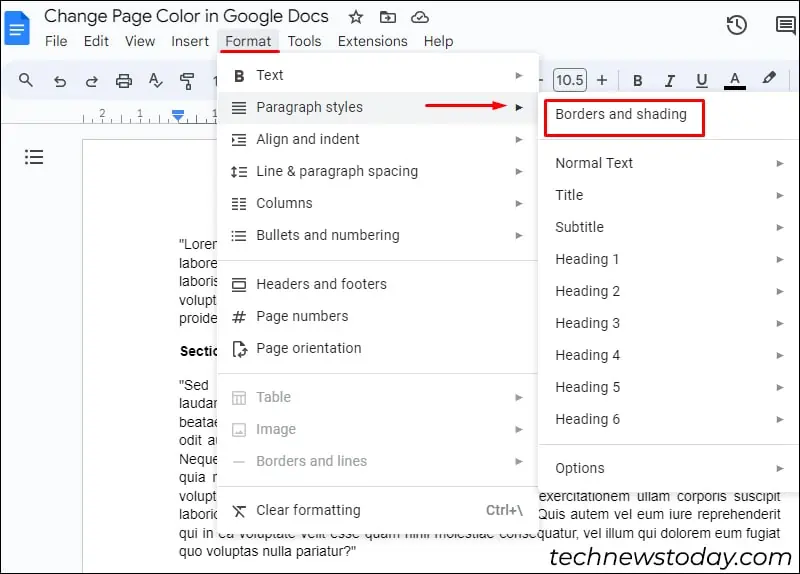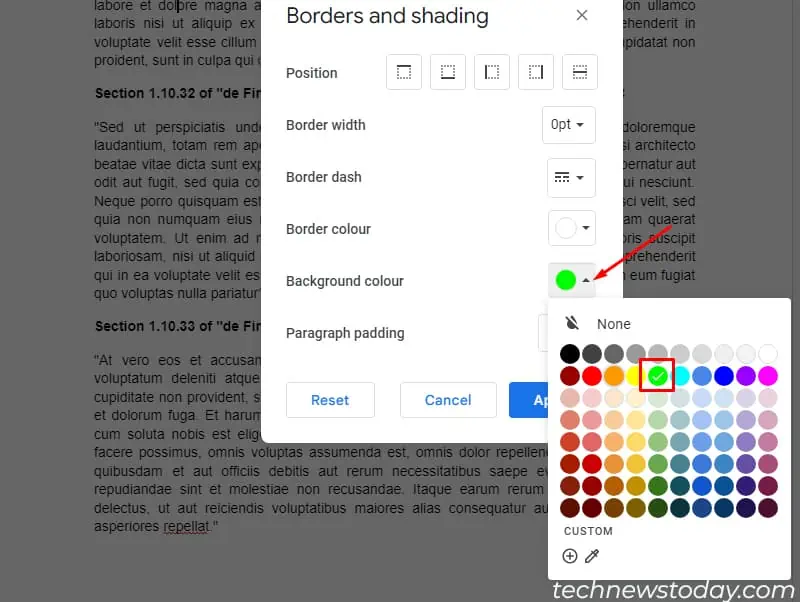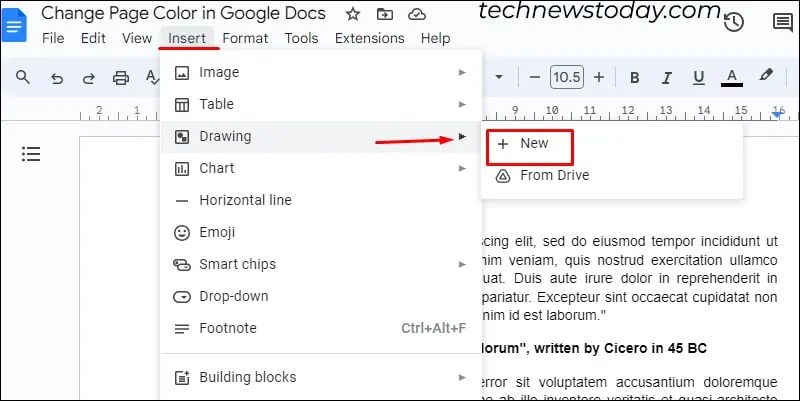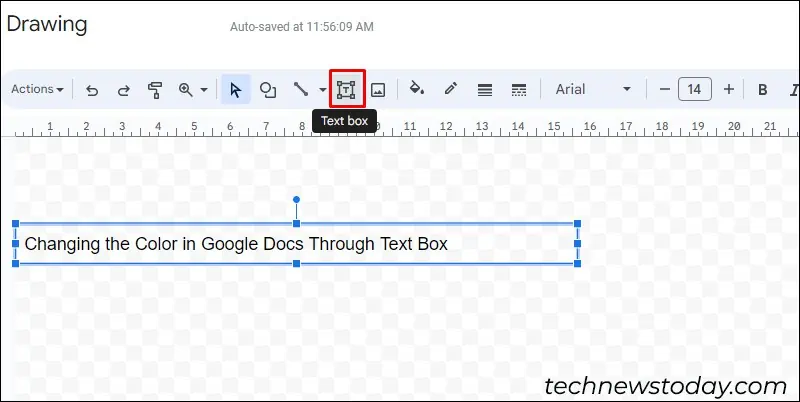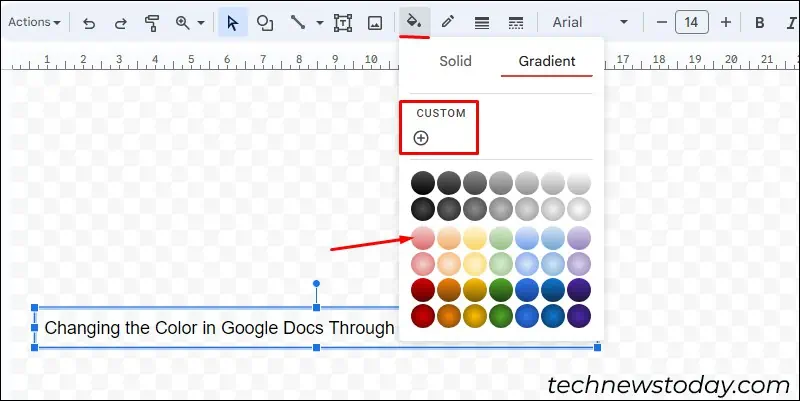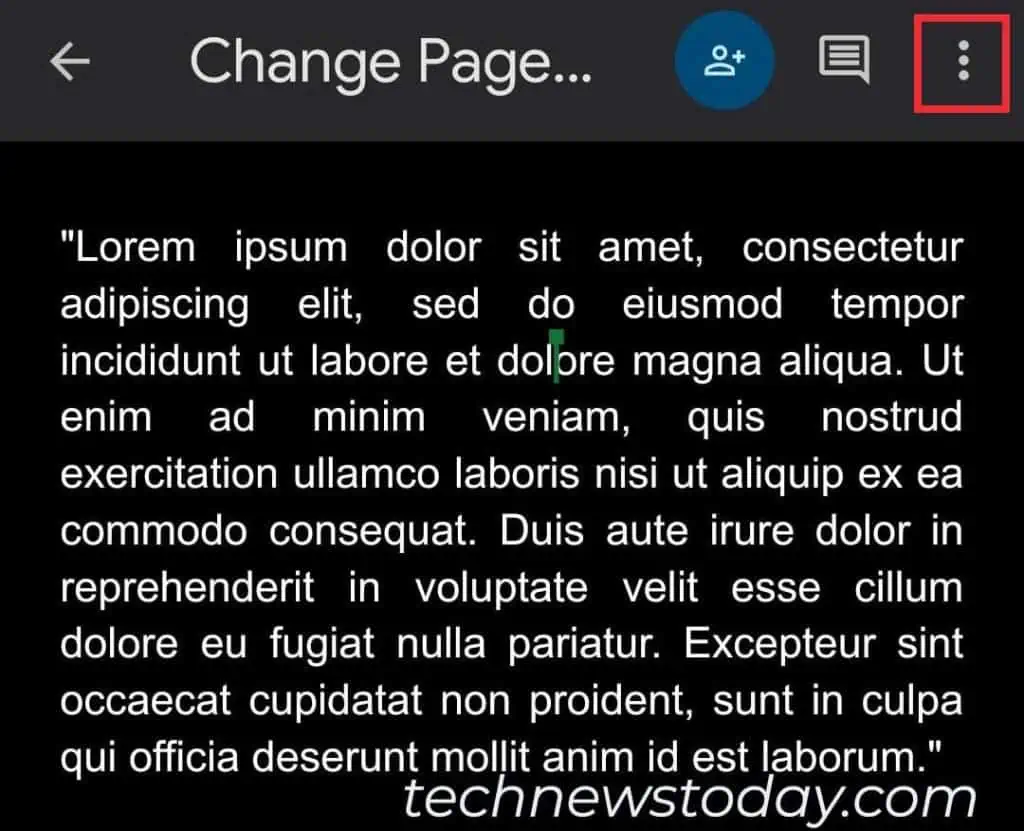Changing the page color in Google Docs can enhance readability and make your document stand out. It also adds a unique flair to your work.
To change the page color of the whole document, go to thePage setupoption in the File tab. But for a section, choose theparagraph formattingoption or use atext box.
Change Page Color in the Whole Document
you may change the page color of your entire document inGoogle Docsusing thePage setupoption. It also allows you to set the color as default for upcoming documents.
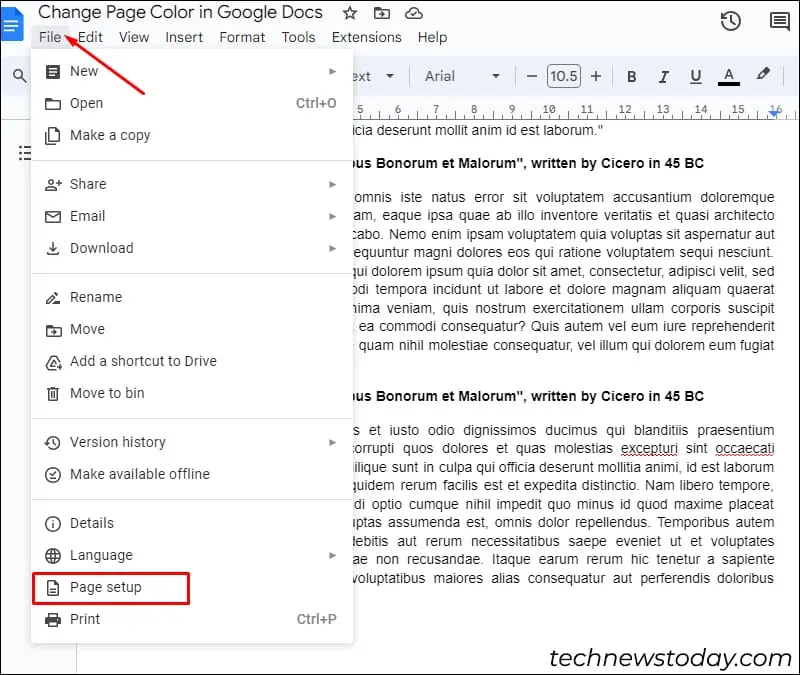
Change Page Color in a Section
If you want to highlight important details on your document, you may opt to change the color for that particular section only. You can do this in two different ways.
Through Paragraph Formatting
This option lets you change the color in your existing paragraph or a single page.
If you want to call attention to important aspects of your document, add a text box with a colorful background.
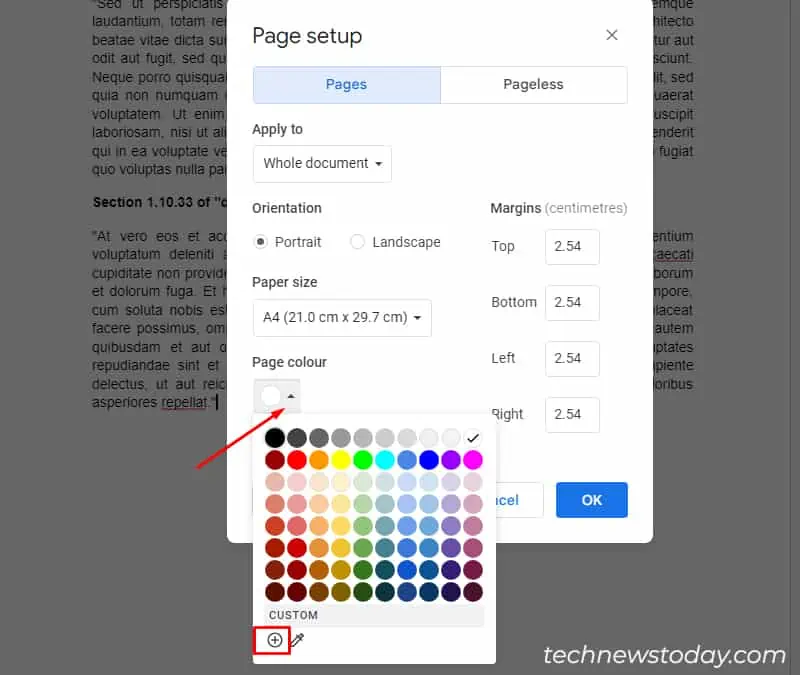
Change Page Color in Google Docs App
you may also change the page color for your documents in the Google Docs mobile app. However, the option is limited to the Page setup method. You would have to go back to your PC to change the color for a desired section.
Here’s how you may change page color in Google Docs App.