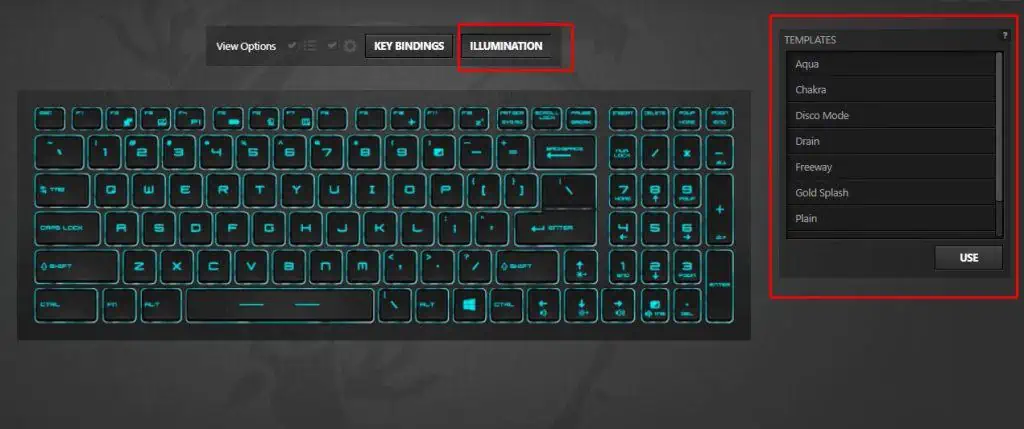Most MSI laptops utilize the SteelSeries keyboard. you may change the MSI keyboard light using the SteelSeries companion application. However, if your laptop only supports a single backlight color, you can only control its brightness level.
If keys on your MSI laptop have individual RGB colors, you may change the color combination of the entire keyboard using the application. Furthermore, if you don’t want to use an application, you can use one of the function keys to switch through different combinations of RGB.
In this article, we have discussed a few things about MSI’s Keyboard colors and ways you may change them. So without further delay, let us get right into it.

Does My MSI Keyboard Support Multiple RGB?
MSI Gaming laptops support static or multiple RGB backlights on the keyboards. Search for the SteelSeries Logo on the function keys to determine if the keyboard supports multiple or single RGB.
SteelSeries makes keyboards for MSI laptops that have multiple RGB. And therefore, there is a designated SteelSeries button on the function keys that can toggle through various backlight RGB patterns.
If your MSI laptop does not have a function key with the SteelSeries logo, its backlight is probably static. In case the backlight is static, you may only change its brightness level.
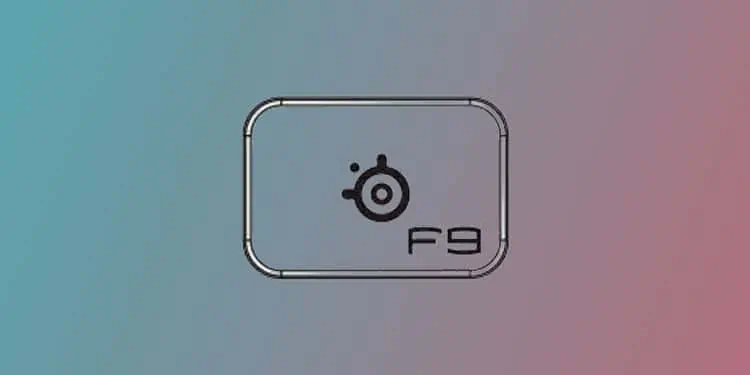
How to Change MSI Keyboard Color?
MSI is one of the frontrunners in customizable computer gaming equipment. Talking on keyboards, some MSI gaming laptops have individual LEDs under each of the keys. you may completely customize the entire keyboard if you have such a keyboard.
Here are a few ways you may change MSIkeyboard color.
If your MSI laptop uses a SteelSeries keyboard, it also comes with a dedicated function key that controls the RGB color. Using this key, you may cycle through multiple RGB patterns for your keyboard.
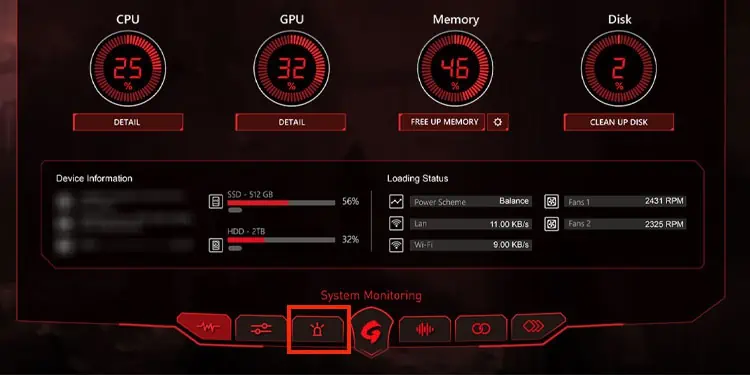
Depending on the laptop, this key can be any one of the function keys. Function keys are located on the top of the keyboard and are indicated as F1-F12. On most laptops, the key that changes keyboard color is the F9 key.
Sometimes, the function keys may not work just by pressing on them. In this case, you need to press Fn + F9.
If the F9 or Fn + F9 key does not work, search the function keys for a key with SteelSeries Logo. This will change between present RGB keyboard profiles.
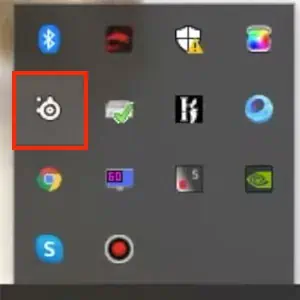
Using MSI Dragon Center