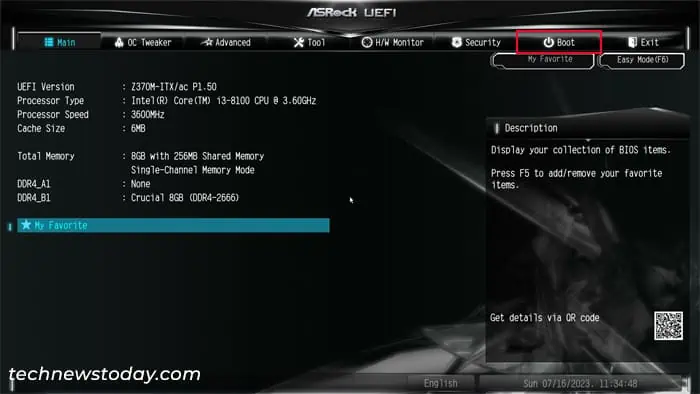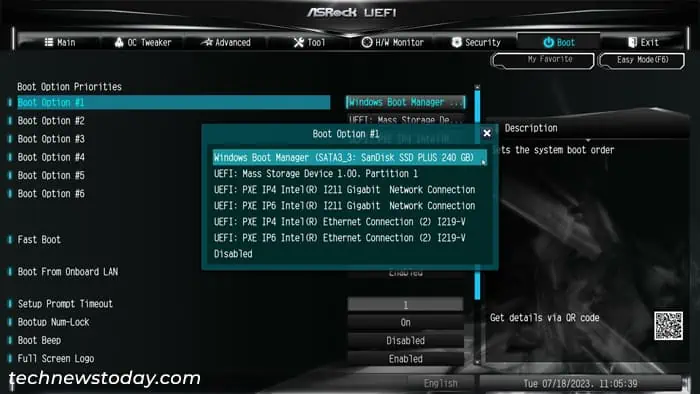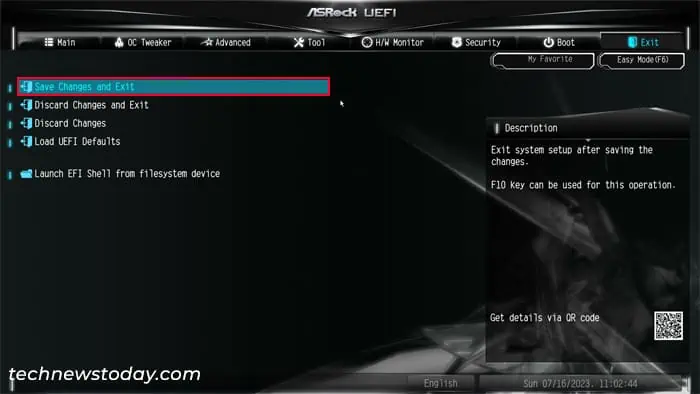All motherboards, including ASRock, use a boot priority list that helps them determine the proper boot device to boot into. After you start a computer, the firmware performs aPower-On Self Test (POST) operationand then uses this list to load the boot software from the highest priority boot device.
If the highest priority device is the storage device that contains the Operating System (OS), your computer will boot into the OS. Similarly. if it isa USB boot device, it will load the OS setup utility on the USB drive.
If you want to modify the boot order list, you may do so from yourBIOS or UEFI settings.
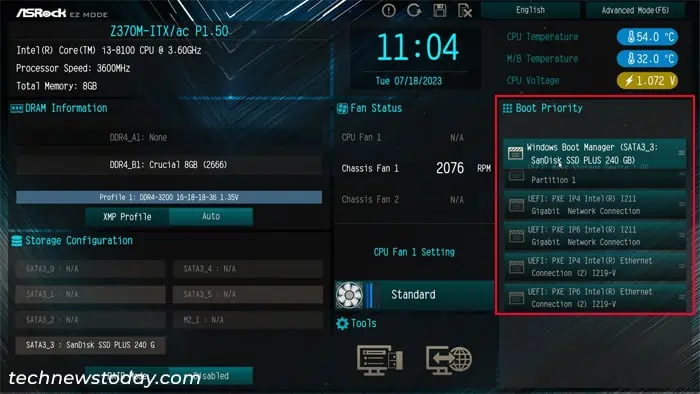
Changing Boot Order on UEFI EZ Mode
MostUEFI interfaces, including that of ASRock motherboards, come with two modes— EZ and Advanced.
The EZ Mode allows quick access to many UEFI settings, including the boot order list. you may quickly change the boot priority configuration on this mode as soon as you get to the UEFI interface.
Changing Boot Order on BIOS/UEFI Advanced Mode
you may also change the boot order on the Advanced Mode interface of yourBIOS setup utility or UEFI Firmware Settings. Also, the Legacy BIOS interface on older ASRock motherboards does not have EZ mode. So using the advanced mode is the only option for such devices.
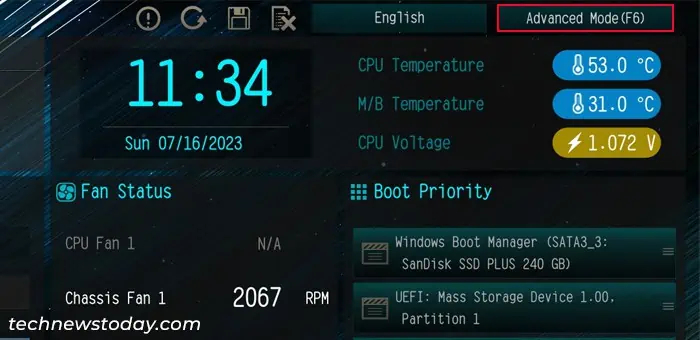
If you have disabledCompatibility Support Module (CSM) mode,only UEFI-compatible boot devices will show upon the priority list.
If some boot devices containlegacy BIOS-compatible OS, theywon’t show upat all. You will need toenable CSMand then save the changes to make these devices appear on the boot order list the next time you access the UEFI interface.
Also, with CSM disabled, the boot order will list out your devices with a different notation.