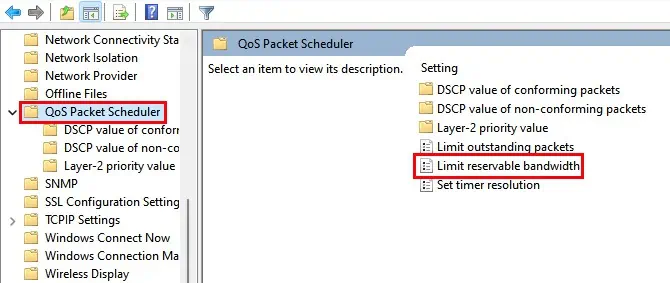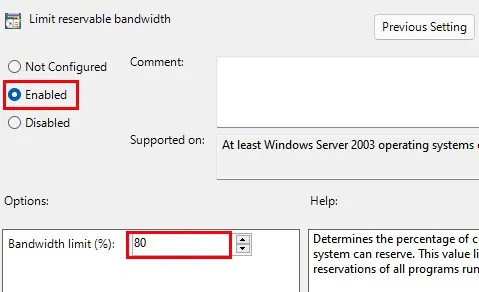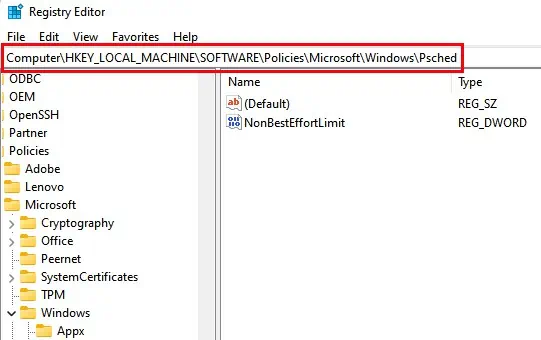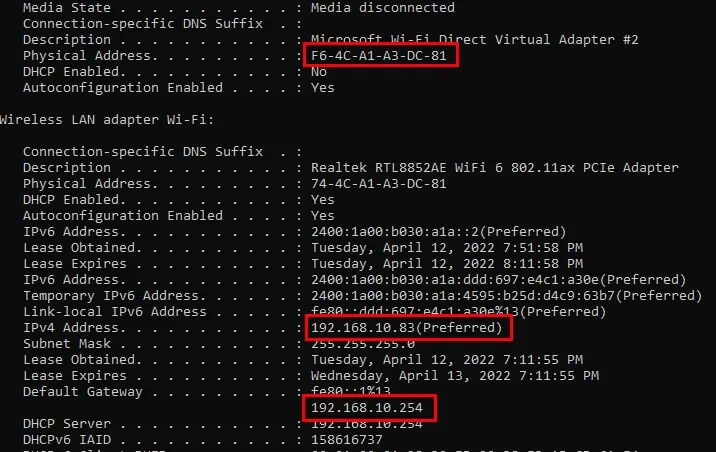Setting a bandwidth limit allows you to manage your data usage more efficiently. This reduces the consequences of additional charges from ISP but can lower internet speed.
you may limit bandwidth usage for applications, Windows updates, and other activities in Windows.
Before Windows 10, users were only allowed to set a bandwidth limit for third-party applications and programs. There was no way to change the bandwidth reserved for Windows system activities.
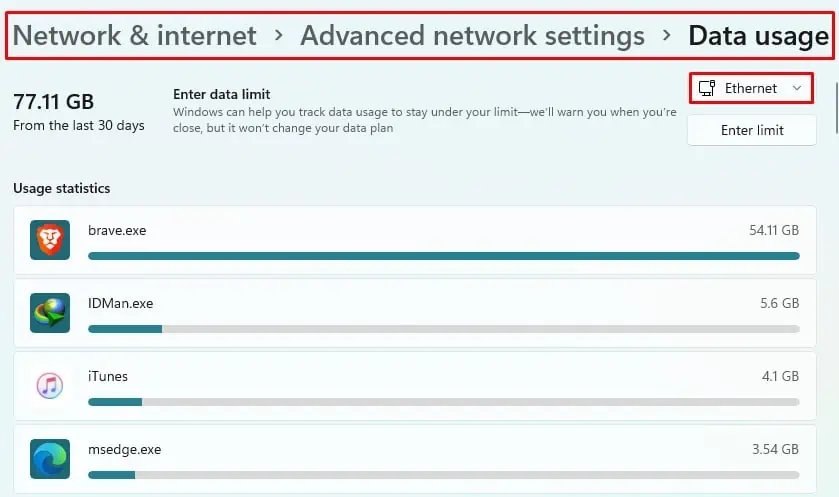
But with the latest version of Windows 10 and the release of Windows 11, Microsoft has added the feature to change the reserved bandwidth for Windows activities as well. This allows you to allocate that bandwidth to improve the network emphasis on other programs and activities. you may even completely disable it if you want.
Should You Limit Bandwidth?
Not everyone has unlimited bandwidth or connection at their expense.
Most Internet Service Provides apply data caps on their Network to counteract excessive use. If your usage crosses that limit, you might have to pay extra, or your service provider may reduce your internet speed.
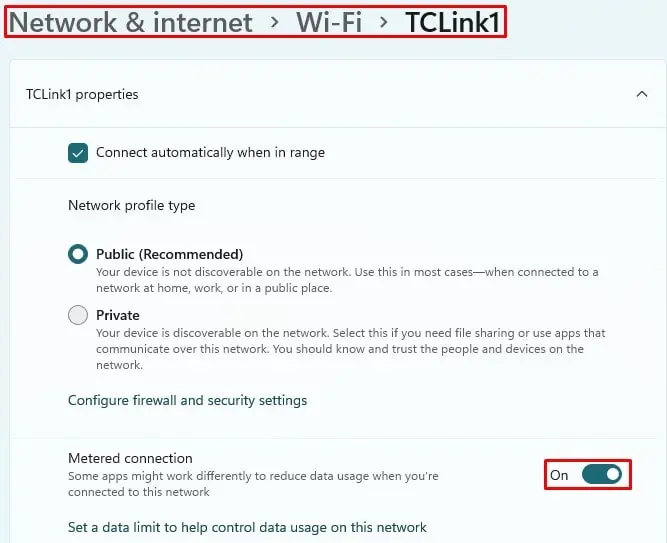
That’s a pretty good reason to monitor your bandwidth and limit it if necessary, right?
How to Change Bandwidth Limit?
Changing the bandwidth limit allows you to manage your network usage and optimize your experience.
In windows, there are various methods to change the bandwidth limit. you may set bandwidth limits for applications,Windows updates, and windows services alike.
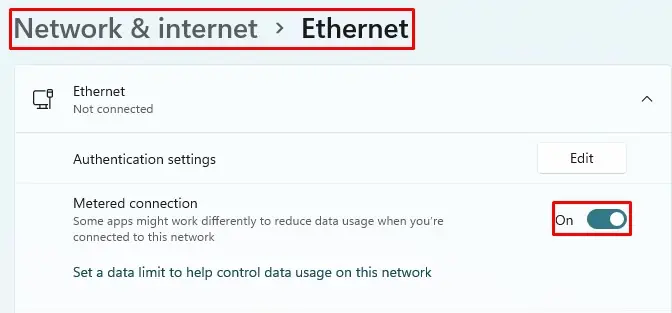
All of the methods are explained in detail as follows:
If you didn’t know, Windows already has a built-in bandwidth limiter. The limiter allows users to limit data usage for applications.
If there’s a limit on your data cap, the limiter can help keep your usage under control.

Here’s how you may set data limits using Settings in Windows.