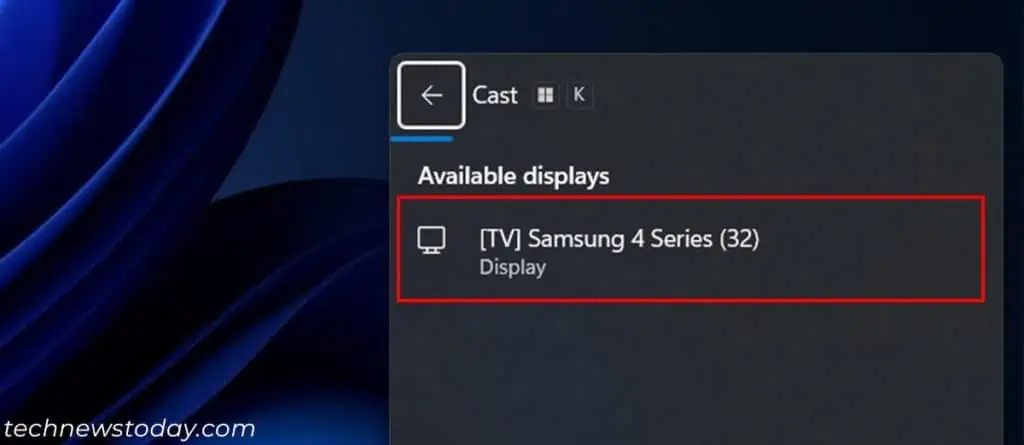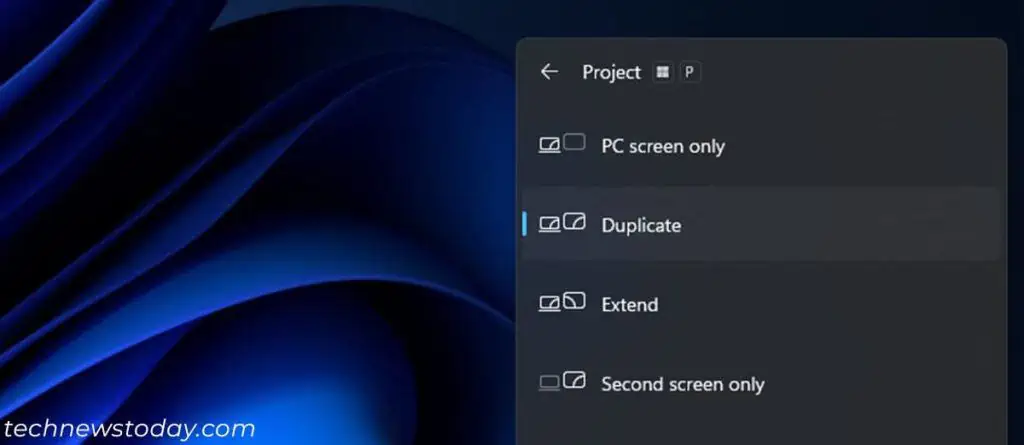If you wish to play multimedia content from your Windows 11 computer to a Smart TV, the easiest method is tocast to the TV.
Windows comes withnative featuresto cast media files or multimedia content on a web browser to the TV. It is also possible tocast your entire screento the TV using theWireless connect featureon Windows.
If you don’t have a Smart TV, share your entire screen to the TV through wired media like HDMI. Or use streaming devices like Roku, Chromecast, etc., to turn your non-OS TV into a smart one with Wi-Fi capabilities.
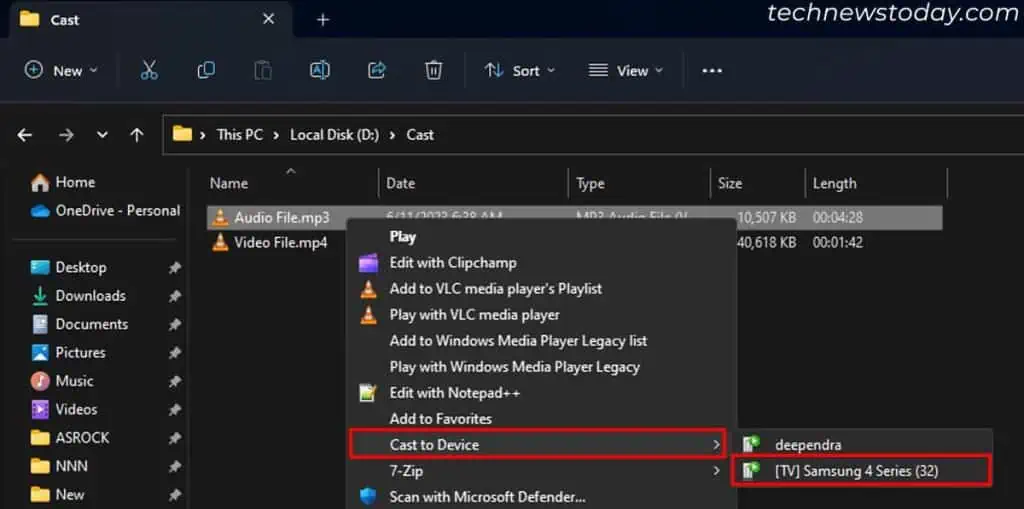
Cast to Smart TV on Windows 11
First, connect your computer and the TV to the same network. you may use either Wi-Fi or Ethernet connection for the first two methods. For the third, both need Wireless connectivity.
Then, utilize the following methods depending on exactly what you want to cast.
Cast Media Files to TV
Windows 11 allows you to cast supported media files to TV from its context (right-click) menu. It supports common video formats like AVI, MP4, MOV, WMV and audio formats like MP3, WAV, WMA.
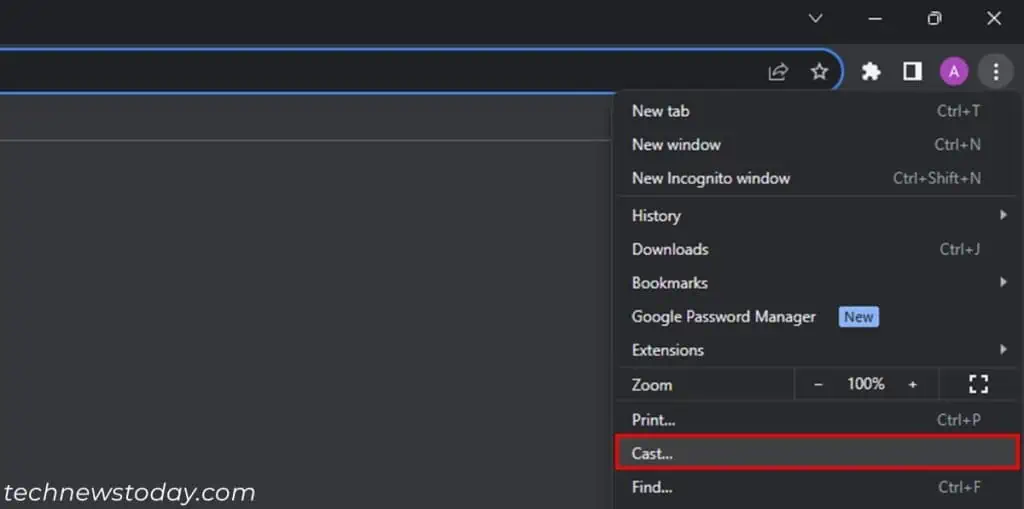
To cast such files to your TV,
Cast From Web Browser to TV
Most web browsers also allow media content from Chromecast-enabled sites like YouTube, Netflix, Spotify, etc., to the TV.
For Google Chrome, the steps are as follows:
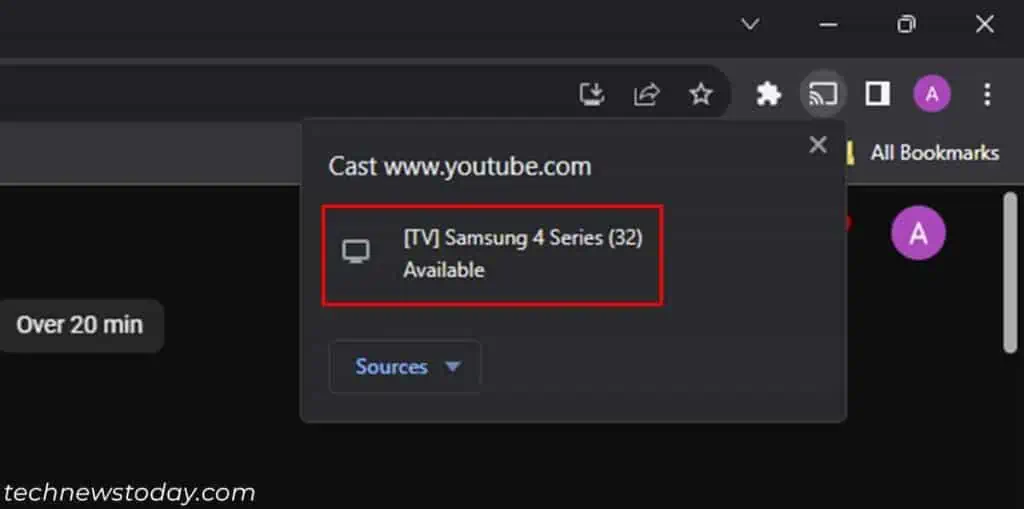
you may find this option with similar steps in most other web browsers. If you need any additional help, check out the web browser’s official sources.
Cast Entire Screen to TV
It is also possible to cast your entire screen to a TV and use it as a computer monitor.