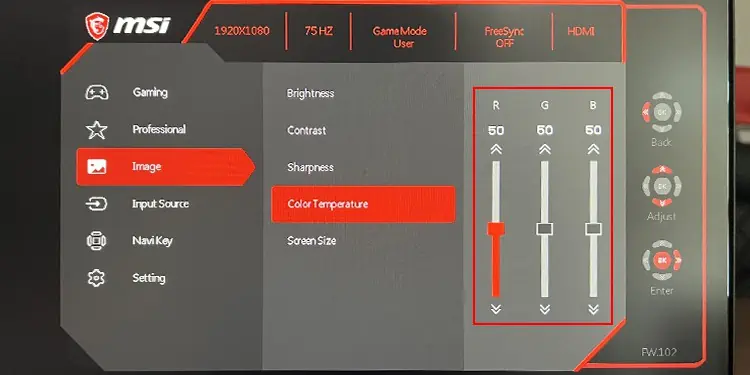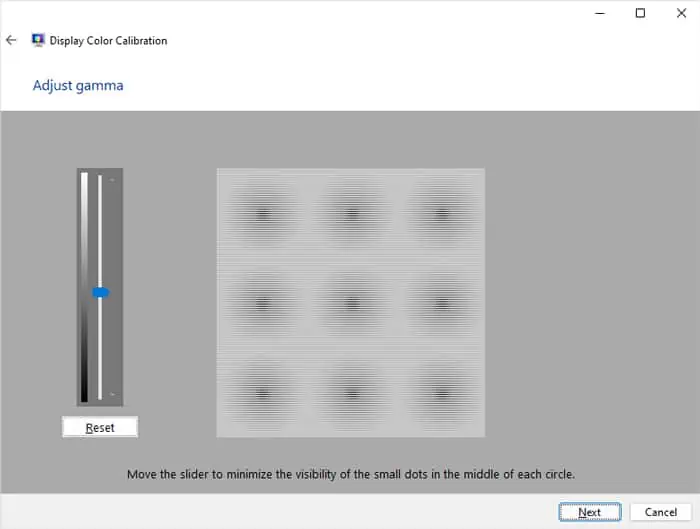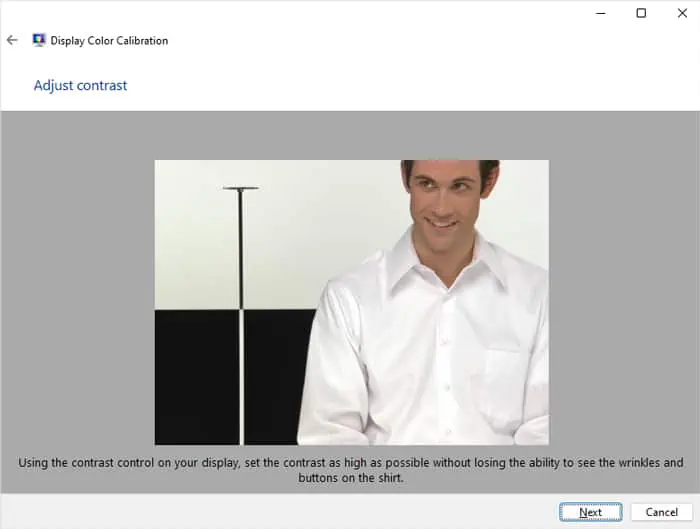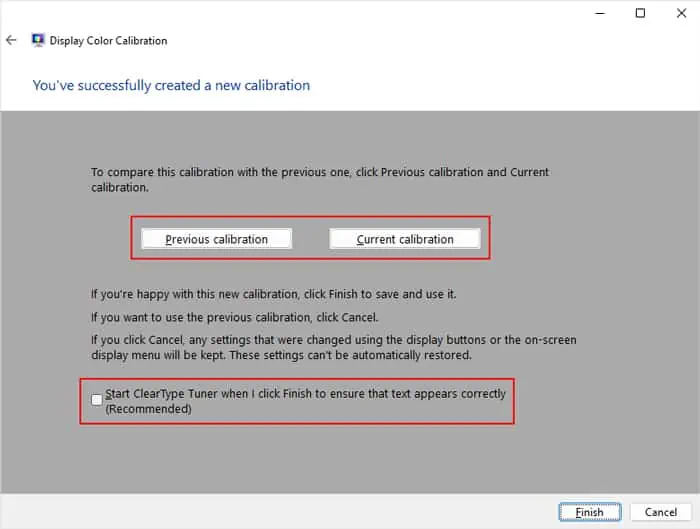A monitor that you got straight out of a factory may not show the best image quality and color representations. This stands true even when the manufacturers try creating monitors with the best default settings.
If you want your monitor to display all the colors correctly, you will need to manually calibrate it. A calibration creates an ICC color profile that tells your computer how to translate the colors so that it looks accurate to your eyes.
you may either use a calibrator device for this purpose or use some software-only methods.

Using Hardware Calibration
The best way to calibrate your monitor is by using a monitor calibrator or a colorimeter. Software methods can get close but will never provide the best results as all monitors, even with the same manufacturer and specifications, are different. The devices do not come with exact specifications but with parameters that are within the tolerance range.
So, you need to create unique color profiles for individual monitors to calibrate them properly. Only a colorimeter or calibrator hardware can test the monitor colors against industry color standards to be able to determine the proper RGB variations.
However, keep in mind that a calibrator is a costly device so you may want to try out just software calibration first. Software calibration should be enough for most users who are not graphics designers or do not need the best monitor colors.
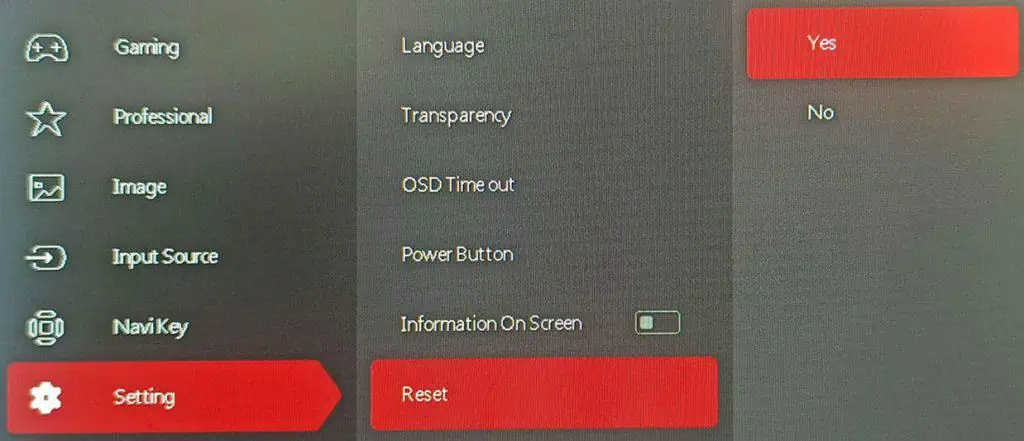
Step 1: Make Necessary Preparations
A monitor calibrator, colorimeter, or spectrophotoometer is the only device you will need for this process. I personally recommend using a colorimeter that allows you to adjust to ambient lighting conditions. But it’s fine even if you go for other calibrators.
You will also need to prepare your monitor so that you may get the desired ICC profile.
Step 2: Use the Colorimeter with a Calibration Software
You need to use calibration software together with the calibrator device. The program displays patches with different colors, contrasts, and so on to test the results of the colorimeter. Then, it will create a suitable ICC profile according to this result.
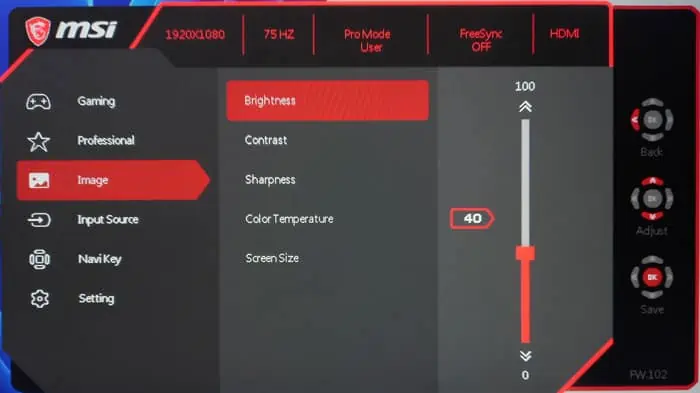
It’s better to use a reliable application even if it is not free. ensure to keep the following things in mind while performing the calibration.
Then, start the calibration and follow the on-screen instructions until you get to the White point or White level adjustment.
Step 3: Adjust Monitor’s RGB Values