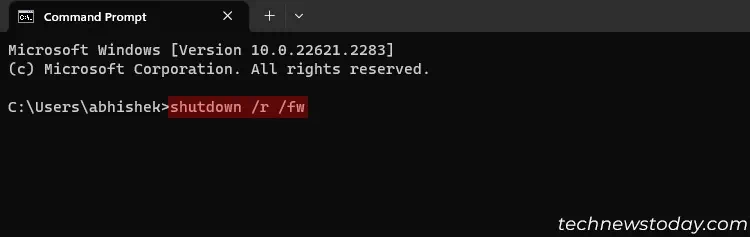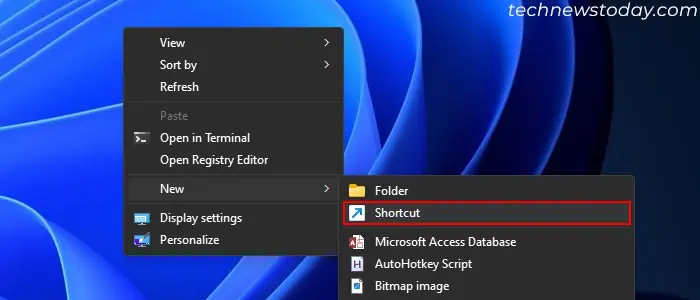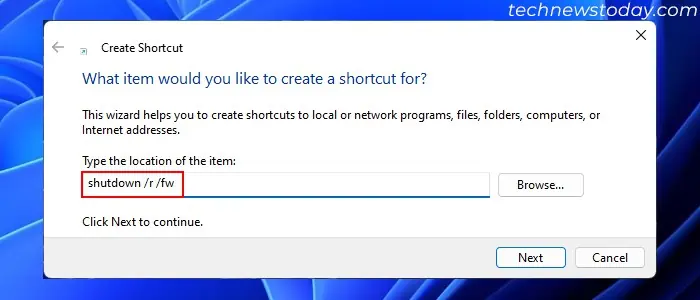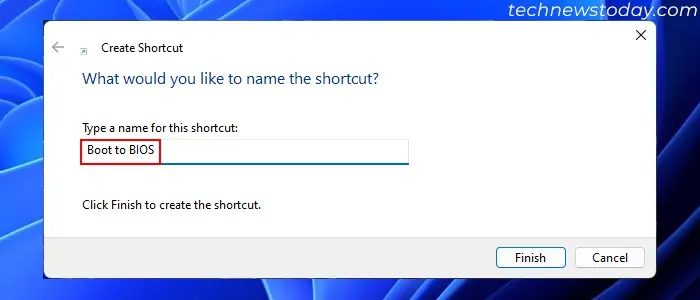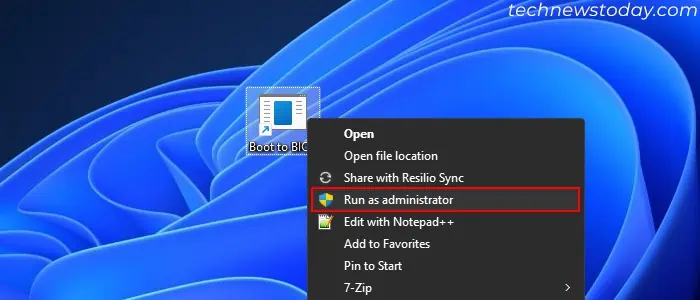Accessing the BIOS on your Dell laptop allows you to customize hardware settings beyond what Dell’s configuration utility offers.
By using theright Dell bios keyduring bootup, you may enter the UEFI or BIOS on any Dell Latitude, Inspiron, Alienware, or Desktop model to tweak advanced options.
The most convenient method ofentering into the BIOSon Dell devices is by using the BIOS key when the Firmware is performingPower on Self-test (POST)operations.
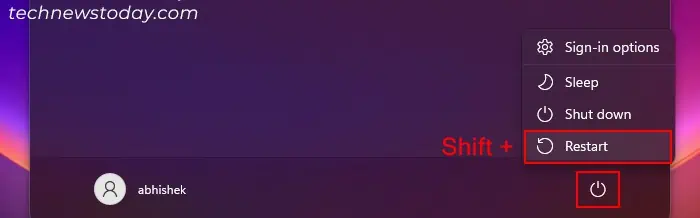
After you restart or power it on your computer, it displays the Dell logo at this stage. Here, press theF2 for Dell laptopsand theDel key for Dell Desktopsto get to the BIOS. Some specific desktops may require F1, F3, or F12.
From Advanced Startup
you may also get to the BIOS/UEFI through theAdvanced Startup options or Windows Recovery Environment. You have multiple ways to access this environment, but the easiest one is :
Using Restart to Firmware Command
Another way you may get inside your BIOS from within the Windows system is byusing a simple command,shutdown /r /fw.
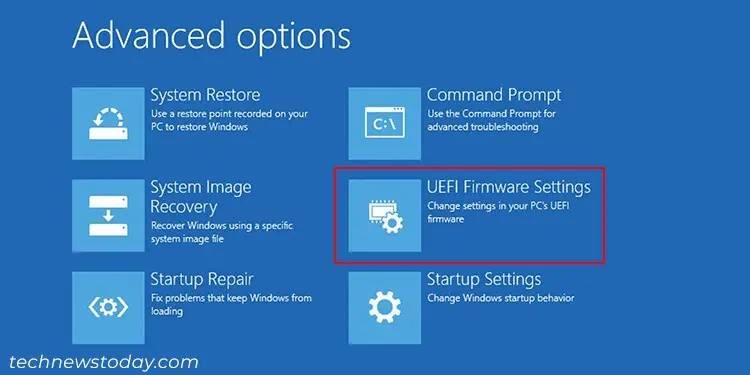
you may run the command on any command-line interface like Command Prompt, PowerShell,and even theRun dialog box.
Here, the/rflag is to restart the computer after a shutdown, and the/fwflag is to load UEFI Firmware Settings after the reboot.
you may alsocreate a shortcut file that runs this commandand use it every time you need to boot to the BIOS. Just ensure yourun this file as an administrator.