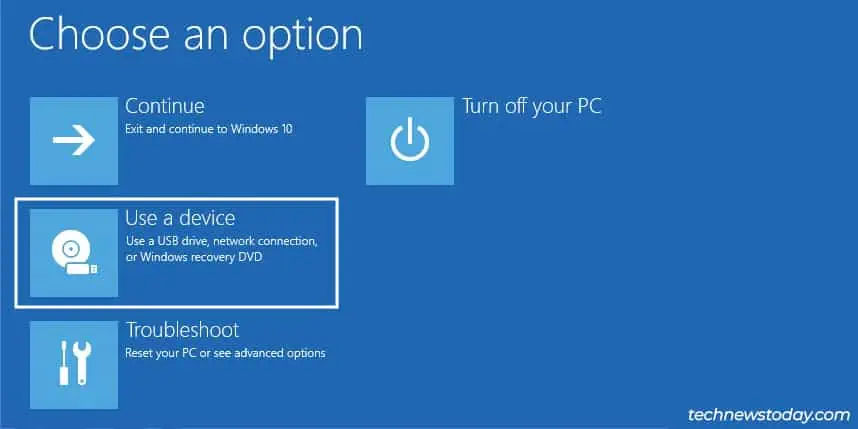If you ever want toinstall a new OSor use a recovery drive, you’ll need to boot from a USB drive instead of your default boot disk.
On MSI boards, you may use theBoot Menuto quickly select the USB drive. Or, you can enter the MSI BIOS andchange the Boot Orderin EZ or Advanced Modes. It’s a quick and easy process most of the time.
But when setting up new systems for our writers at TNT, I’ve seen a few cases where theUSB wasn’t detectedorwasn’t bootable. I know that this is a common problem that affects a lot of people.
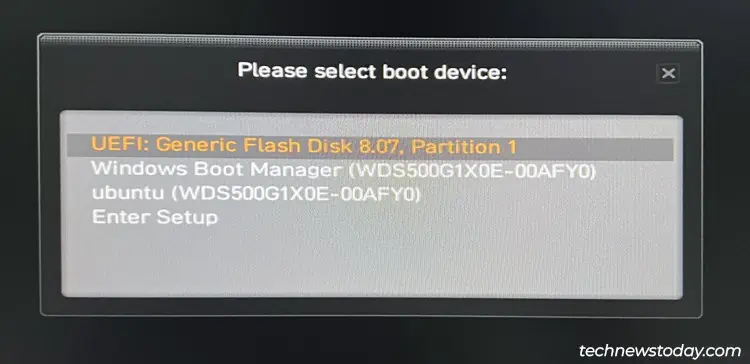
So, in this article, I’ll cover the steps to boot from a USB on MSI boards and what you may do if you encounter any problems.
Use the Boot Device Menu
As USB booting is generally a one-time thing rather than a permanent change, the Boot Device menu tends to be the best way to boot from a USB.
Connect the USB, power on the PC, and repeatedly pressF11on thePOST screen. You’ll be prompted to select the boot device.
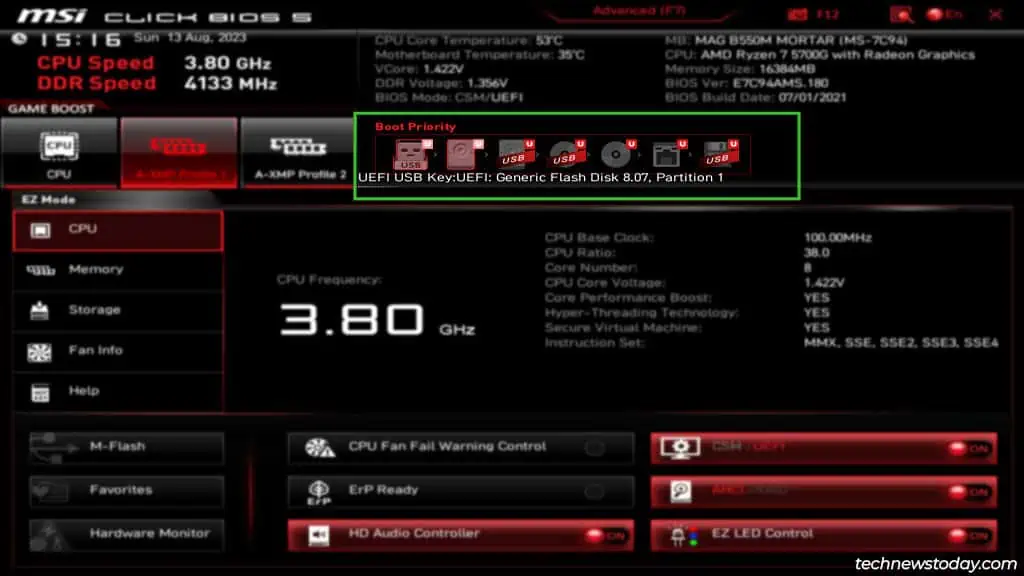
Select the USB drive here and press Enter to boot with the USB.
Configure Boot Order In BIOS
The Boot Order list in the BIOS lets you permanently set USB drives to the highest priority. This is how I’ve set up my own system.
When I connect a bootable USB, my system automatically boots from said USB. When no USBs are connected, my system boots from the second boot entry instead, which is my SSD.
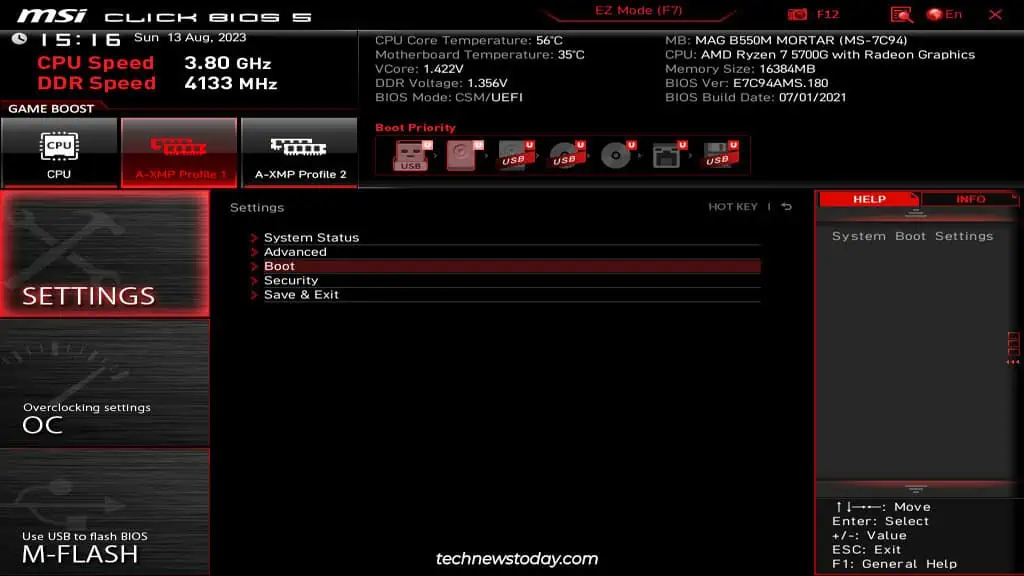
Toconfigure your boot orderin a similar manner, power on the PC and repeatedly pressDel/F2. You’ll nowenter the MSI BIOS.
The MSI BIOS loads toEZ Modeby default. Drag the USB to the first position in theBoot Prioritysection.
Arrange any additional boot options as desired. Then, pressF10to save the changes and exit the BIOS.
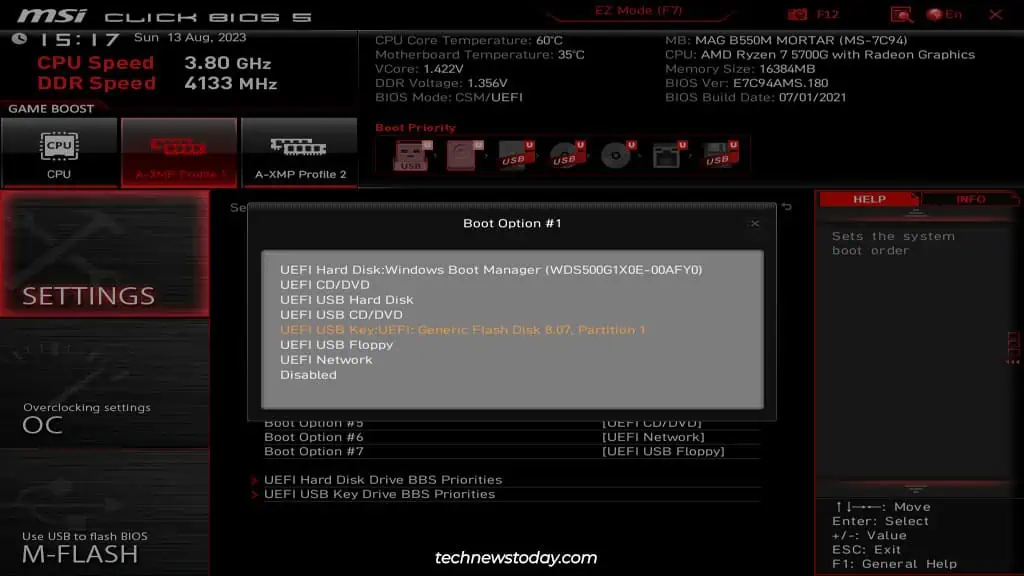
you may also pressF7to switch to theAdvanced Modeinterface.