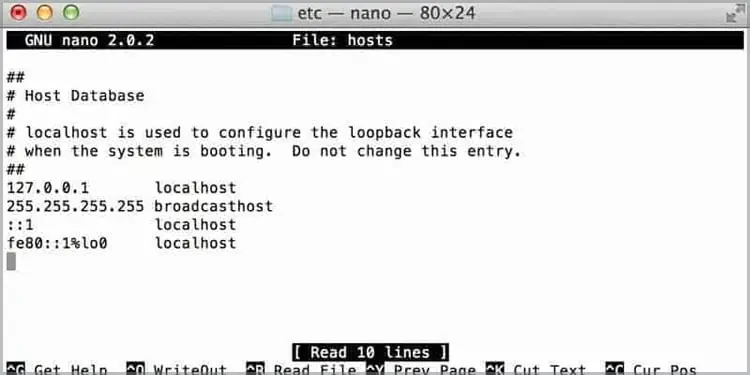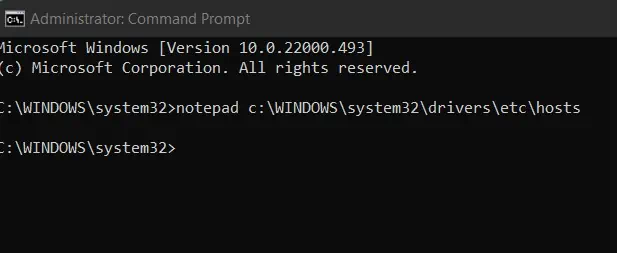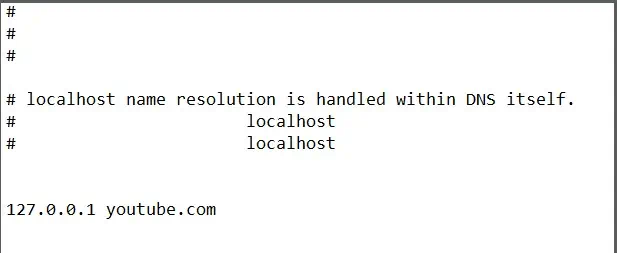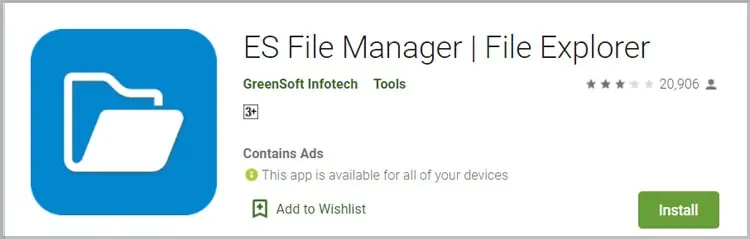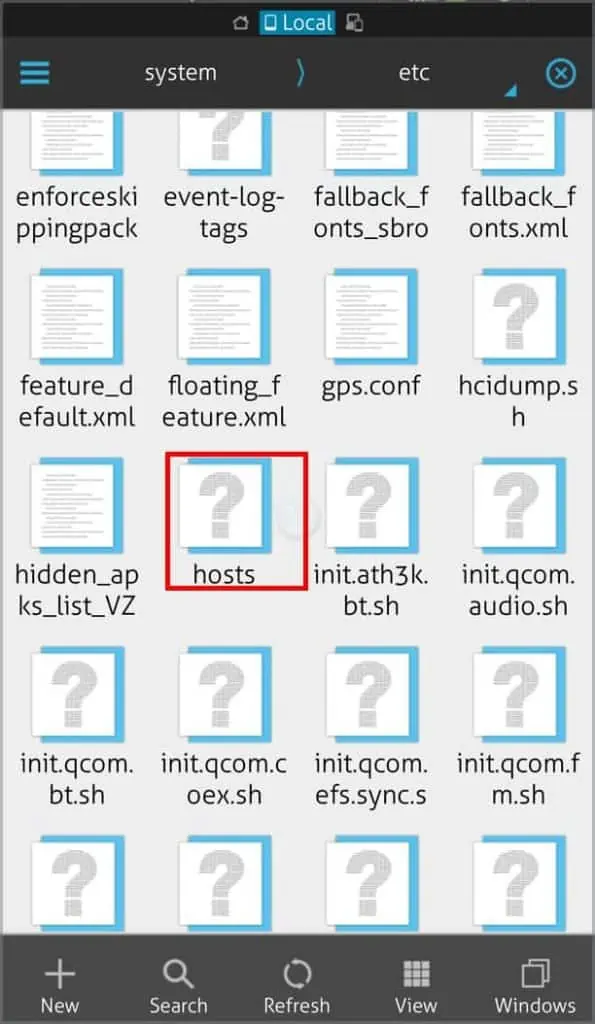Whether you want to be productive or want to protect your child fromsuspicious content, blocking websites can be helpful. But, since it is a vast topic, there are a lot of different ways to do it on multiple platforms.
So, without further ado, let’s move on to learning how to block a website.
Is It Possible to Block a Website ?
Fortunately, it is possible to block a website and there are several ways you may do this regardless of the browser or device you use.Beyond this, if you do not want to completely block a website but only want some time off, it is also possible to block websites only for a certain time.
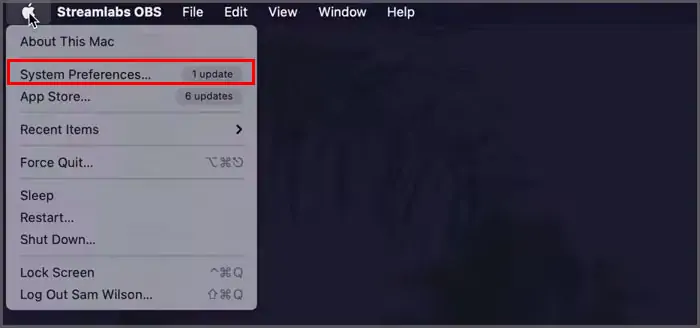
Read more on how to block websites on different devices, different browsers, and for different periods of time.
Apple’s inbuilt feature; Screen time allows users to block different websites with ease on Mac as well as iPhone. To do this, please follow the steps below:
Similar to the command prompt, you may also block websites on Mac, using theterminal app. To do this, please follow the steps below:
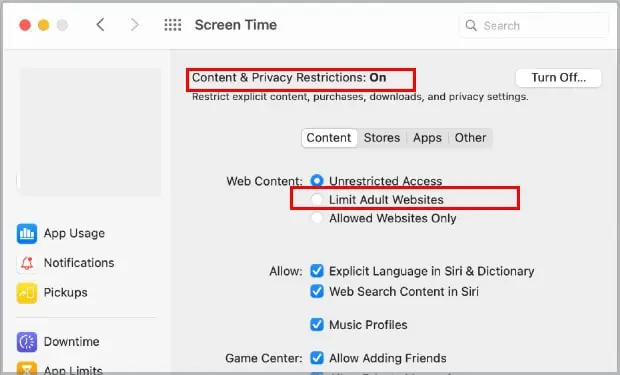
How to Block a Website on Different Devices?
Depending on the different devices you use, there are different methods to block websites. For Apple products, the steps are easier as Apple has inbuilt features that allow blocking websites.
Block Website on Windows
The easiest way to block a website on Windows is using the command prompt. To do so, please follow the steps below.
You should not be able to access the website after this method.
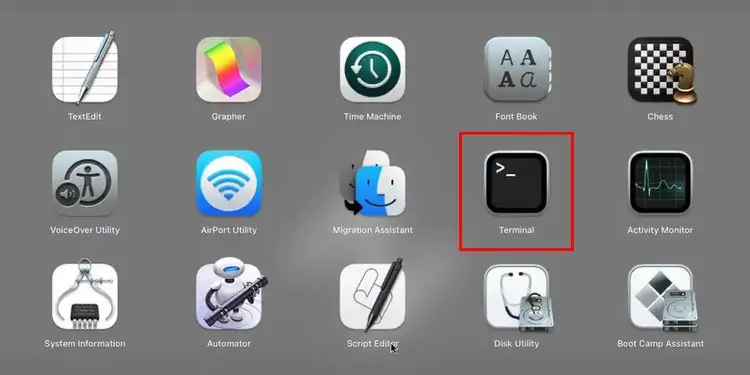
Block Website on Android
Unlike Apple’s devices, Android devices do not have built-in features that allow users to block websites through their settings. The most common method of blocking websites on Android is using third-party extensions or antivirus applications.
However, if you have rooted (jailbroken) your Android, you may follow the steps below to block the website of your choice in Android by editing the host files.