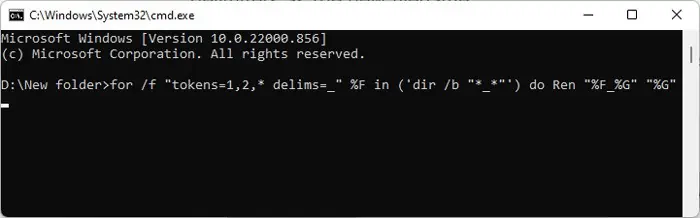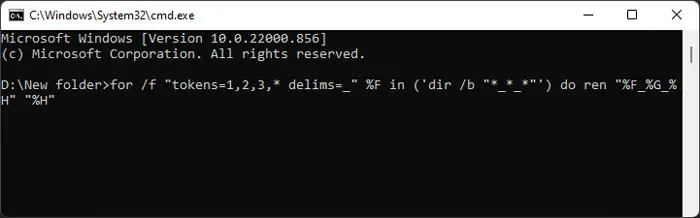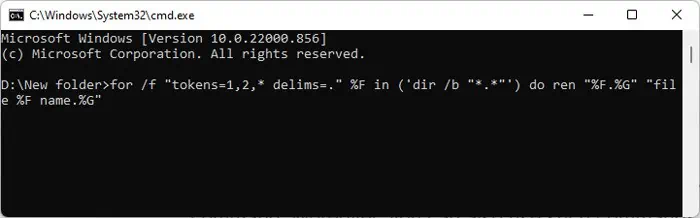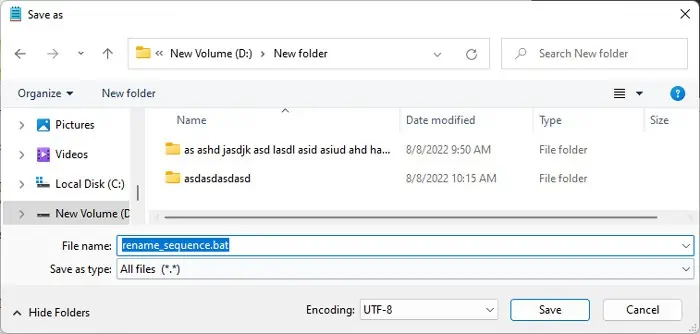Renaming files one by one might not take much time if there are only a few files. However, if you need to rename multiple miles, you definitely want to batch or bulk rename the files.
So we have created this article to help provide you with different methods to rename your files in bulk. They provide different options, so we advise you to go through all of them and pick one according to your preference.
Why Batch Rename Files?
There are many reasons why you may want to batch rename files, such as:
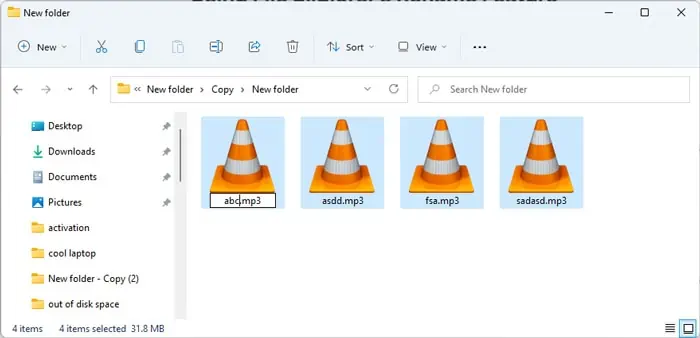
How to Batch Rename Files in Windows
There are a few ways to batch rename files in Windows. you may either utilize the limited GUI rename ability or use the Command-line Interfaces for more options. There are dedicated naming applications available on the internet, along with Microsoft’s own PowerRename utility.
People usually want to rename files in the following manner:
So, we have explained how you may perform these tasks in detail in the following subsections:
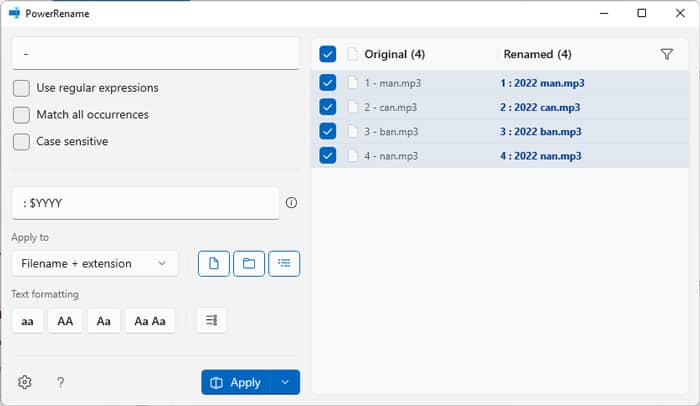
Using File Explorer’s Rename Feature
The first method to batch rename files in Windows is the one most users are familiar with, i.e., using theFile Explorer’srename feature.
However, keep in mind that it provides very limited options on the names you may set. To explain more, all the renamed files will have the same file name along with ascending numbers inside parenthesis.
Using PowerRename Feature of PowerToys
PowerToys is a Microsoft Developed Tool that you may use to perform varieties of extended functions on your Windows system. One of the utilities included in the PowerToys package is thePowerRename utility.
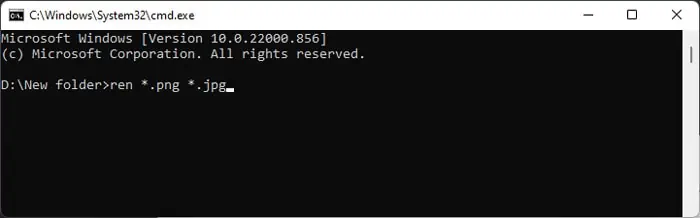
It helps bulk rename your files while providing advanced options for searching and replacing the name parts.
To use it to batch rename your file,