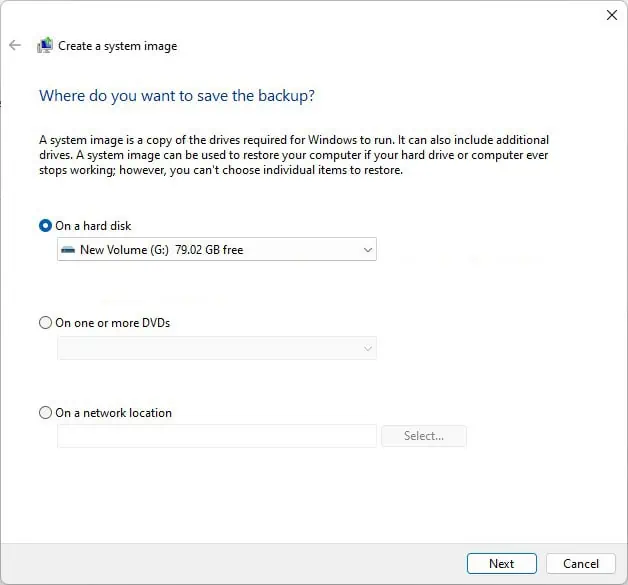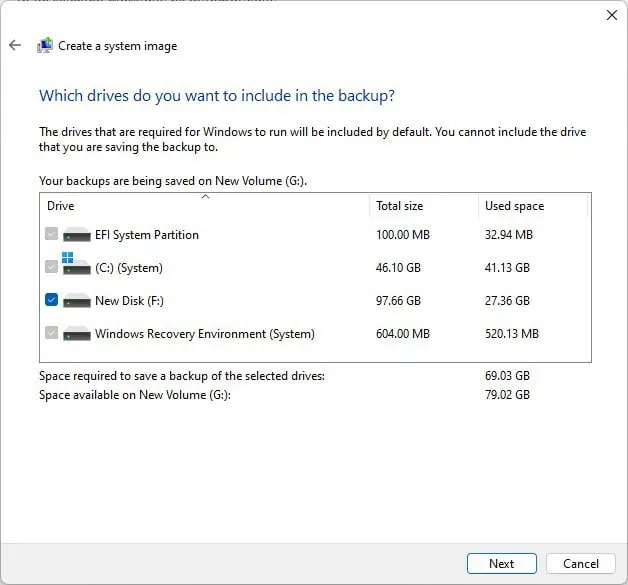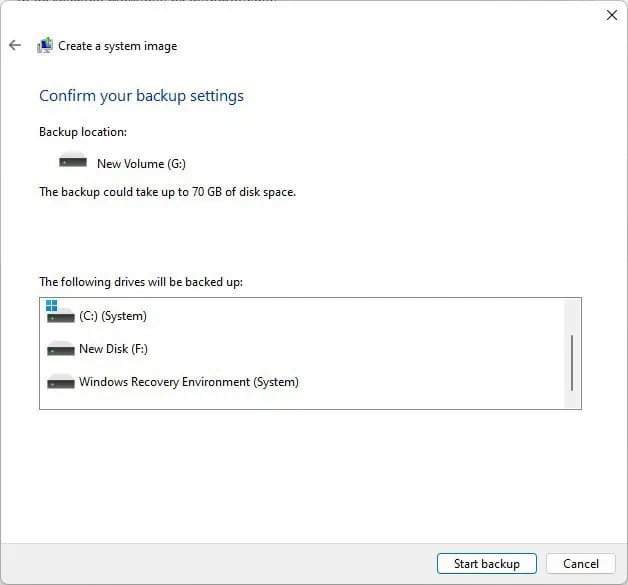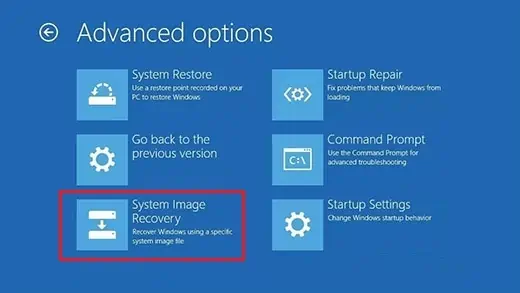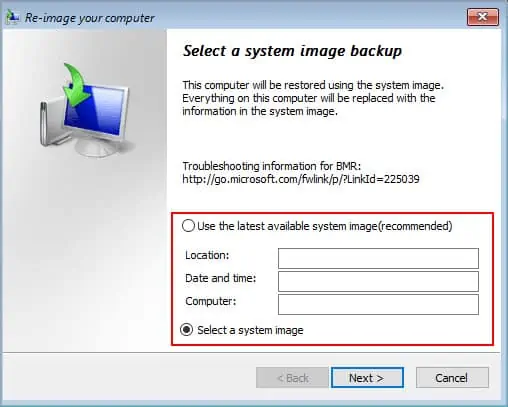Most users backup their data as standard practice these days. Unfortunately, a large portion of such backups is stored locally on the same drive, which is an issue that really deserves more attention.
If you actually want to cover all bases when it comes to backing up your data, we recommend saving the backups to anexternal driveand, ideally, a third copy on the cloud as well.
If you only need to backup certain files, you could simply copy and paste them to the external drive. But when backing up large amounts of files or the entire system, this wouldn’t be very efficient. As such, we’ve listed better ways to backup Windows 11 using various utilities.
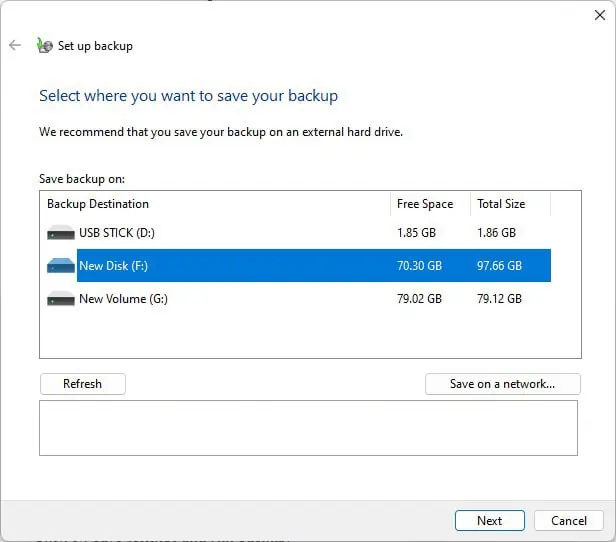
Backup and Restore is a legacy feature used to create file, folder, and system image backups. Here are the steps to backup Windows 11 using this tool:
The Backup and Restore utility can be used to create a system image as well, but you may also create one directly without going through the roundabout process. Here are the steps to do so:
If you ever need to utilize the system image torestore your PC, you may follow the steps listed below:
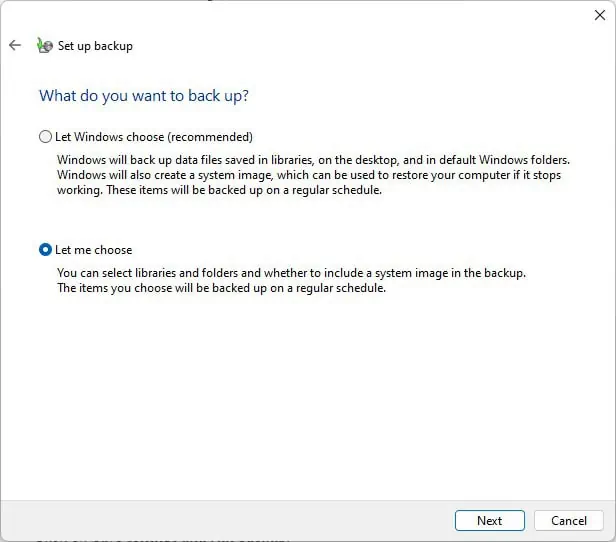
Command Line (wbadmin)
Although it’s not commonly used, the Backup and Restore also has a command-line version calledwbadmin. Just like the GUI version, you may use this tool to create backups, set up schedules, and restore files from the backup. Here are the steps to do so:
Windows also has a feature called File History that regularly backups user files, i.e., files stored on the Desktop and in the Documents, Pictures, Videos, and Music folders. If you’re trying to back up the contents of these folders, you may use File History with the following steps:
Some users like to use cloning tools to back up the entire drive to an external backup drive on a regular schedule. This method is a bit unorthodox, but it certainly works. If you’re interested in doing the same, we have a detailed article on cloning HDDs and SSDs.
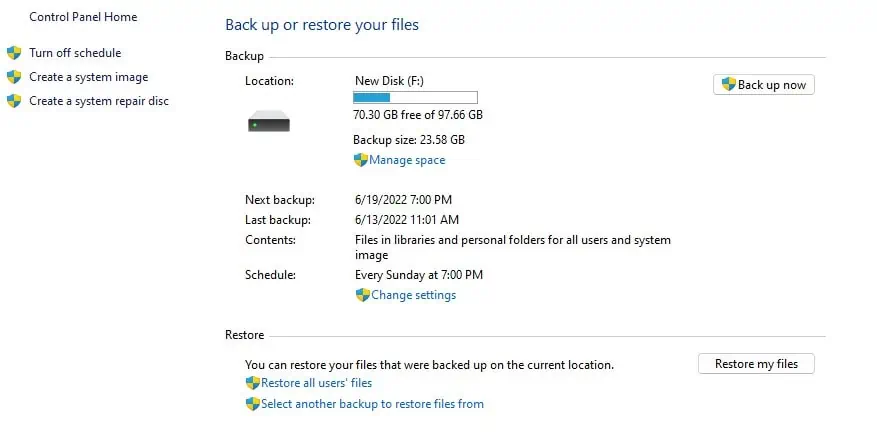
Finally, this one is technically not an external drive, but as we’ve stated earlier, it’s a good practice to back up your files to both an external drive and a cloud service. As such, we recommend you do the same. We have a guide on backing up your computer to OneDrive if you’re interested.