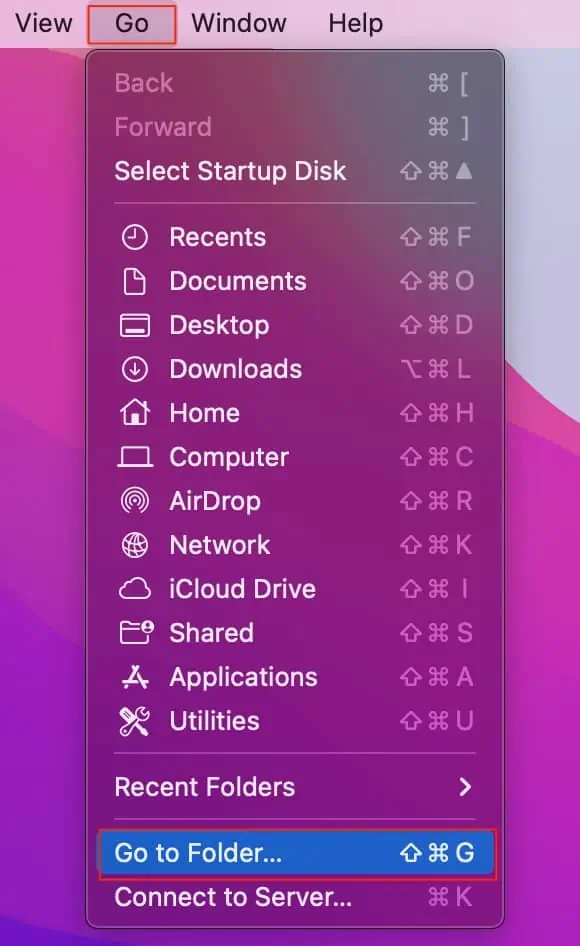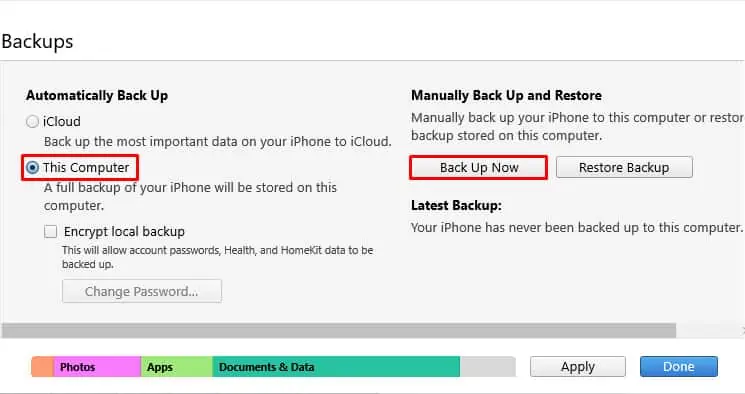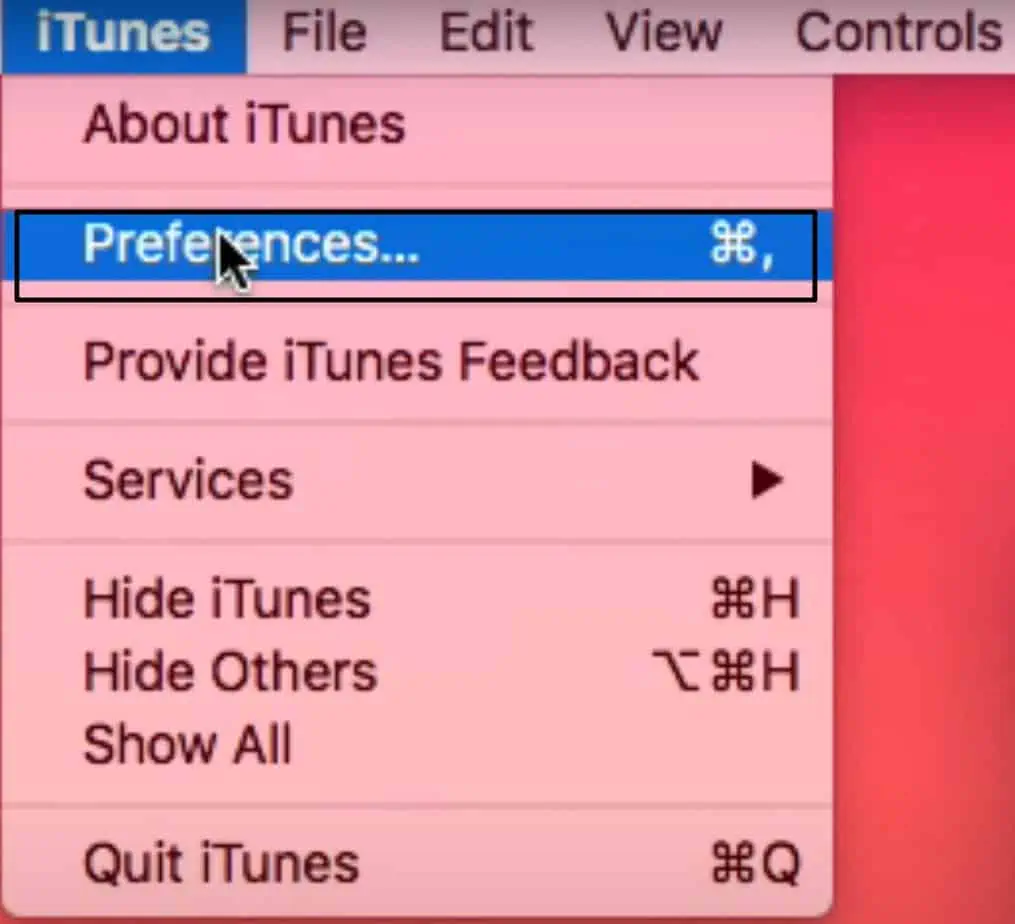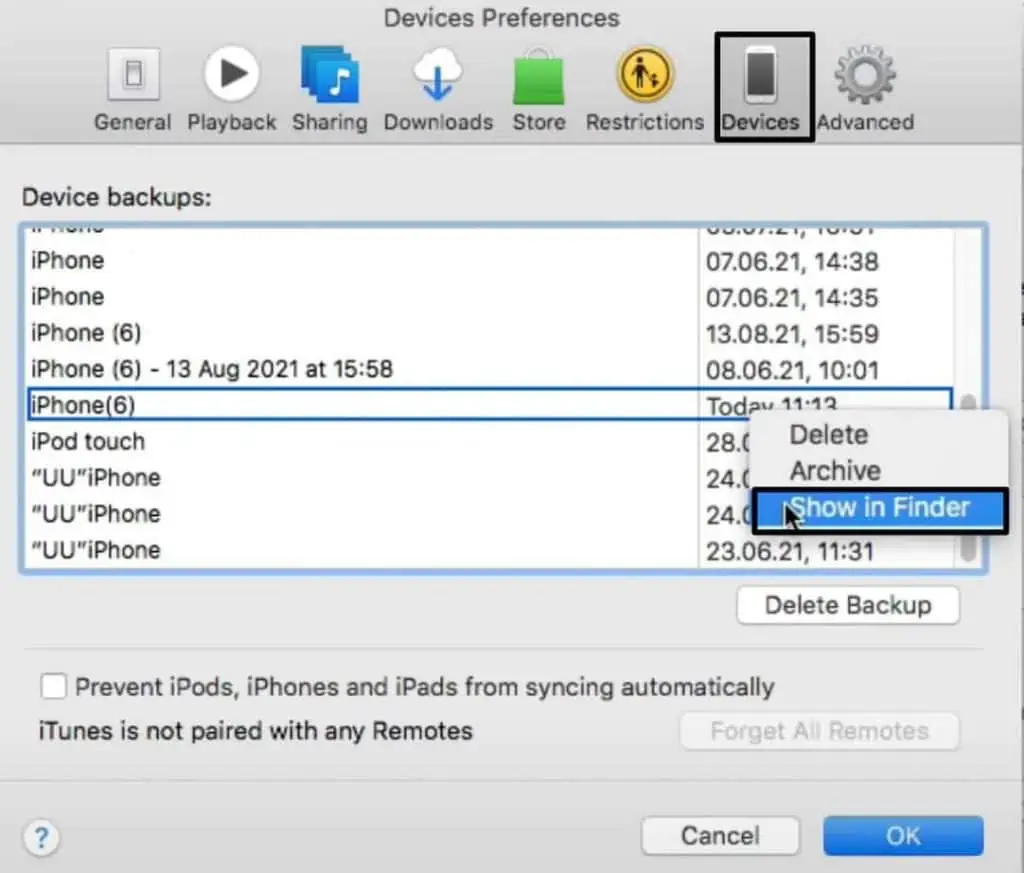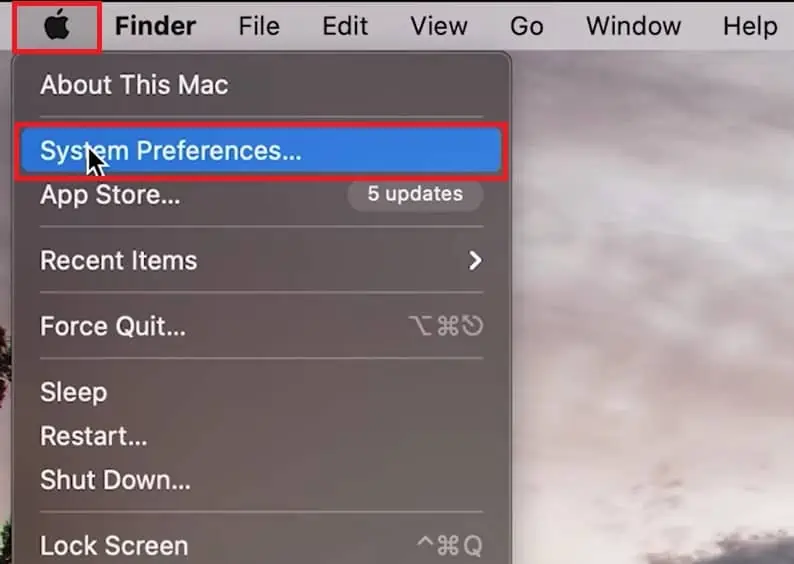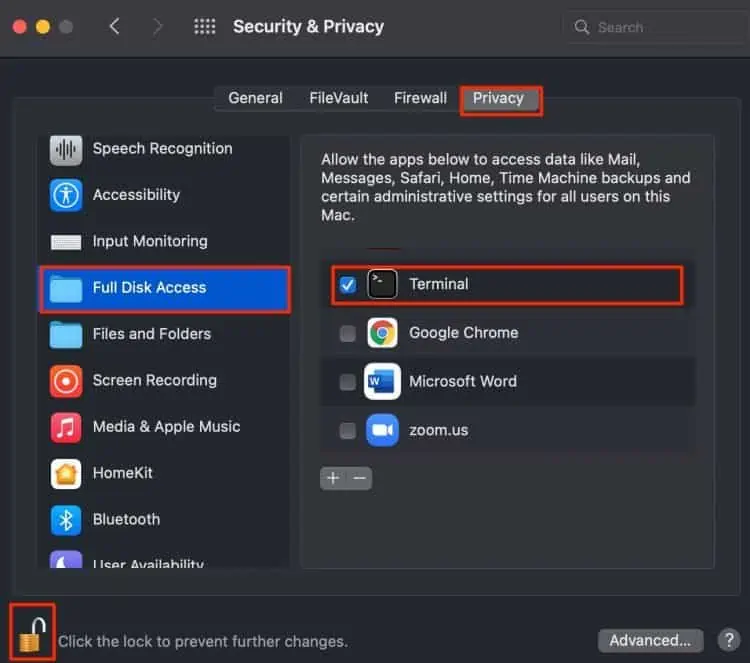It’s always good to regularly backup your iPhone, especially if you fear losing your crucial data to system malfunction.
However, backups can take up large amounts of storage space. So, if you don’t have enough iCloud storage or don’t want to fill up your PC space, you have the option to back up your iPhone to an external hard drive.
So, without further ado, let’s dive right into learning how to transfer all your iPhone data to an external hard drive.
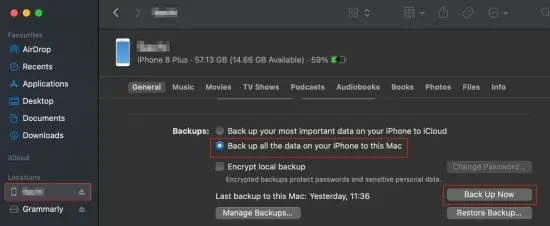
How to Backup iPhone to External Hard Drive?
Depending on your device, you may apply different methods to backup your iPhone to an external hard drive.
The older macOS system will require you to back up your iPhone with the iTunes application. But, with the latest macOS versions, you don’t need any assistance from iTunes because the backup feature is in-built into the operating software.
Backup through Finder
If you’re running on iOS 13 and macOS Catalina or the later versions, the backup process from transferring your iPhone data to your mac device is reasonably straightforward. Instead of relying on the iTunes application, you may now directly backup through your Finder application.
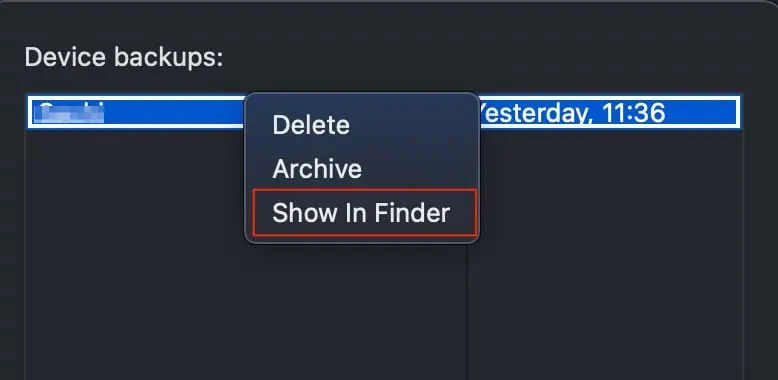
Here is how you may do it.
Step 1: Backup iPhone to Mac
Step 2: Locate and Transfer iPhone Backup to Hard Drive
With the older versions of the macOS and Windows PCs, you will have to download the iTunes application. This process is similar to that of backing up from the Finder application. Here is how you may do it.
Locate and Transfer Backup to Hard Drive
Use Third-Party Applications
If the above backup methods seem too tedious and long, you may opt to back up your iPhone through third-party applications. Many of these applications are free, but you will need to upgrade to the premium version to access the full functionality. Some of the more popular backup apps for iPhone include SyncBird Pro and Dr.Phone.