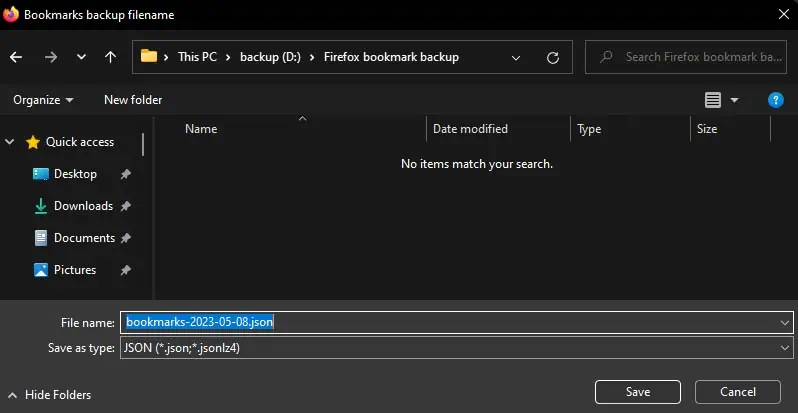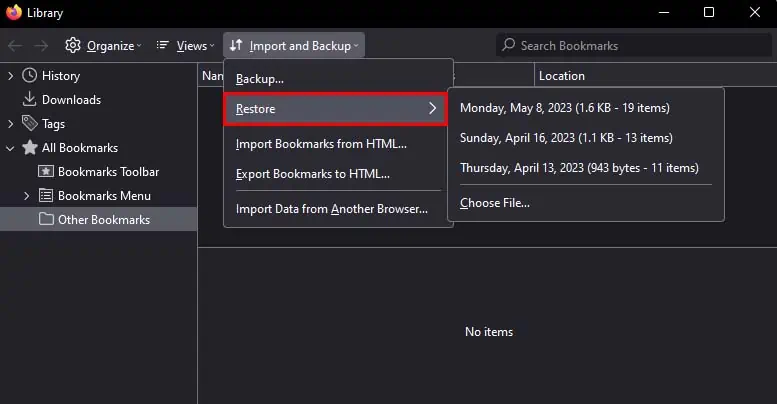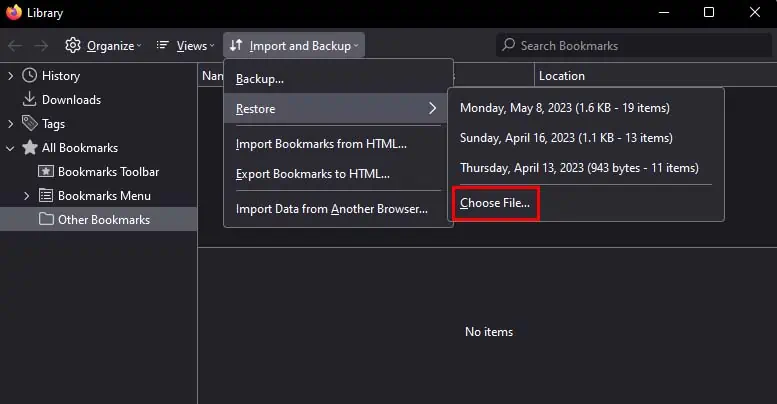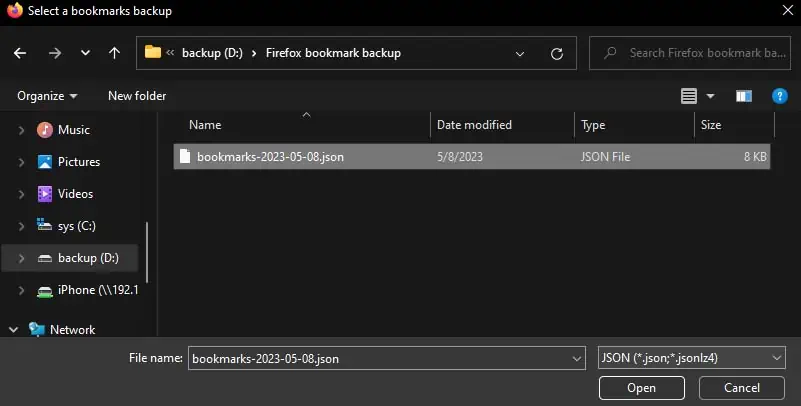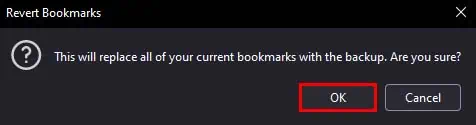If you’ve been using Firefox bookmarks to keep track of all your important websites, you might want to consider backing them up for safekeeping.
While Firefox automatically backs up your bookmarks, you may also manually do so. This can be pretty handy when your automatic backup is not working or when you want the immediate backup of your current bookmarks.
Further, in case you lose your Firefox bookmarks, we will also show how you may restore them through backups.
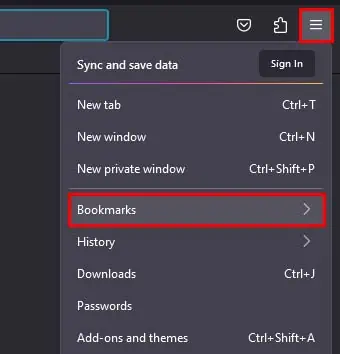
Using Bookmark Manager
It is pretty easy to locally back up your Firefox bookmarks from the bookmark manager. Here’s how you may do so:
After creating a bookmark backup, you may store that backup file anywhere secure. You can store it on a separate storage media or even the cloud. Now, let’s see how you can restore your bookmarks through this backup.
Additionally, you may also transfer the bookmarks from one device to another using this method.
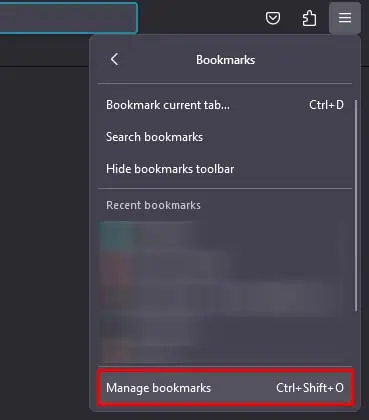
You simply need to back up your Firefox bookmarks, transfer the backup to the other computer, and restore the bookmarks there.
Using Firefox Sync Feature
Another way you may backup your Firefox bookmarks is by signing in to your Firefox browser. When you sign in to your Firefox browser, it automatically saves all of your data to your account, and you can sync your data across multiple devices.
This means that if you have a ton of bookmarks on a Firefox account, signing in with the same Firefox account on a different device will sync and show the same bookmarks. This is the same even if you uninstall the Firefox browser, as your bookmark data will get saved with your Firefox account.
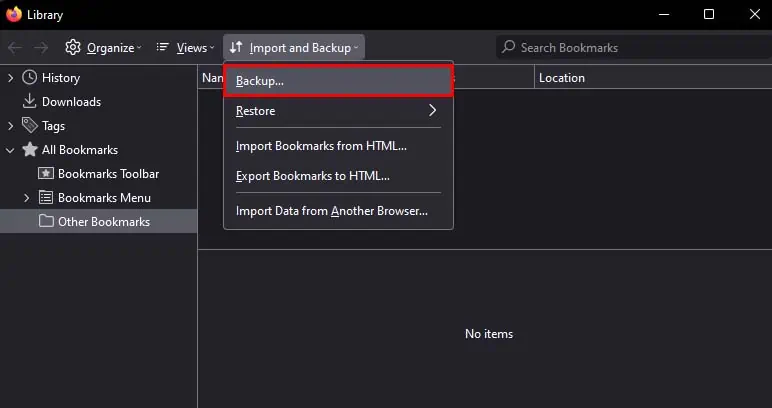
However, the Firefox sync feature isn’t actually meant as a backup, and any changes you make to your bookmark will get reflected across all your devices. Nonetheless, you may use it as such in specific cases. So, let’s see how you can do so.