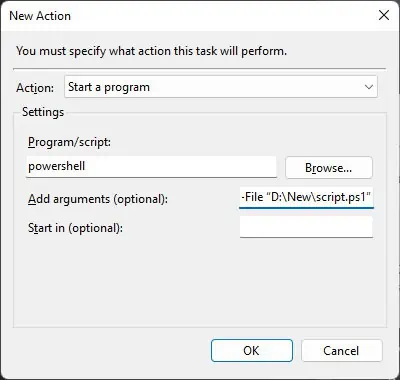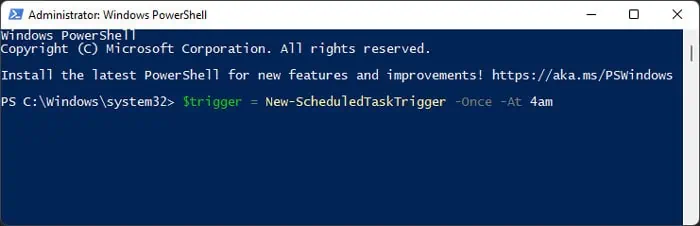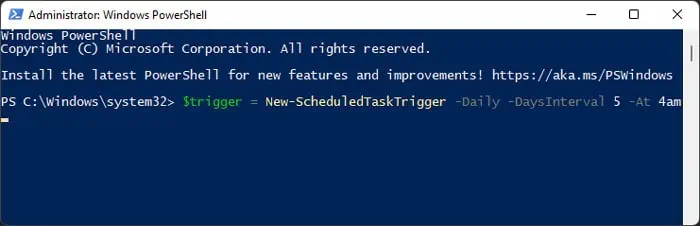PowerShell provides advanced options to control and manage all processes on your system. So, if you wish to automate any process or a bunch of them, PowerShell is the way to go.
Unlike Command Prompts, PowerShell uses cmdlets. These cmdlets are not standalone executables but process inputs from one pipeline and give output to another for the same object. So, you may use a number of cmdlets for the same object and have them execute as a single task. This property makes automating PowerShell scripts extremely effective.
If you want to know how you may automate PowerShell scripts, this article should provide you with all the necessary information.
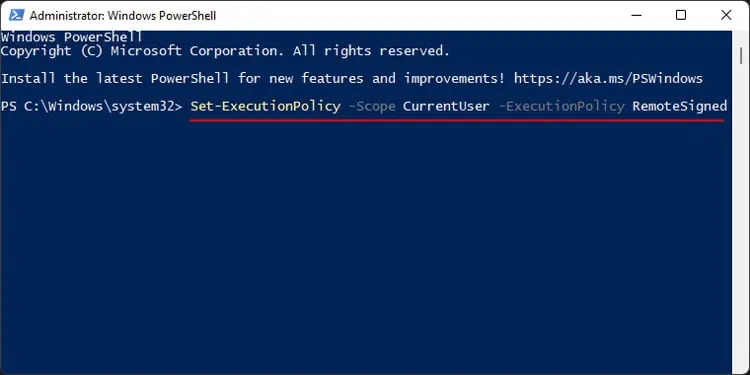
How to Automate PowerShell Scripts?
Depending on your system, you may not be able to run PowerShell scripts on your computer. This is because PowerShell includes a setting called execution policy to protect your computer by imposing a particular level of restriction on such scripts. And most systems have this setting enabled by default.
So, before automating the scripts, you need to remove or lower the restriction. First, open PowerShell as admin and enter the following command:Set-ExecutionPolicy -Scope CurrentUser -ExecutionPolicy RemoteSigned
If you need to run unsigned scripts from the internet or external source, you need to utilize the following command instead:Set-ExecutionPolicy -Scope CurrentUser -ExecutionPolicy Unrestricted
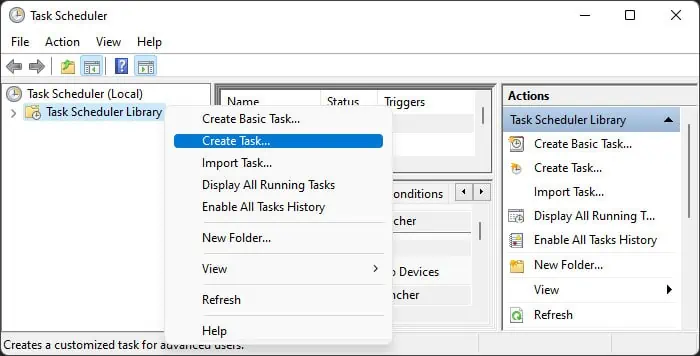
Then, use one of the methods below to automate PowerShell Scripts on Windows:
The Task Scheduler graphical tool provides an easy way to automate PowerShell scripts. It is the best option if you want to schedule a script you downloaded or got from an external source and don’t have much idea on how to use PowerShell.
If you are familiar with using PowerShell for scripting, the easiest method to automate any scripts is by actually creating a scheduled task through PowerShell itself.
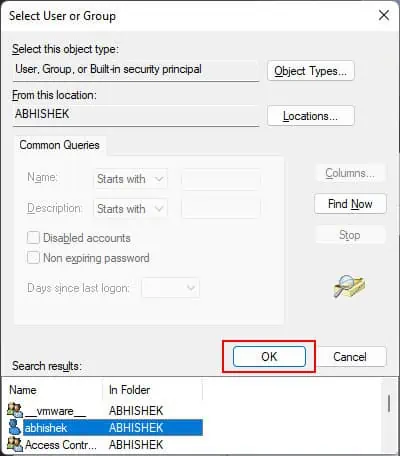
First, we discuss the cmdlets you need to use to create such schedules. If you already know what they are, you may skip ahead to the main steps. Otherwise, you’ll need to go through these to understand how to execute the process.
New-ScheduledTaskTrigger
It creates a trigger object for specifying when to schedule the task. You need to assign this cmdlet to a variable to create a trigger object.
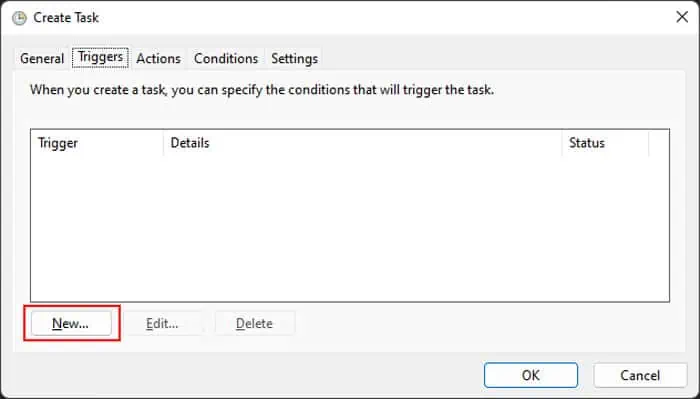
you may utilize the following attributes with this cmdlet to trigger a task at regular intervals:
If you want to run the task at startup, you need to utilize the -AtStartup attribute. Similarly, you need to use -AtLogon to run tasks at user logon. you may use the -User attribute to specify the exact user account.