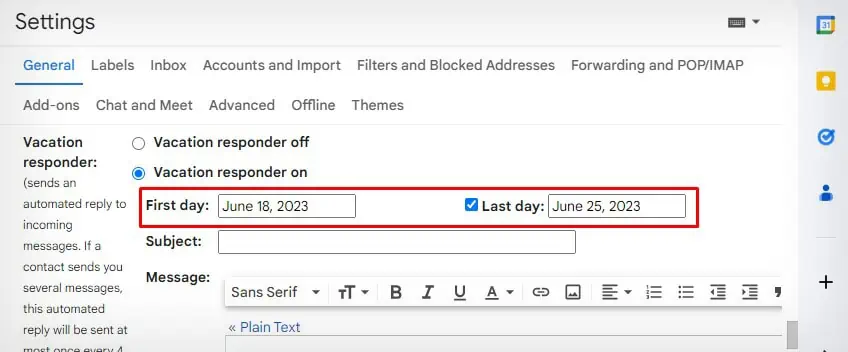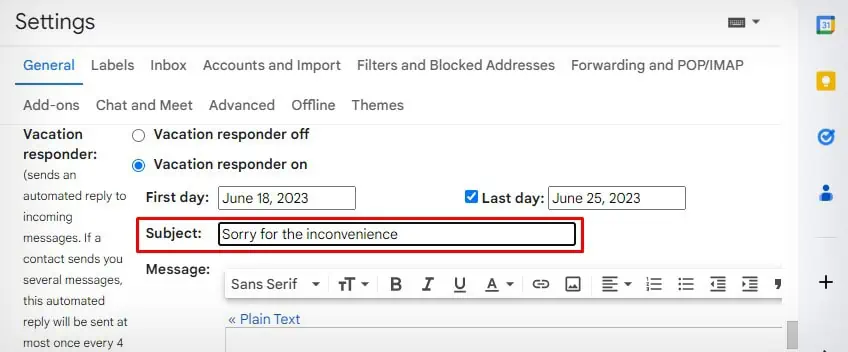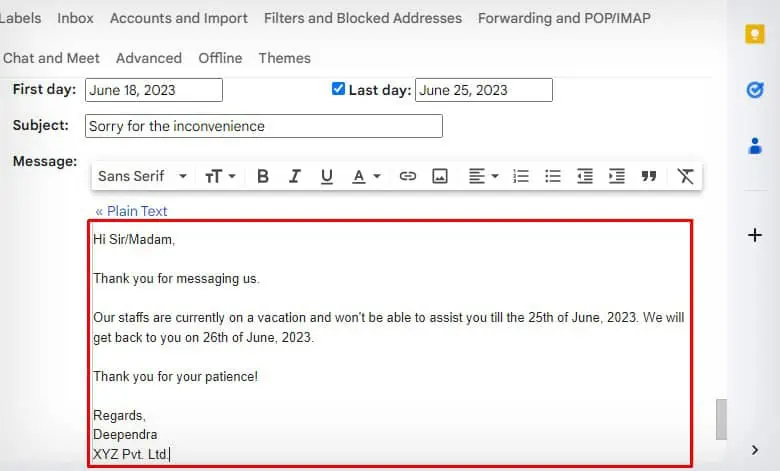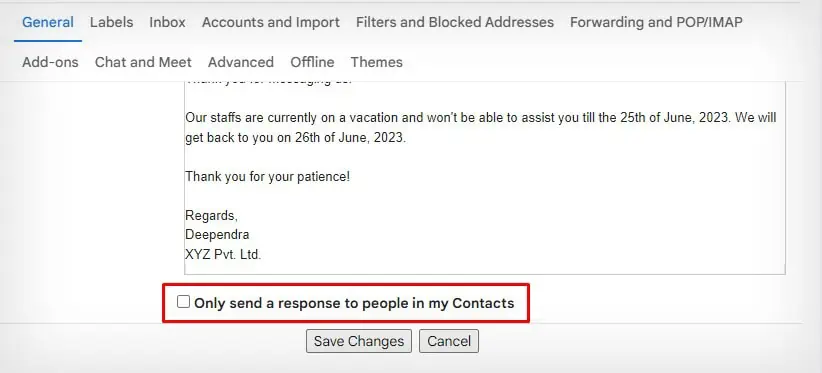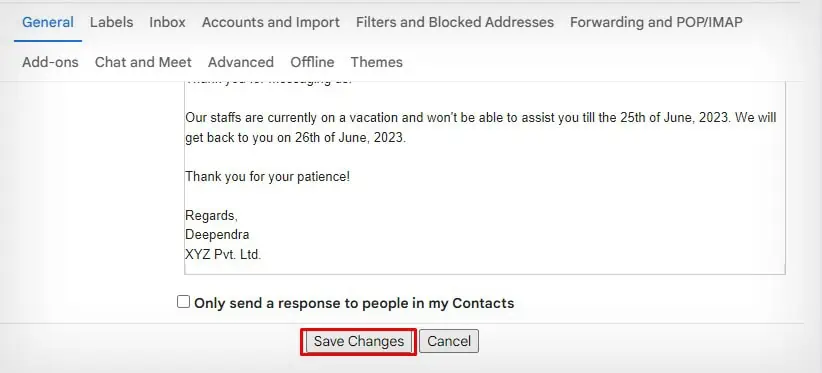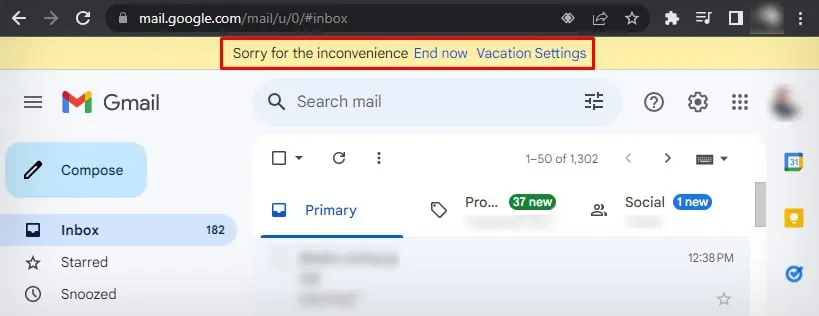I understand the frustration that arises when somebody does not provide a prompt response to your message. This issue is especially crucial when it comes to maintaining customer relationships, as delays in responding to emails can result in losing potential clients.
Fortunately, Gmail offers an auto-response feature that enables you to automate email responses and keep in touch with customers when your schedule is tight. This feature is also helpful when you need to email the same information to several customers.
Using Vacation Responder
Vacation Responder, also called Out of Office (OoO) Reply is a simple yet effective method for automating email responses in Gmail. Although easy to set up, there are certain limitations to using a vacation responder. Let me explain a few of them.
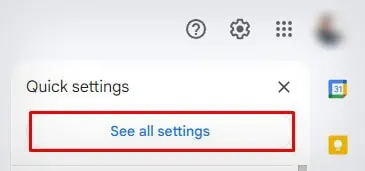
Now let’s see how to set up the vacation responder on your Gmail account.
Using Canned Response (Template and Filter Method)
Unlike vacation response, canned response sends an automatic email response every time the sender sends you an email. He/she doesn’t have to wait for another four days to receive a second response.
Further, canned response offers more customization than vacation responder. you may create multiple automatic email responses with multiple filters.
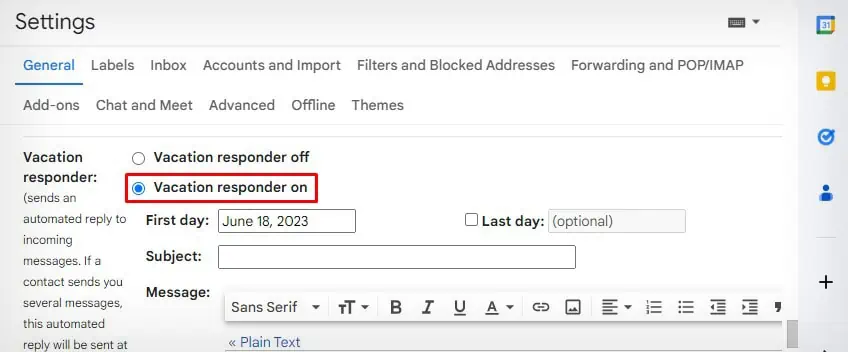
For instance, you may create one automatic mail for replying to all those emails that query about your “Opening Hours.” Similarly, you may create a second automatic email to reply to all the emails querying you about the “Price” of your products.