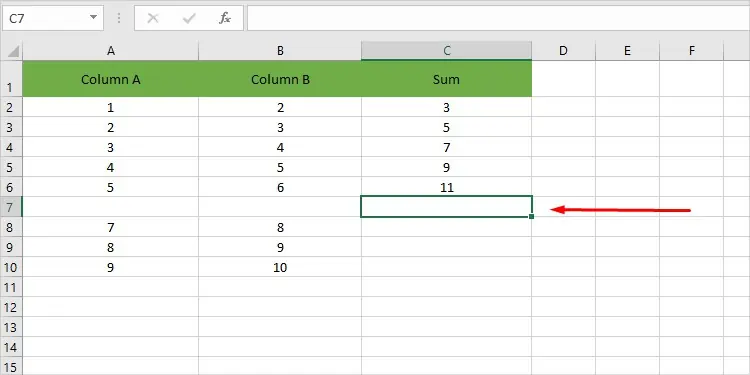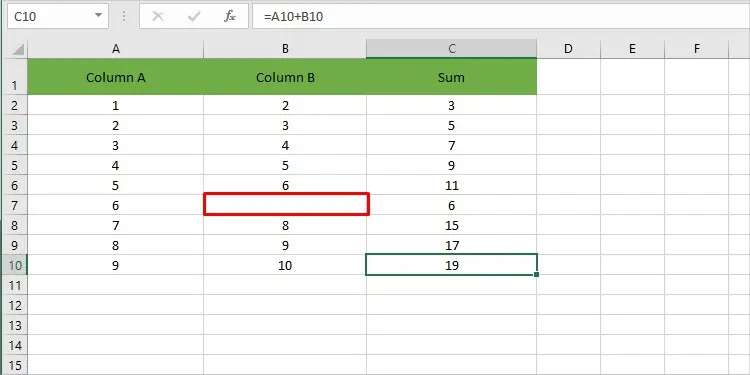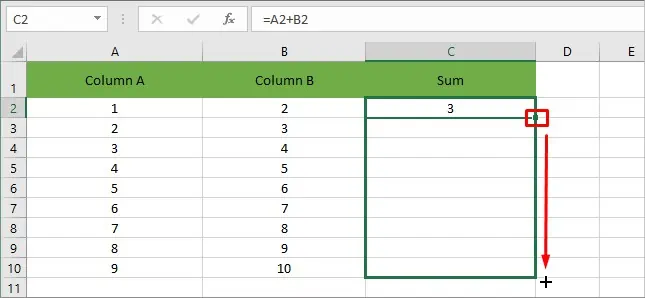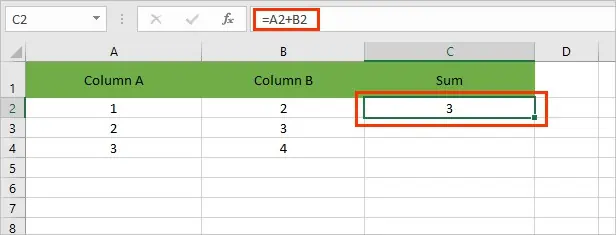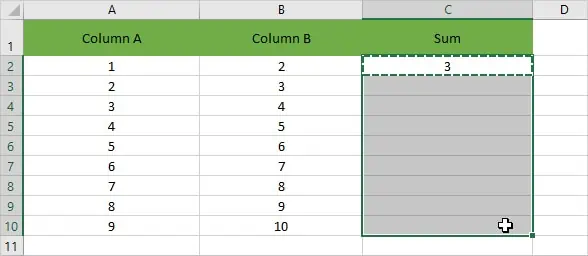While working with an Excel spreadsheet, you perform countless calculations across cells in multiple columns. So, you most likely will encounter a situation where you have the same formula that you may apply to an entire column.
Fortunately, Excel provides us with various ways to do so. You just need to utilize the formula for one cell and then use it to apply across cells for the whole column.
So, without further delay, let’s get into the article to learn how.
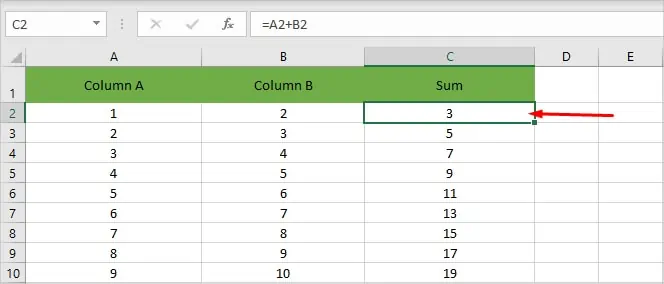
How to Apply the Formula to the Entire Column in Excel?
Before applying the formula to the entire column, you need to apply it to at least one of the cells to utilize the methods below.
On the other hand, you may use these methods with a table in your spreadsheet so that you can sort and filter your data easily.
The fill handle is alittle squarethat appears on the bottom-right corner of the selected cell. When you hover over it, your cursor turns into aplus icon.
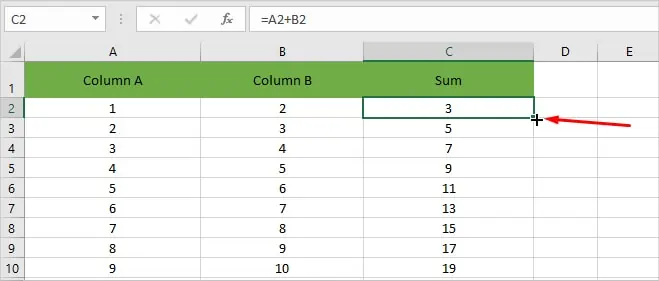
There are mainly two ways you may use thefill handle to apply the formulato the entire column. One is to hold and drag the fill handle across the cells to which you want to apply the formula. And the other is to double-select the fill handle.
By Double-Clicking the Fill Handle
The double-clicking method is one of the easiest methods to apply a formula to an entire column in Excel. It is extremely useful, especially when dealing with a large dataset, as it automatically applies the formula till the end of the max-length of its adjacent column block.
Let’s have a look at an example to clear get a clear picture of what happens if youhave an empty cellwhile applying the formula.
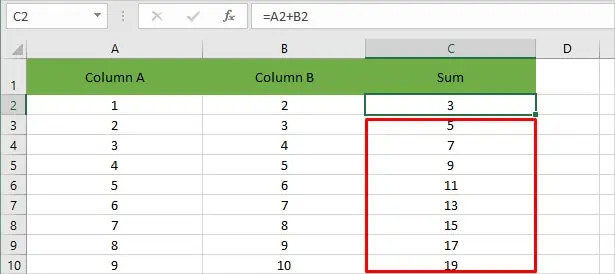
Here, a whole row is missing, so the double-click method stops there and doesn’t fill the entire column.
However, in this case, even if one of the adjacent cells is blank, this method assumes its value as zero and continues to apply the formula to the whole column.
Dragging the Fill Handle
In this method, you drag the fill handle up to the end of the column to utilize the same formula.