Most motherboards do not come equipped with an onboard Wi-Fi modem. You will need a different Wi-Fi card or a USB Wi-Fi adapter if you want to access the internet wirelessly on your desktop PC. Without any of these equipments, youcannot access the internet unlessyou use an ethernet cable.
Today, we have brought you this article to give you a step-by-step guide on how you may add Wi-Fi to your motherboard. However, before we start, let us see if your motherboard is equipped with an in-built Wi-Fi adapter.
Does My Motherboard Have Wi-Fi?
The Wi-Fi adapter on the motherboard, if it has one, is usually located near the I/O Panel. I/O panel is a series of input and output ports on one side of the motherboard. And in the I/O panel, you will see a Wi-Fi antenna connector. This connector holds the Wi-Fi antenna that comes with the motherboard.

To verify if your motherboard has Wi-Fi, check for the Wi-Fi antenna connector on the I/O panel. This connector is a gold-plated circular slot. Some motherboards will also have the word Wi-Fi written near the connector.
If your motherboard has a Wi-Fi adapter, you need to insert the antenna in the Wi-Fi slot in your I/O panel.
How to Add Wi-fi to Motherboard?
There are basically two ways you may access the internet on your motherboard if you do not have a built-in Wi-Fi card. One is through the Wi-Fi card, and the other uses a USB Wi-Fi adapter.
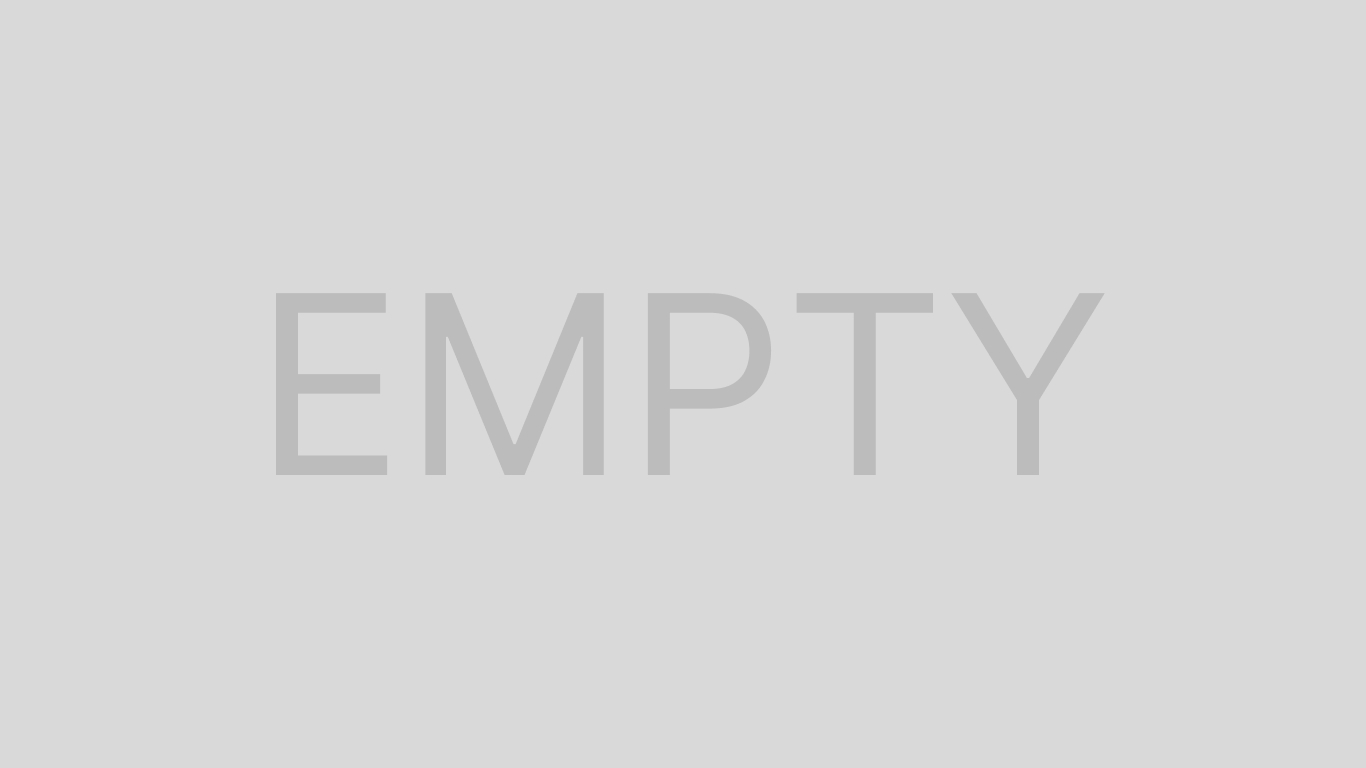
The Wi-Fi card acts as an adapter for the motherboard. The card sits on one of the expansion slots on your motherboard.
Follow the steps mentioned below to insert the Wi-Fi card on the motherboard.
Since you need toaccess the motherboard,turn off the PC. Also, ensure that the PC is not connected to any wall outlet. Now, press and hold the power button for ten to fifteen seconds to discharge any capacitors.

Toremove the side panel, remove any screws holding the glass panel in place. These screws may be located on the sides or the back side of the case.
Once you remove the screws, gently take the side panel out of the PC case. Now, you should have a clear view of the motherboard.
Now that you may access the motherboard search for the PCIe x1 slot. The Wi-Fi card sits on this particular expansion slot on your motherboard.

All thePCIe slotsare usually located next to each other. The longest slot with one plastic lock is the PCIe x16 slot. Parallel to this slot, you will find PCIe x8, PCIe x4, or PCIe x1 slots, depending on your motherboard.


