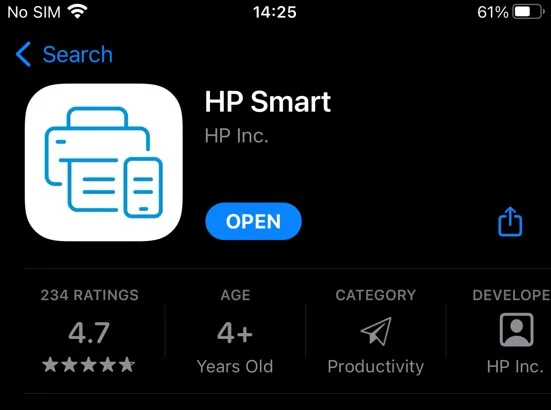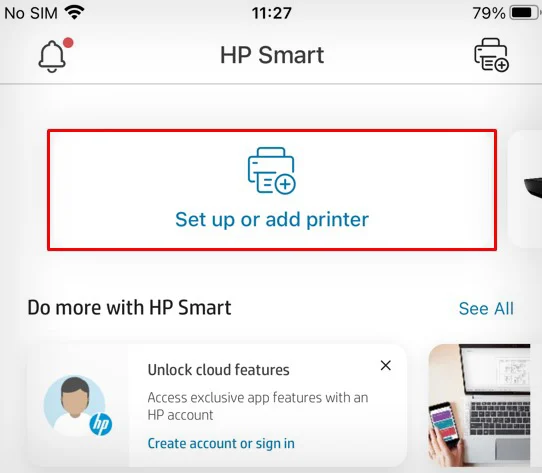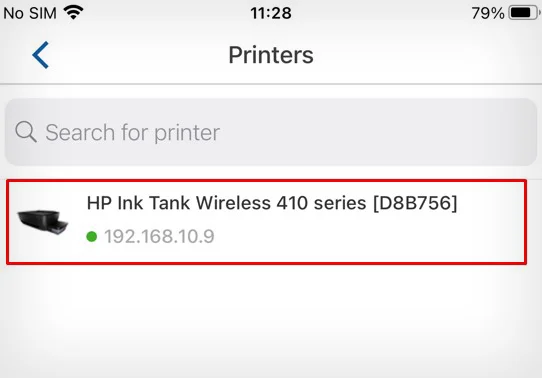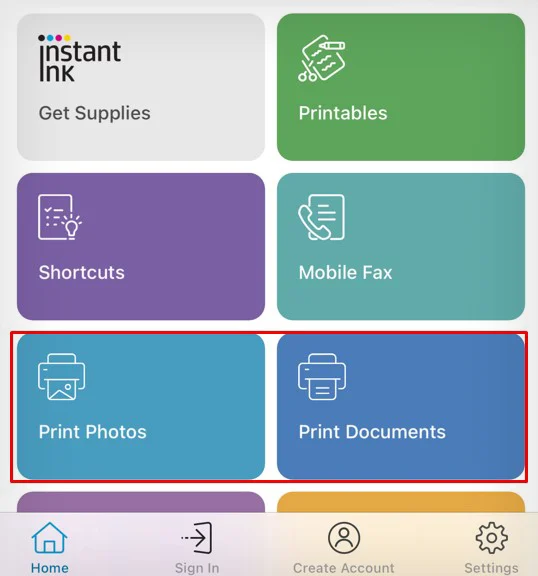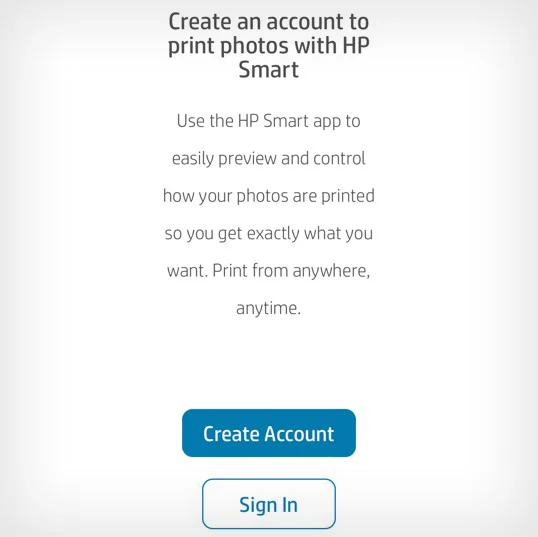Since the introduction of AirPrint in 2010, Apple devices no longer require a printer driver to utilize the printer. So, technically you don’t need to add a printer to the iPad to print your stuff.
When giving a print command, you may simply choose the printer of your choice, and it will start to print your document. The only condition is that your printer should have wireless capabilities and support AirPrint.
If your printer does not have AirPrint, you may still print from your iPad using the printer-specific apps.
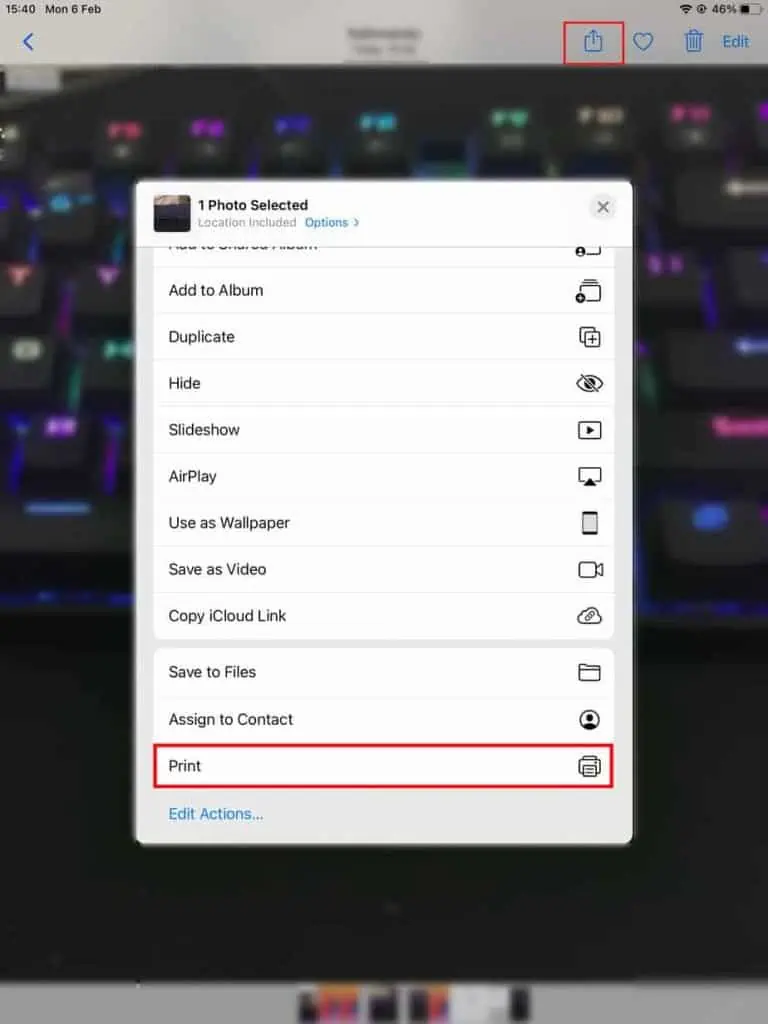
How to Add Printer to iPad Using AirPrint?
to add a printer to your iPad, you should first connect the iPad and printer to the same Wi-Fi broadcast network. Ensure you connect both of them to a 2.4GHz band for a stable connection.
If you are having problems connecting your printer to Wi-Fi, you may go through our comprehensive guides on how to connectHP,Brother,Canon, andEpsonprinters to Wi-Fi.
Once both devices are connected to Wi-Fi, follow these steps to start printing.
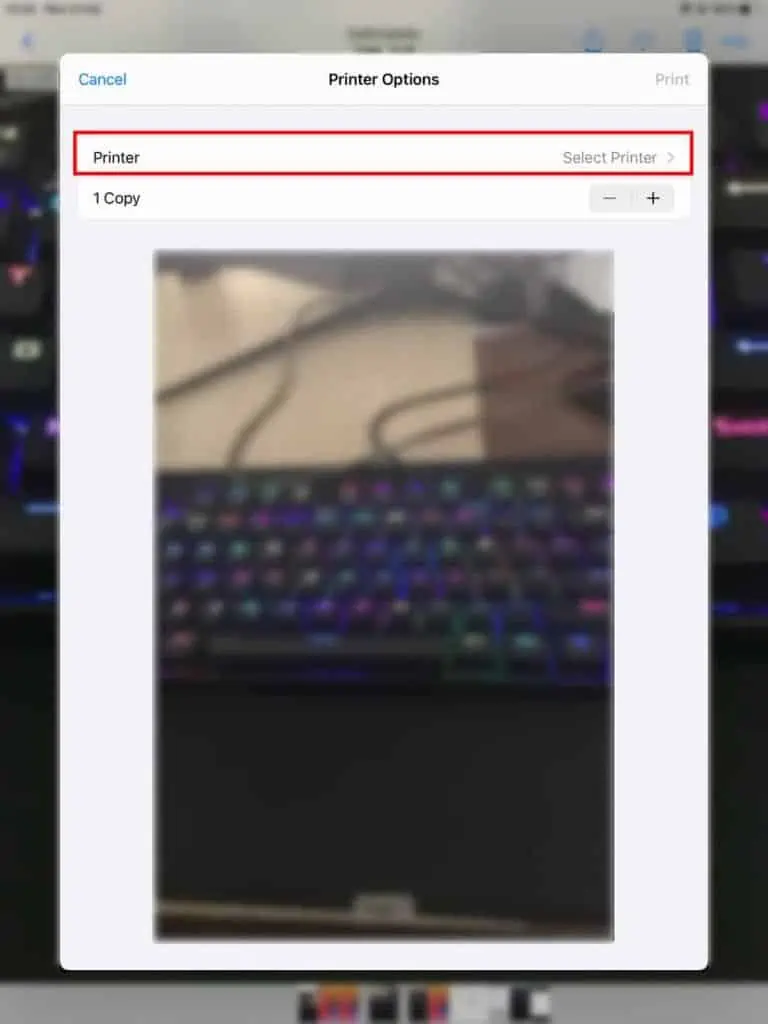
How to Add Printer to iPad Without AirPrint?
If your printerdoesn’t have AirPrint, you will see a “No AirPrint Printers Found” message while trying to add the printer.
In such a case, you need to download the printer manufacturer’s proprietary app to start printing.
For instance, you may useHP Smartfor HP printers,Brother iPrint&Scanfor Brother printers,Canon PRINT Inkjet/SELPHYfor Canon printers, andEpson iPrintfor Epson printers.
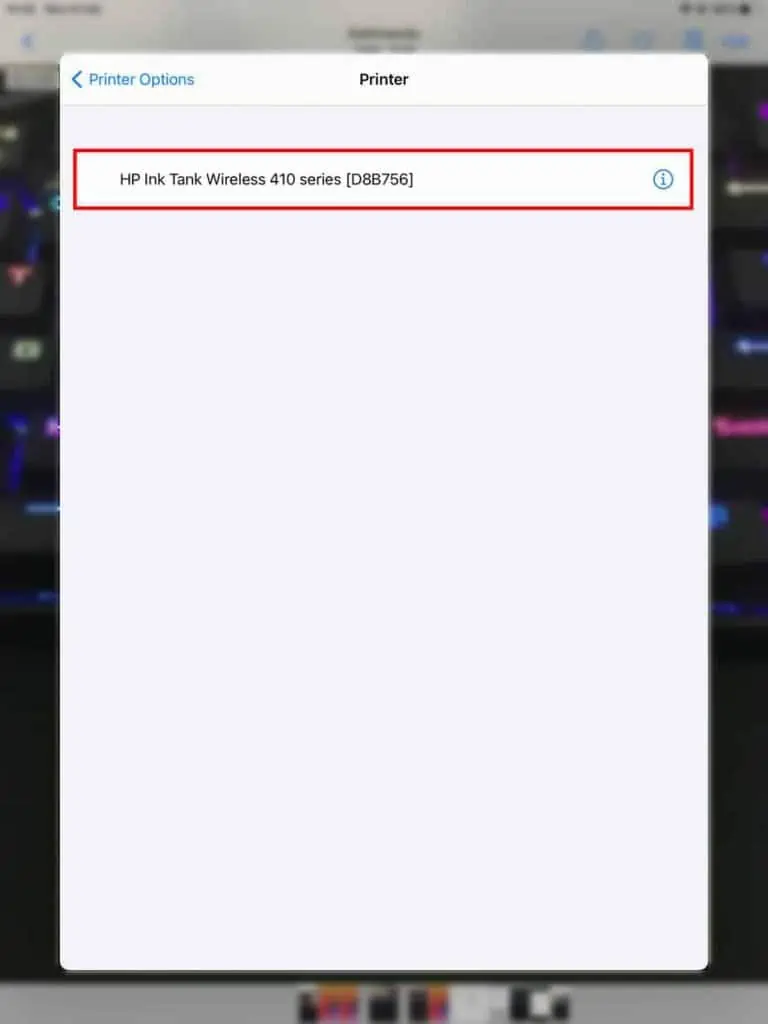
Add HP Printer to iPad
Add Brother Printer to iPad
Add Canon Printer to iPad
Add Epson Printer to iPad