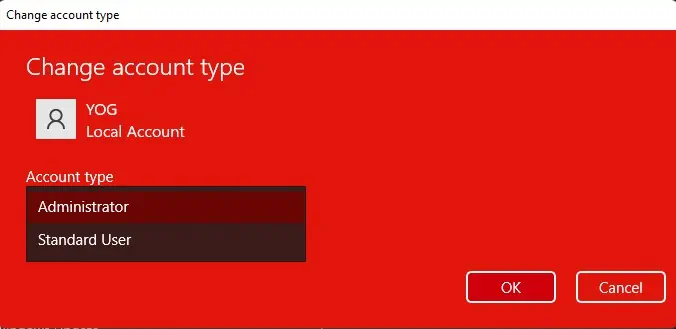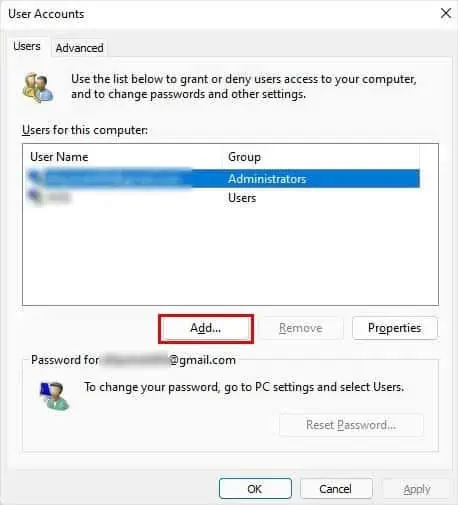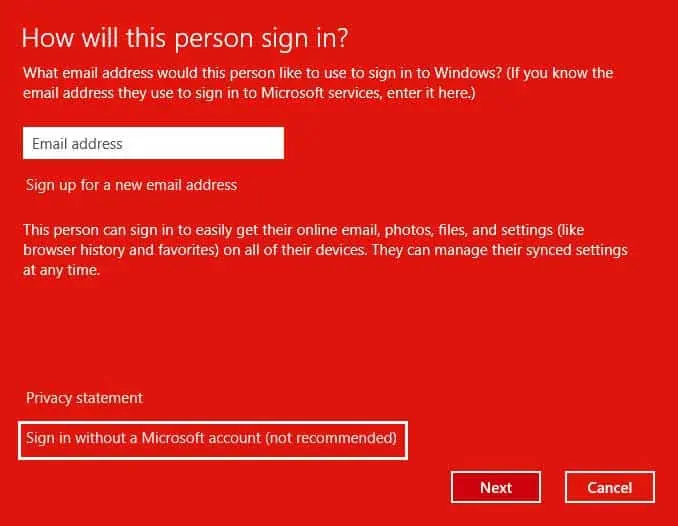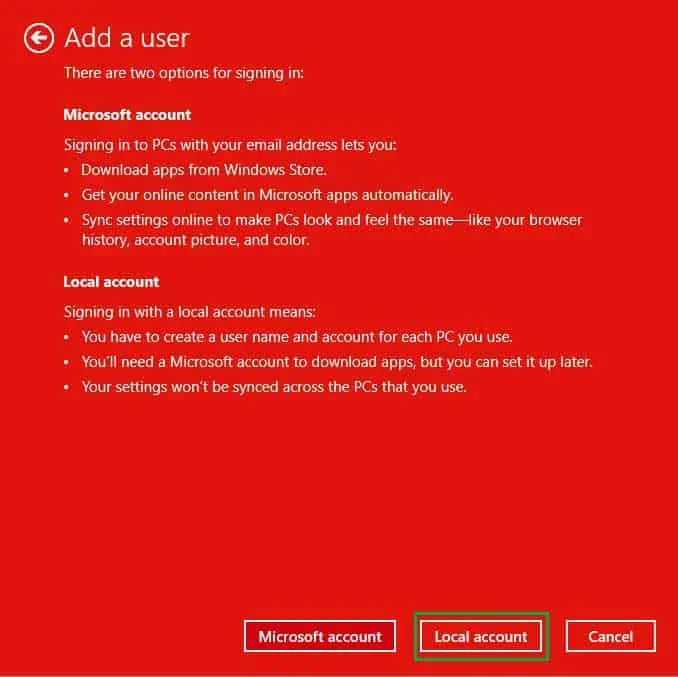Among the two user accounts in Windows,Standard,andAdministrator, the latter has full authority over the system.
An Administrator account has all the privileges from installing or removing applications to accessing, modifying, or deleting the system files. They also can create other user accounts and modify or grant permissions to other accounts.
In this article, we will see how we can add an administrator account in Windows through different methods.
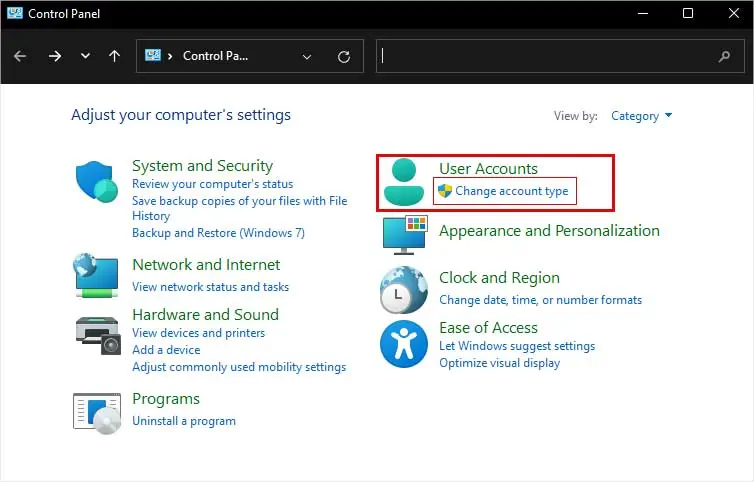
How to Add an Administrator Account in Windows
While an Administrator account is already created by default during the windows installation, adding another one might be useful sometimes.
For instance, suppose the Administrator account you frequently use encounters some error or you forget the password for that account. In that case, you may use another Administrator account to troubleshoot the issue.
Here are some of the few methods you may use to add an Administrator account in windows.
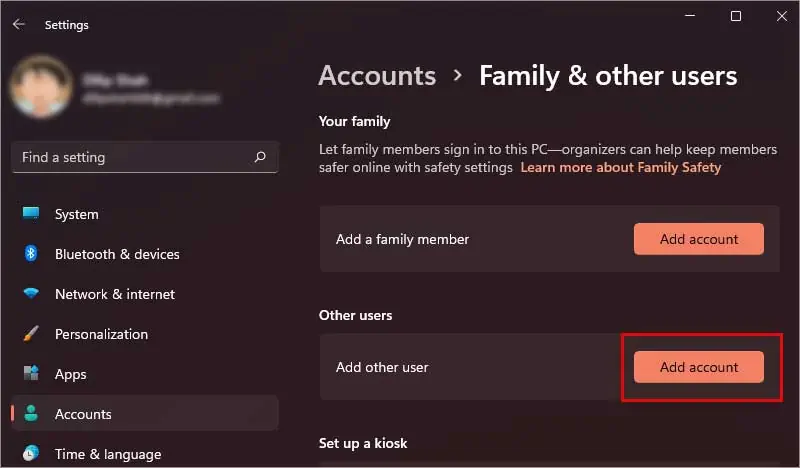
Through User Account Settings
There are various ways to access the user account settings in Windows. The most common ways are from the Settings app and the Control Panel.
To access the user account settings:
To access the user account settings via the Control Panel:
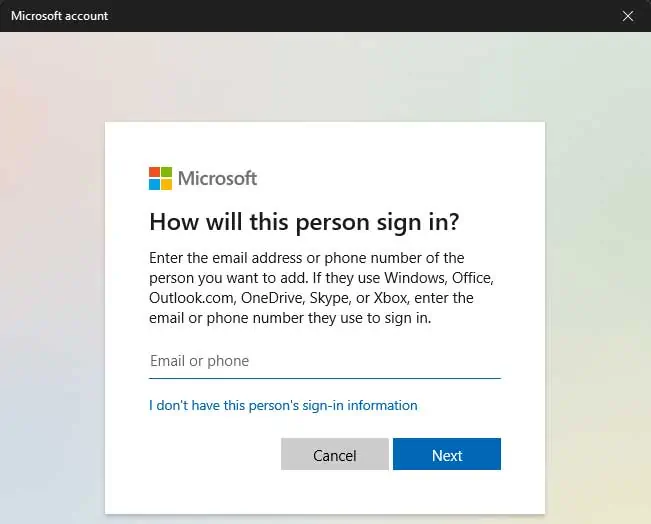
Your new account will be standard by default. To change it to the Administrator account,
Netplwiz is a built-in Windows utility tool responsible for managing user accounts. To add an Administrator account via Netplwiz:
This will create a new local account. Now, to change the account to an Administrator:
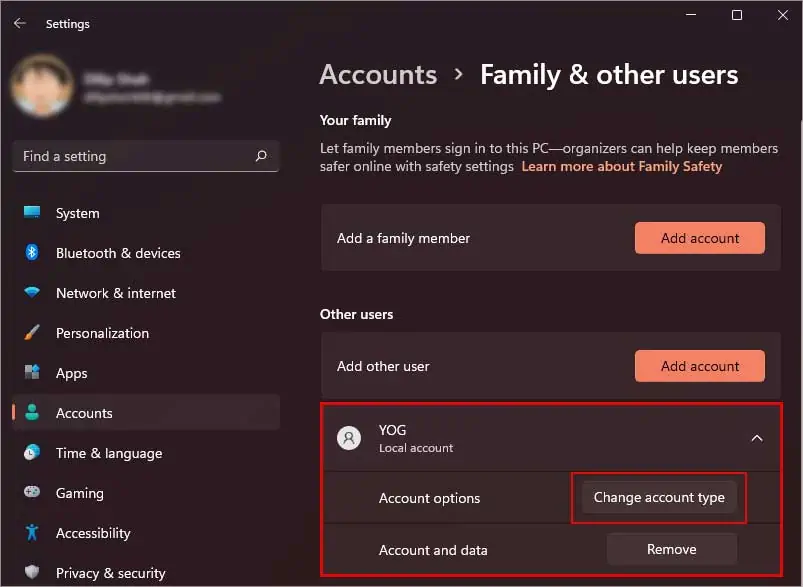
Now the account is added to the administrator groups. Click Apply to save the changes