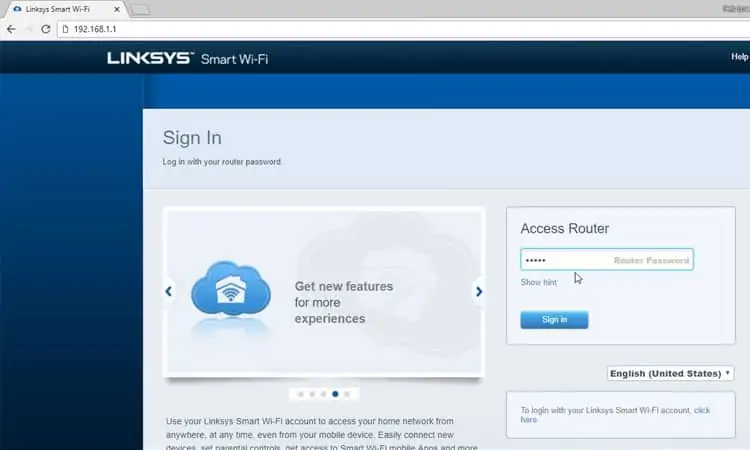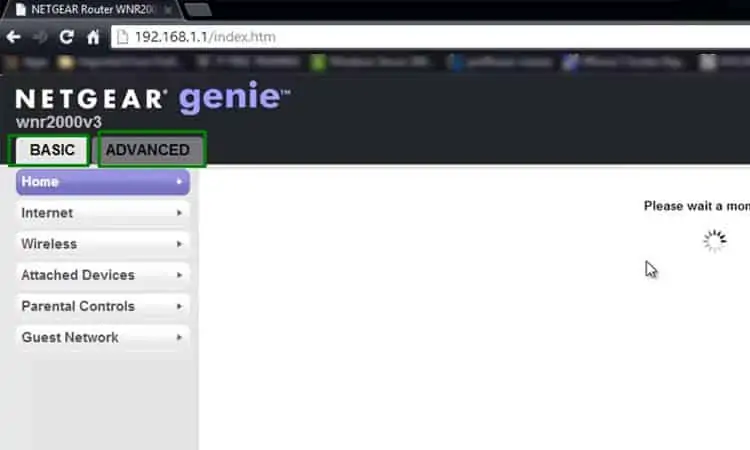Are you having trouble accessing your router settings? The router page allows you to set up your router for all kinds of features.
There is no one universal way to access all router settings.The method differs a lot by the model and brand that you own. It is tedious to have to plug into your router physically for access. For this,some vendors allow remote access while others do not.
We have compiled a list of methods you may use to access your router settings. We have divided the information according to the manufacturer. We also provide all approaches that you can use to log into your router.

How To Access Router Settings
Before we begin, we will assume you have the following things :
Using Web Browser Locally
Note that if you are creating your cloud account for the first time, you may need to associate it with your router. Since the remote association is not allowed for security reasons, you will need to be connected to the router network to associate it before remote access.
Note that theIP addressmay change depending on the type of ISP you have. However, if you are subscribed to a static IP package, once logged in, you should add a password to your login credentials for security concerns.

I Forgot My Router Password After Changing It. How Do I Access My Router?
If youforgot your router login password, you might not be able to recover it right away. Some routers allow you to change your router password from your cloud account. This depends on whether your model and manufacturer support it. On top of that, you should haveenabled the remote password change featurefrom the settings page.
If your router does not support this feature, you will have to reset your router manually. Unfortunately, you will lose all your configurations. After reset, you will have to start the setup process again. But, you will beable to log in using the default credentials provided above.
To reset your router, there’s generally areset button at the back of the router. Use a pin or soft pen to press the reset button for 30 seconds. There is a general rule of30-30-30for most routers, with a few exceptions.

You hold the device reset button down for 30 seconds while it’s powered on. Then turn off the power and still hold the reset button for 30 seconds while off and finally another 30 seconds while the device is on. In total, you keep the reset button pressed for 90 seconds.
Once all the lights flash together, let go of the pin. Wait until the router powers back up and then start the setup process. This is what’s called ahard reset of the router.
Can I Change the Default Router Username and Password?