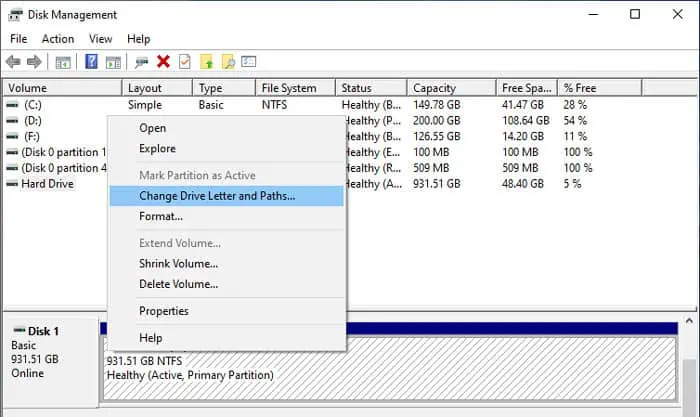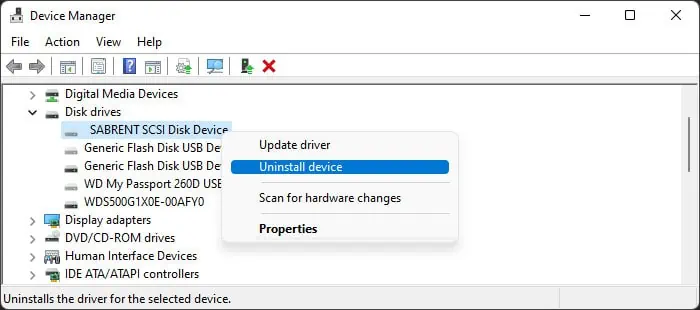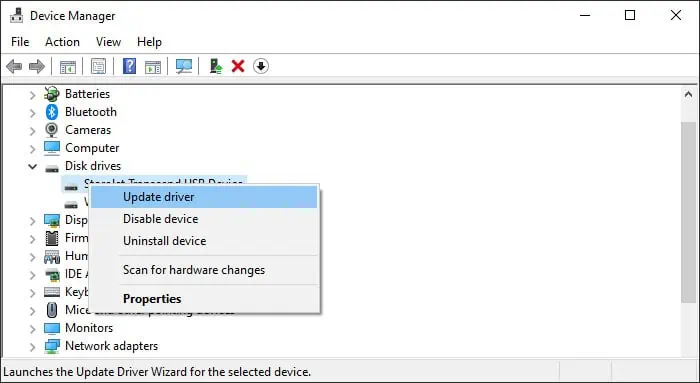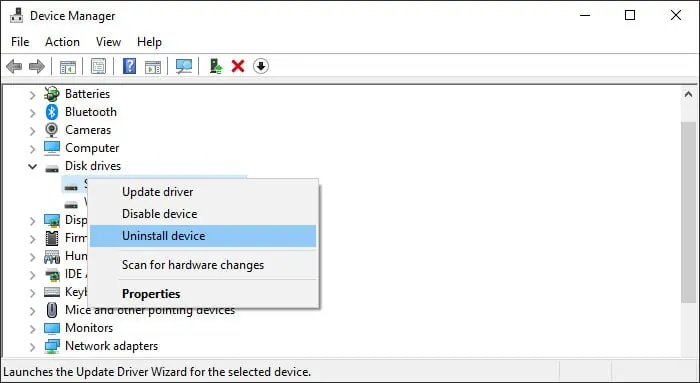The external hard disk drive (HDD) usually shows up on File Explorer after you connect it to your computer. However, in some cases, your computer may not detect the device. Or it is also possible that your PC detects the HDD but can’t access it at all.
These scenarios usually occur if the device is not formatted or mounted properly. Connection problems, faulty drivers, and damaged hardware are some other potential causes.
So, here’s a step-by-step guide to properly access the hard drive while also troubleshooting such situations.

Access Hard Drive Through File Explorer
When there are no other issues with your system or the external hard drive, you may easily access it fromyour File Explorer.
If the drive is locked you will see its unlocker as a virtual drive instead. You need to unlock it first.
Trouble Accessing External Hard Drive?
If you may access the drive, you don’t need to look further ahead and are good to go. Otherwise, go through the successive steps one by one.
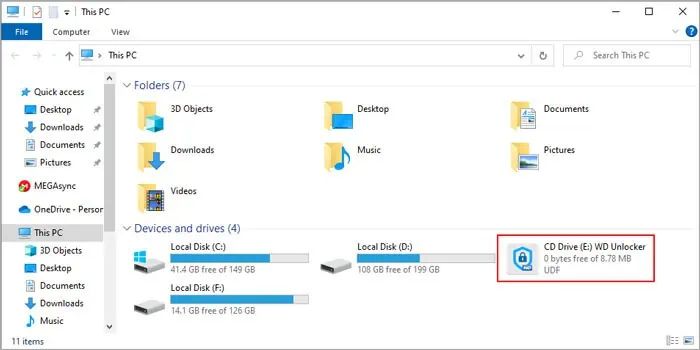
Check if Drive is Properly Connected
If there are some connection issues or the hard drive does not get enough power, it won’t work and your system can’t detect it. To take care of such issues,reconnect the external hard drive to the PCwhile keeping the following things in mind:
Check Disk Management
The external drive also won’t show up if it doesn’t have an assigned drive letter. Apart from that, you won’t be able to access it even if you see the drive on your File Explorer if it doesn’t contain any formatted partitions. you may troubleshoot both causes from the Disk Management tool.
Then, you should be able to access it from File Explorer.
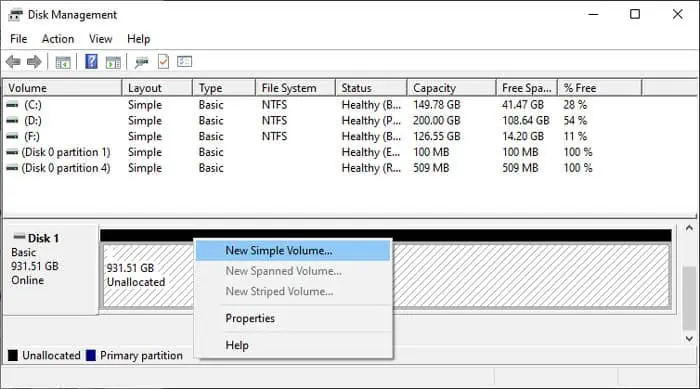
Corrupt USB hard drive drivers can also prevent you from accessing the devices. Additionally, the residual drivers of other HDDs can also conflict with these devices and cause similar problems. You need to delete the leftover driver software to prevent such conflicts.
you may update or reinstall your current hard drive’s driver to take care of any corruption. The easiest way to do both is through the Device Manager.