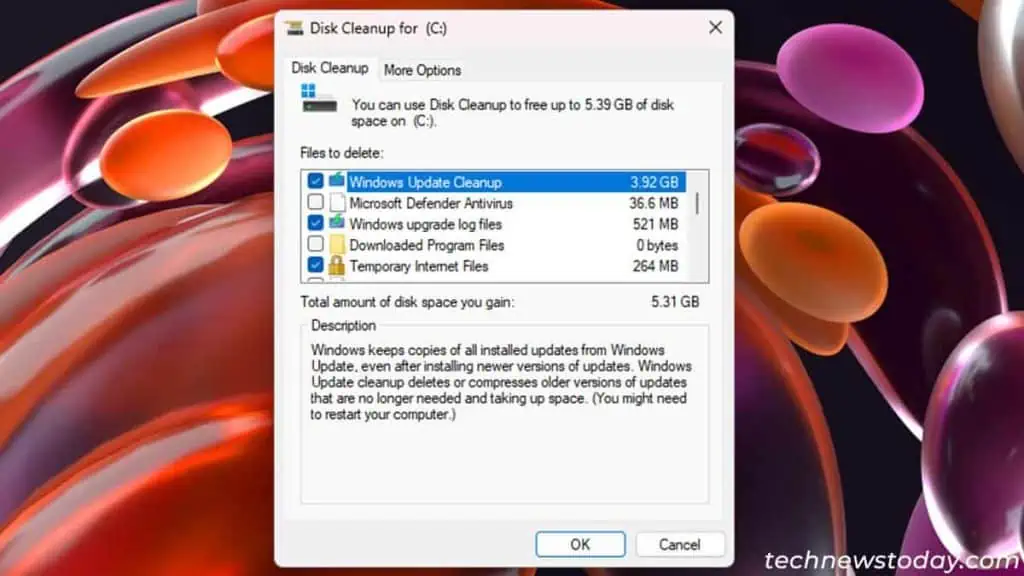Disk Cleanup and Storage Sense help to scan and clean junk files in your computer. Not only do theyfree up some storage space, but alsoimprove your system performance.
It’s always best toconfigure automatic cleanup of the junk filesusing storage sense torun every month. Regardless, you should also manually run these tools if yourun out of C drive spaceor after apower failure/crash.
Other than these, it’s also a good practice todelete unnecessary backup filesafter a successfulsystem update, upgrade, or reinstall.
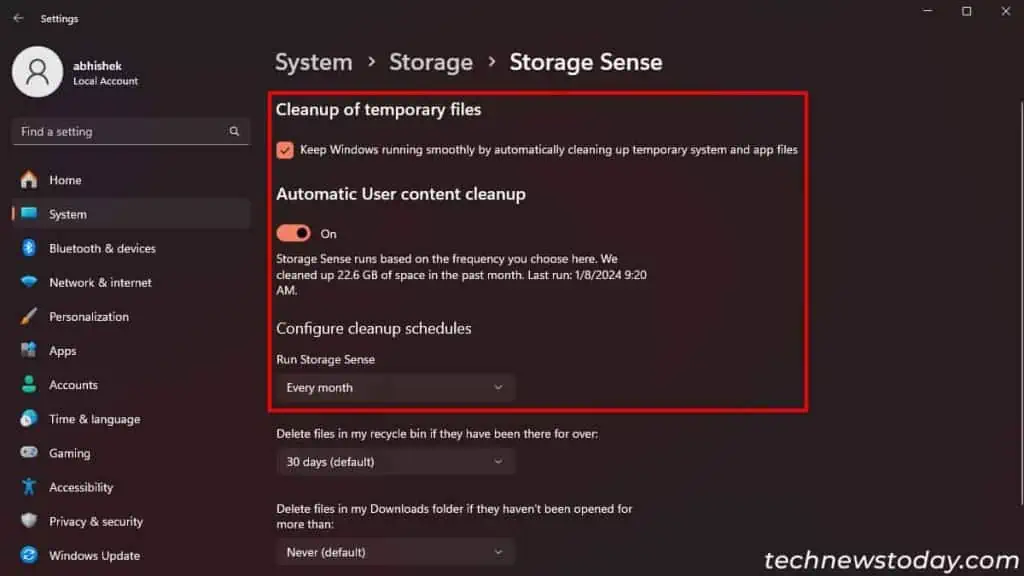
Once a Month or Every Few Months
Common apps will usually erase their associated temporary files when you close them. However,some apps may not clean themeven after a proper exit.
These files will remain in your system until you manually clear them. So it’s always a good idea to regularly clean up such temporary files on a1-3 month interval.
you may alsoschedule an automatic cleanupof these junk files every month using Storage Sense.
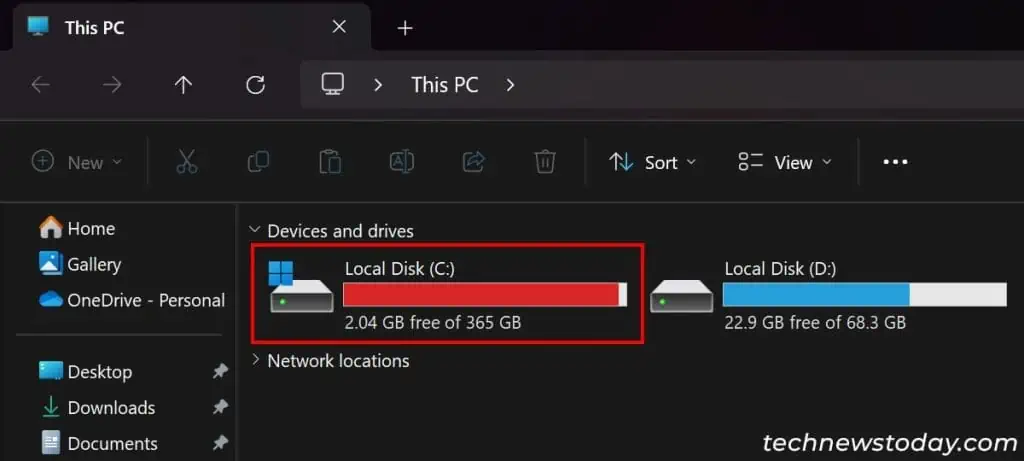
Whenever C Drive Becomes Nearly Full
Running disk cleanup or storage sense is one of the first things you should do whenever yourC drive gets nearly full.
Some downloaded orRecycle Binfiles may be taking up unnecessary space. Or your system may have created an unreasonable number of temporary files.
you may check the sizes of all such contents on the Disk Cleanup wizard/Storage Sense settings and erase them accordingly.

After Power Failures or Crashes
Whenever your PC crashes or experiences power failure, theactive appsand system processesget closed abruptly. So their temporary files will not be cleaned up.
The next time you boot Windows or load these apps, they willcreate new temporary fileswithout deleting the previous ones.
In such cases, manually run storage sense or disk cleanup to remove the old files andfree up your C drive space.