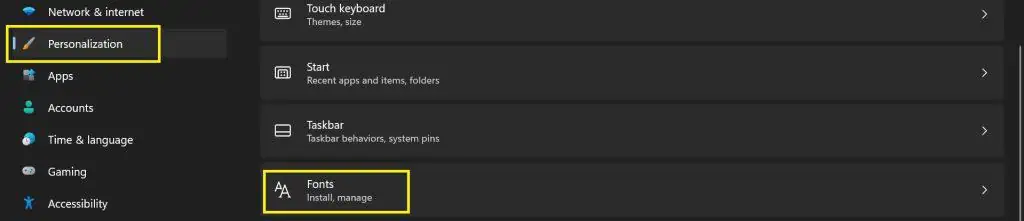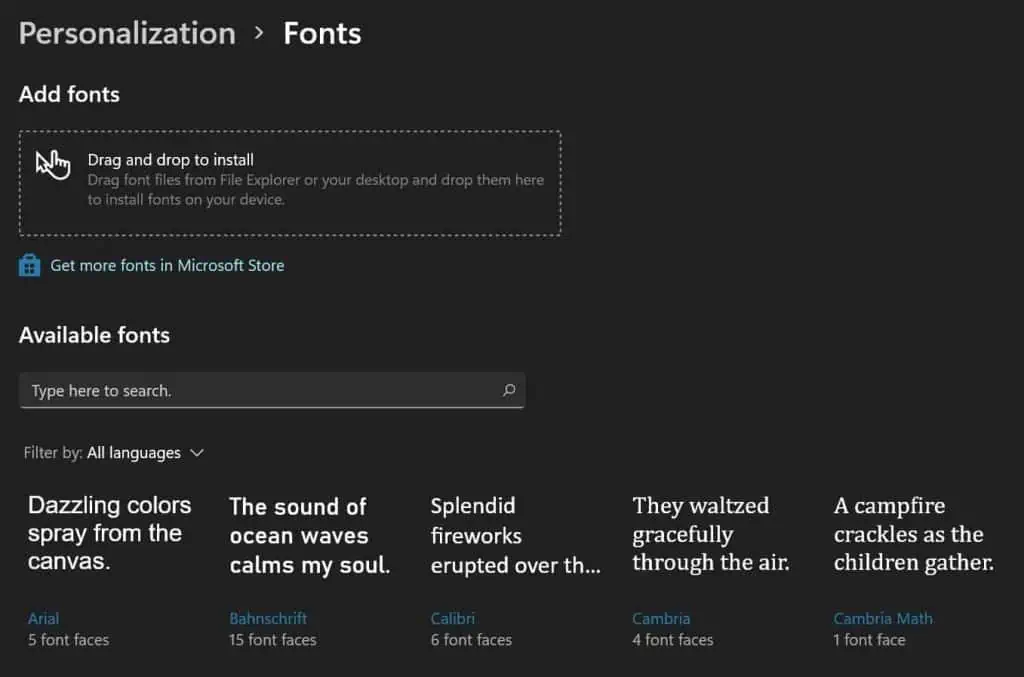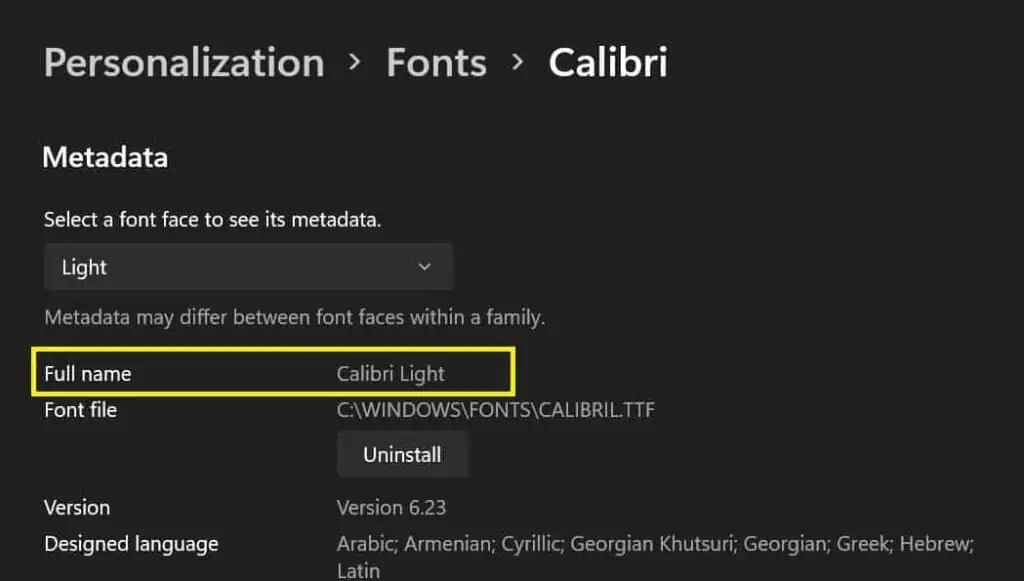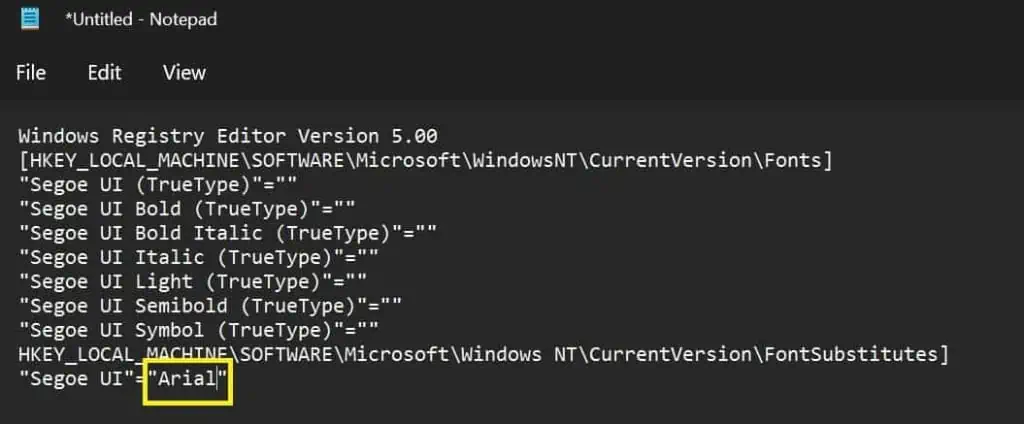In today’s world, everybody wants a customizable operating system. Hence, Microsoft has also allowed its users to change the font in Windows 11.
Undoubtedly, you’re bored using the same font in Windows. Or, you probably want to have a unique interface of your own.
Thus, in this article, we have explained the easiest way of changing the font style, color, and size in Windows 11.
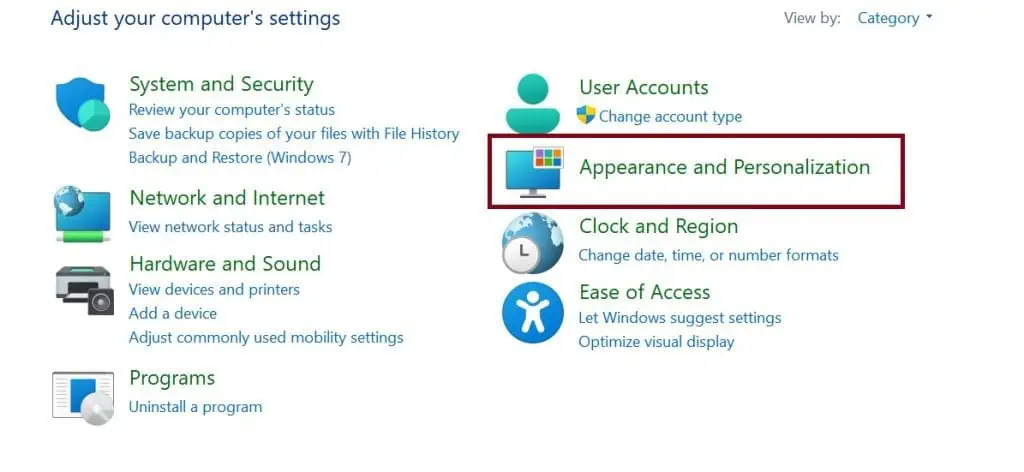
How Can I Change the Font Style in Windows 11?
There’s no direct method to change the font style in Windows 11. So, this will be a bit tricky if you’ve never tried customizing it.
Nonetheless, we have brought a simple guide that will assist you in changing your font in Windows 11.
The initial step is to choose a font. Well, you may pick your desired style within the computer settings. So, here’s the first method of selecting a font via the Control Panel.:
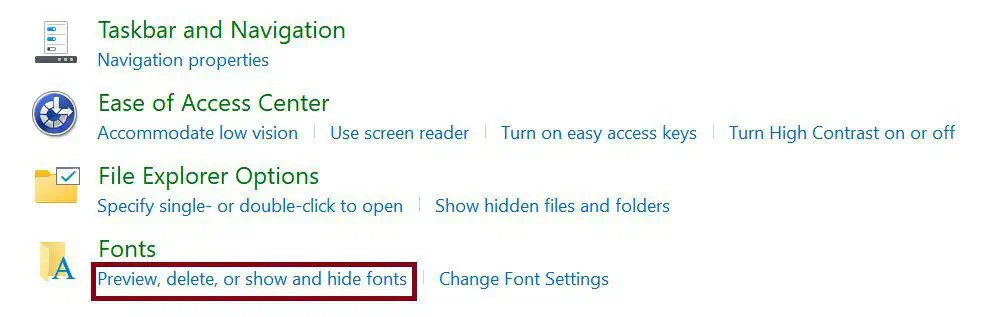
Another technique of picking a font in Windows 11 is via Windows Settings. These simple steps will help you choose the style you prefer:
If you didn’t find the style you’re looking for, Microsoft gives you an option to install fonts from their Microsoft Store. Moreover, you may even download fonts for all the languages. However, this will take up a large space on your drive.
Well, if you’re looking for a detailed guide on installing fonts on Windows 11, you may read our other article.
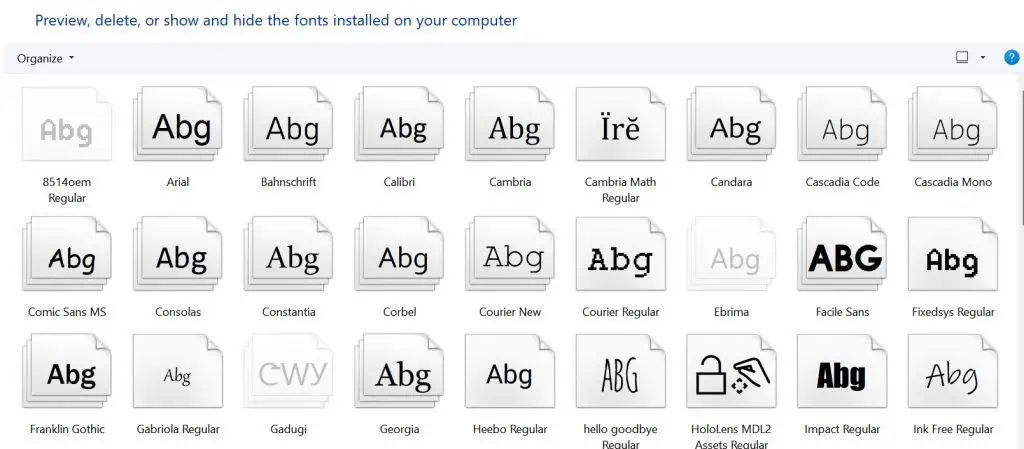
Just by picking a font, we can’t make any changes in the system. So, the next step is to create a .rig file that will update the font registry.
Although this sounds a bit technical, anyone can create a .rig file within a minute by following these general steps:
Make Changes to the Registry
After saving the document, you have successfully created a program to change the font of Windows 11. However, this will work only after merging the content in the registry.
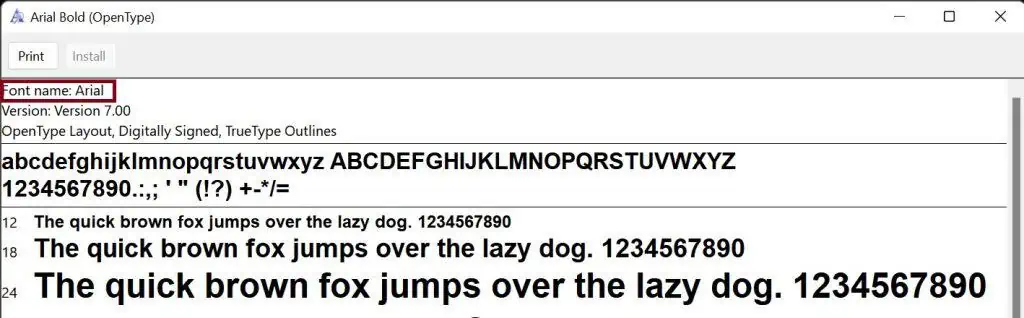
Go through the guide below to learn how to make changes to the registry: