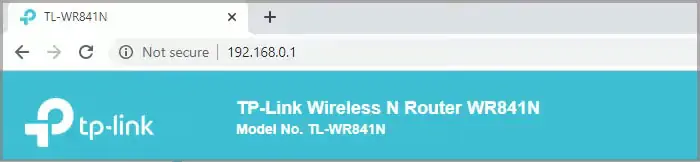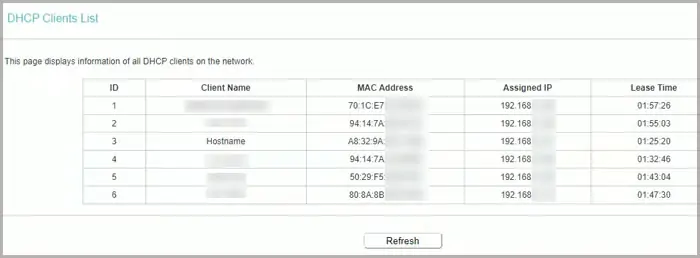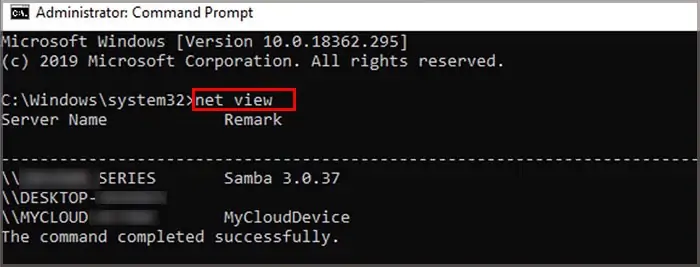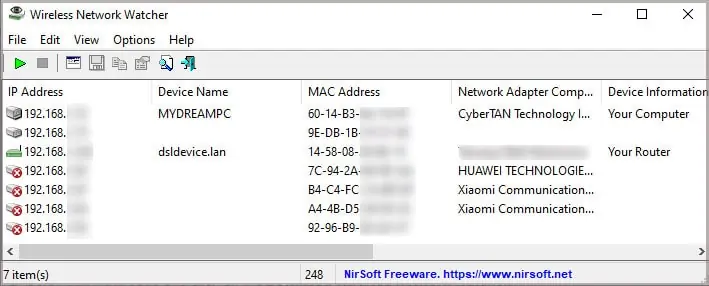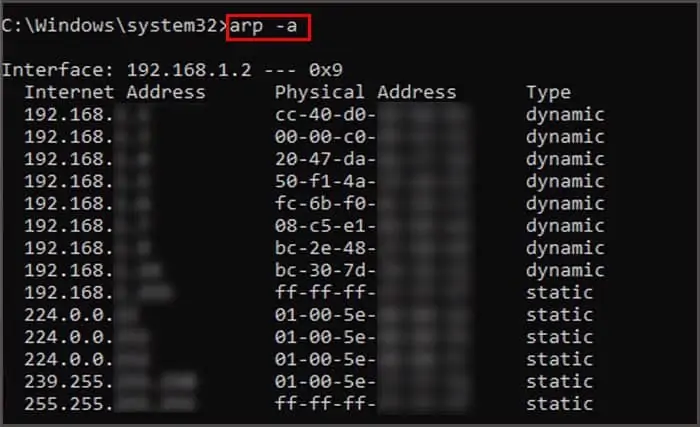Is your internet connection slower than usual? It can happen because several people might have access to your wireless network.
So, if you have some nosy neighbors and suspect them of stealing your Wi-Fi network, then this article is here to help you find out!
We will cover some easy ways to track all the devices connected to your wireless network.
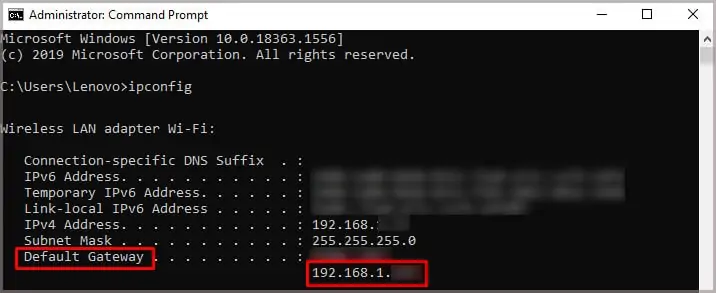
How to Find My Router’s IP Address?
Before you move on to finding out devices that connect to your network, we recommend that you first figure out your router’s IP address. In most instances, you may find it in the back of the router. But, if you are still unable to track it, you can always follow these easy steps.
Use Your Wireless Router
you may easily find out devices that connect to your Wi-Fi by tracking them from your wireless router’s IP address. This method is straightforward and doesn’t require any assistance from third-party applications.
Here is a step-by-step guide on how to do it.
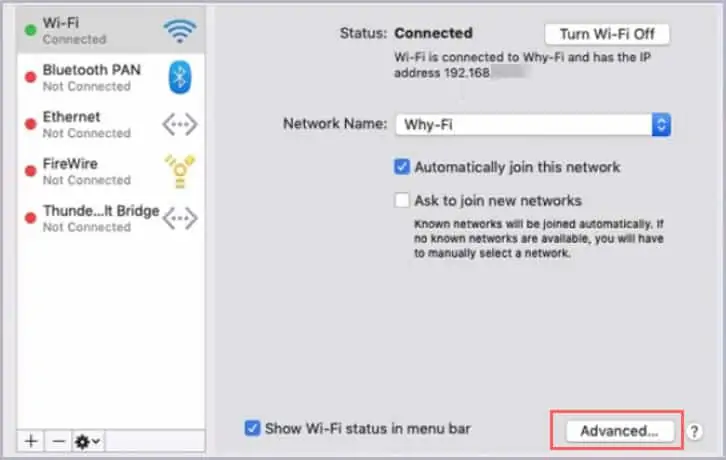
Alternatively, some Internet Service Providers also provide this access through their own router management application. you may head over and download the app. Launch it, Go to the router settings, and search for the Connected Devices option on your mobile or tablet devices.
Some apps can even have options of choosing to block devices from your wireless network. ensure you consult your manufacturer or your Internet Service Providers for more information.
Using Command Prompt on Windows
At first glance, this method may appear cryptic for some individuals. Nonetheless, you may see exactly how many devices are connected to your wireless network.
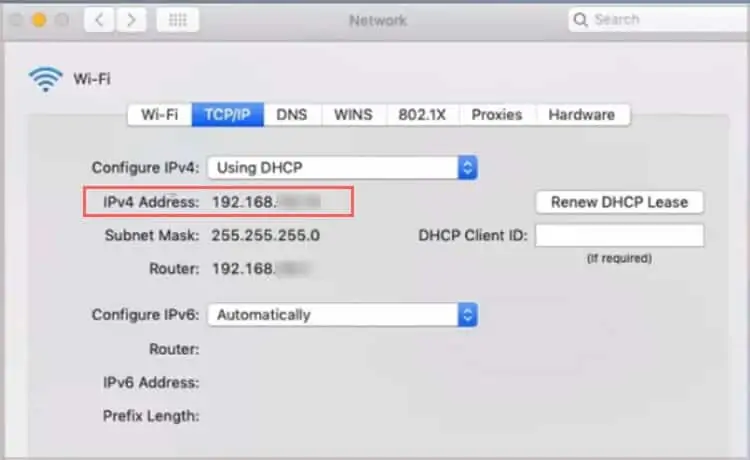
Follow these easy steps and the commands below to access the names of the devices.
The process is complete! You will see a list of devices appear on the command prompt.
Note:If you have turned off your devices, they won’t be visible in the command prompt box.