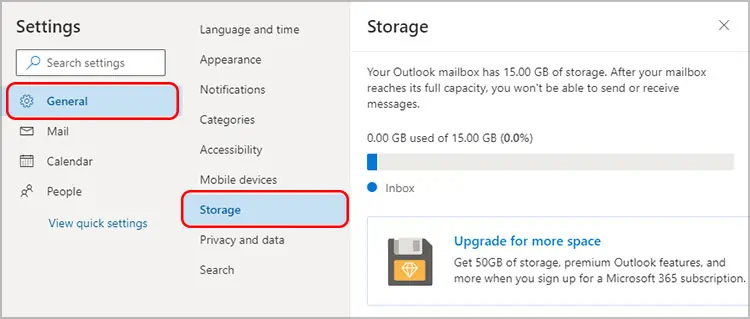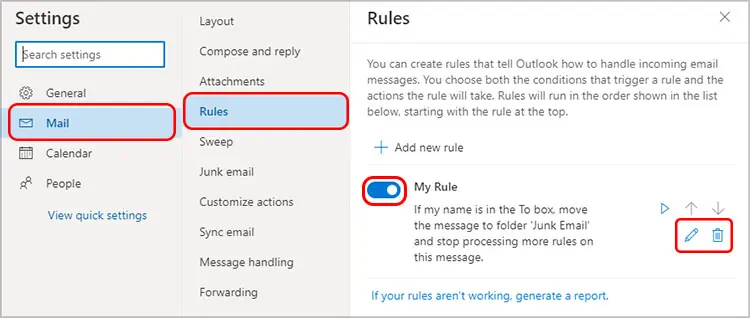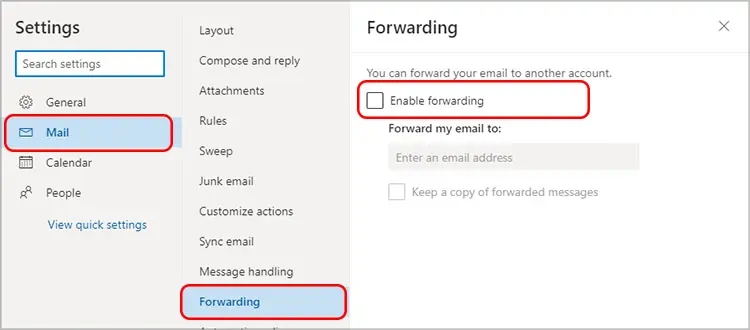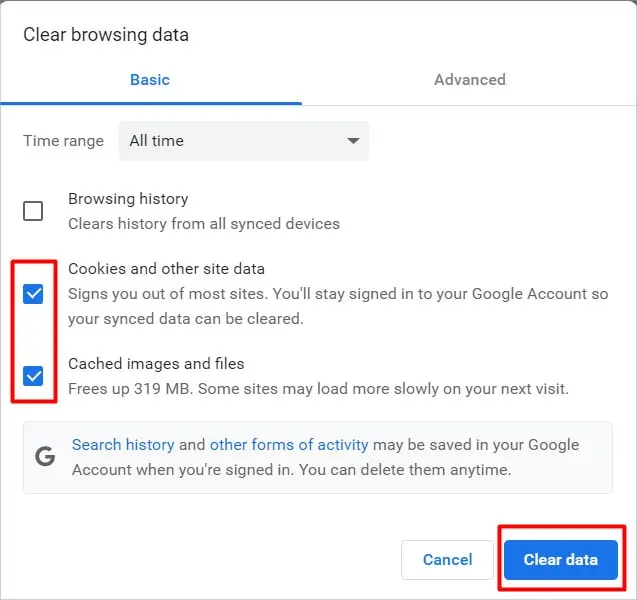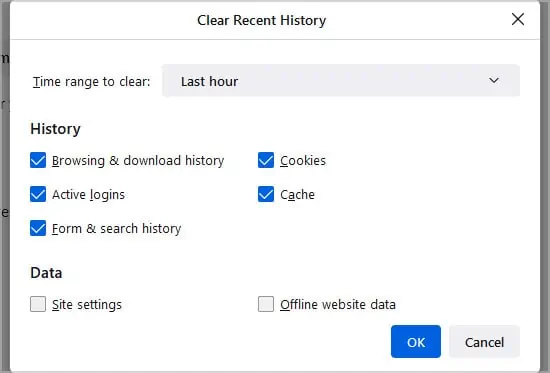Throughout the transition from Hotmail to Outlook, Microsoft has maintained the reliability of this email client. However, it’s normal to run into some errors sometimes.
If you’re not receiving emails in Outlook, it’s probably because of some changes in the settings. Or, it can sometimes happen when Outlook’s server is down. Either way, here is an article on how you may fix this error.
Why Am I Not Receiving Emails on Hotmail?
Mostly, you won’t see the received emails when Outlook detects an email as junk. The Junk email filter is enabled by default, and it can sometimes mistake a safe email as junk. But, there can be other reasons for this issue too. Some of them are listed below.

How to Fix Hotmail Not Receiving Emails?
Before you try the other fixes, you may re-login to your Hotmail account to see if it fixes the issue. Also, you can verify if Outlook’sserver is down. If the server is offline, waiting is the only option. If that’s not the case, you can try the other fixes.
Check the Junk Folder
Some emails end up in your junk folder. So, it’s best to check it, and if there are emails in the junk folder, you may mark them as not junk. To do so, follow these steps.
Also, check the other folder if you use focused emails. In the Inbox folder, go to the Other tab and verify if the emails appear there. you may move it from Other to your Focused email. To do so, you can follow these steps.

The emails that appear in your Inbox folder may be filtered or sorted. you may change the filter by following these steps.
Check the Mail Storage
You may not receive emails if your outlook storage is full. On a free account, you have 15 GB of storage. To check how much space you have left, follow these steps.
If your storage is full, you will have to clean up by deleting some emails.
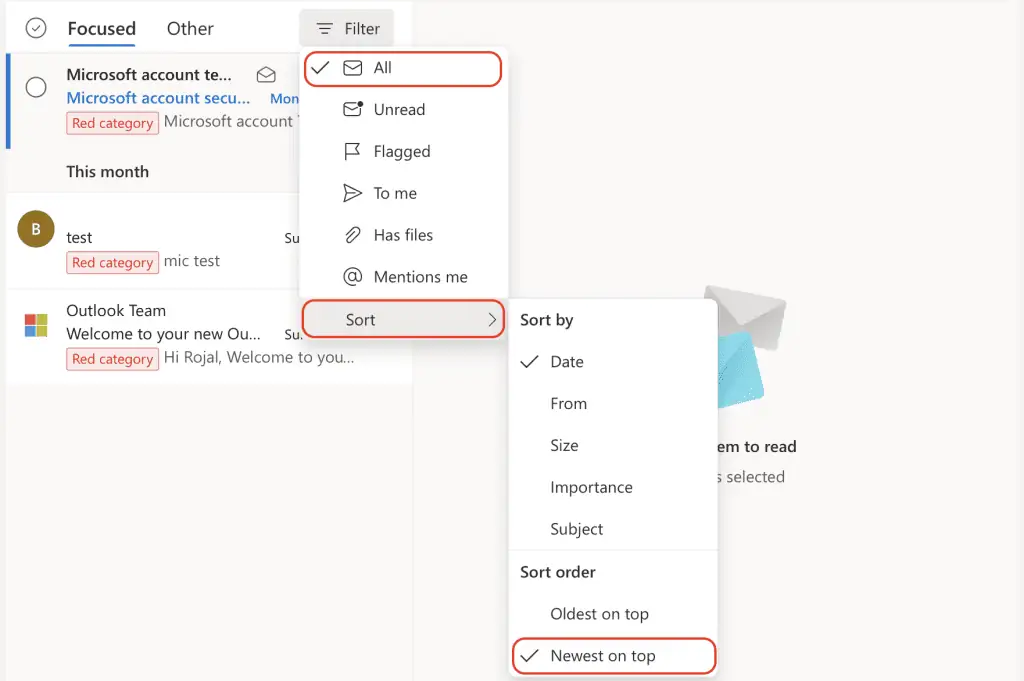
Check Your Email Rules
Outlook Rulesallow you to automatically flag, move, reply to, and delete some emails. When it is set up incorrectly, your emails can move to other folders automatically, so you won’t see them in your Inbox. To change, turn off, or delete Rules, you may follow these steps.