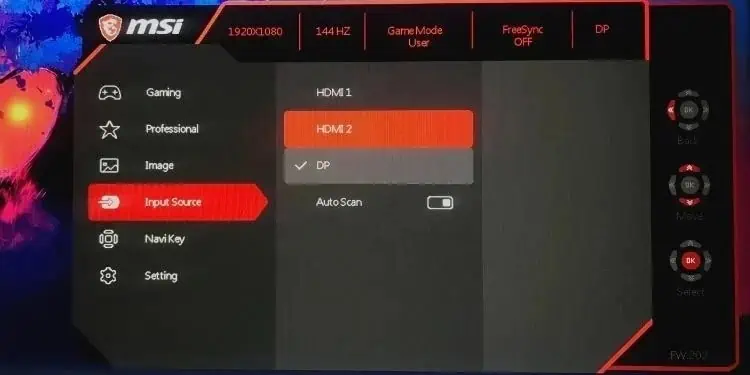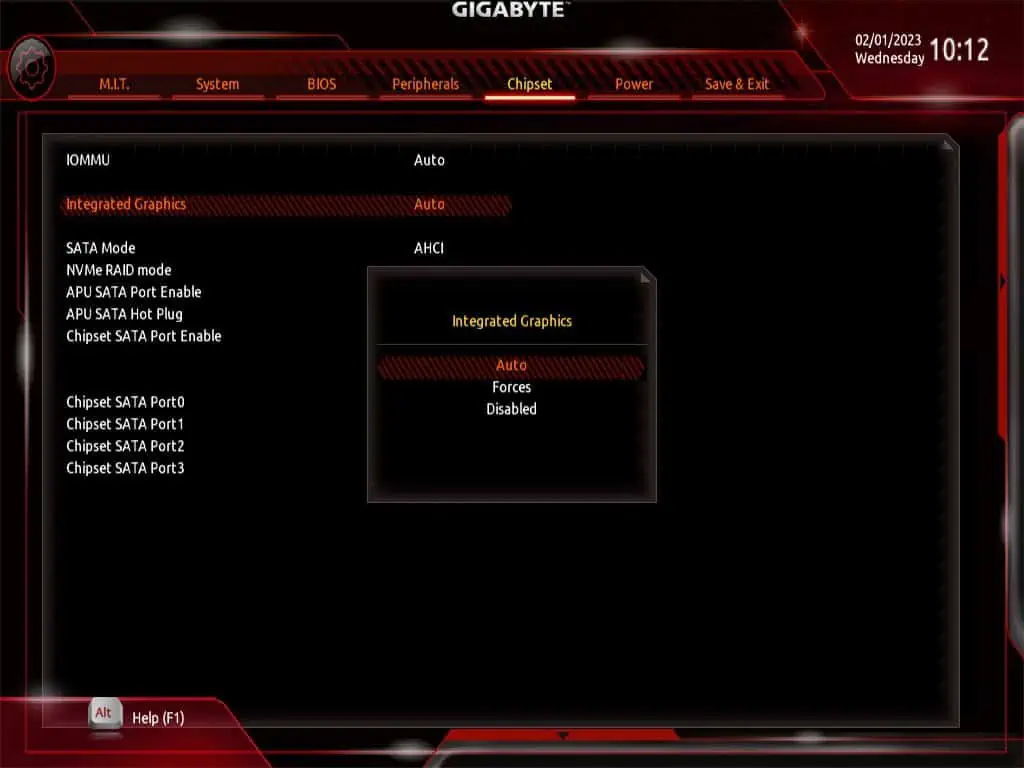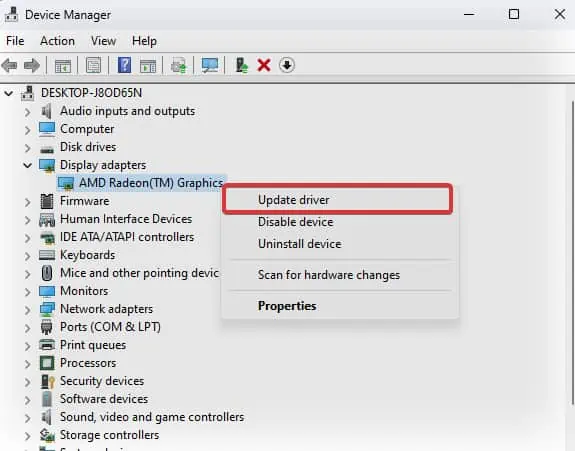HDMI to DisplayPort (DP) adapter is used to connect HDMI-supported computers to DisplayPort-supported Monitors. This form of connection can be used for setting up multiple display setups. However, this is not a conventional and popular way of connection.
Unlike DisplayPort to HDMI connection, you need an active conversion adapter to make an HDMI to DisplayPort connection. This adapter links the HDMI port on your computer to the monitor’s DisplayPort. However, the HDMI to DP might not work if you haven’t correctly configured the connections using the adapter.
The HDMI to DisplayPort connection also may not work due to port malfunctions, problems with the connectors, adapters, or the display unit itself. When this happens you may receive a“No DP signal from your device” erroron the monitor or see artifacts such as green lines on the display.

Power Cycle the Monitor
you may start off by power cycling the monitor. Minor glitches in the system can sometimes trigger such display issues. So, restarting the display unit generally fixes such bugs.
Inspect the Adapter, Connectors, and Ports
The adapter cables, connectors, and even the ports are sometimes the culprit for this issue. The next thing to do is to check for any unusual bends or damage in the HDMI and the DP cables.
After checking the integrity of the cables, verify the pin configurations on the HDMI and DP connectors. The HDMI connector must feature 19 pins on it while the DP connector comes with a 20-pin configuration. To be sure that the connectors are fine, verify that all the pins are visible and the pin configuration is correct.
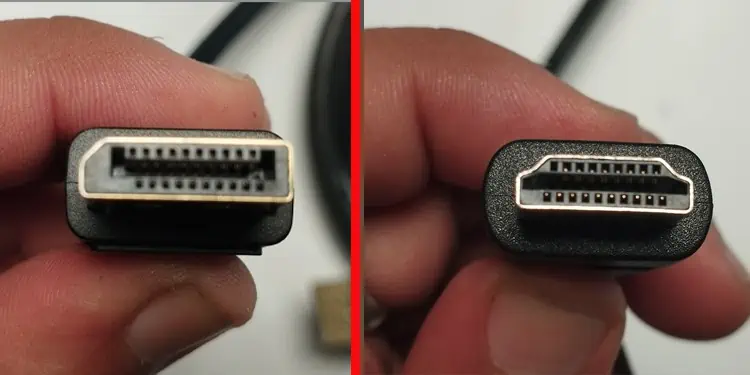
Once the connectors and adapter cables are thoroughly checked, head on to the respective ports on your computer and the monitor. If the ports are broken they can look somehow misaligned from their original position. If there is an issue with the port it’s wise to seek professional help.
While looking out the cables and ports for damages, verify if the ports are clean and free of dust. The display ports and the connectors can also get clogged by dirt and debris that might be affecting its functionality. It is ideal to keep the ports clean to make them perform efficiently.
Check the Connections
Once you have inspected the connectors and the port, the next thing to do is verify if you have properly connected the computer to the display unit using the adapter. The correct way to do it is to connect the adapter’s HDMI input connector to the HDMI port of your computer. Then connect the DP cable of the adapter to the monitor. If the adapter does not come with a male DP output connector, use a DP cable to complete the connection.
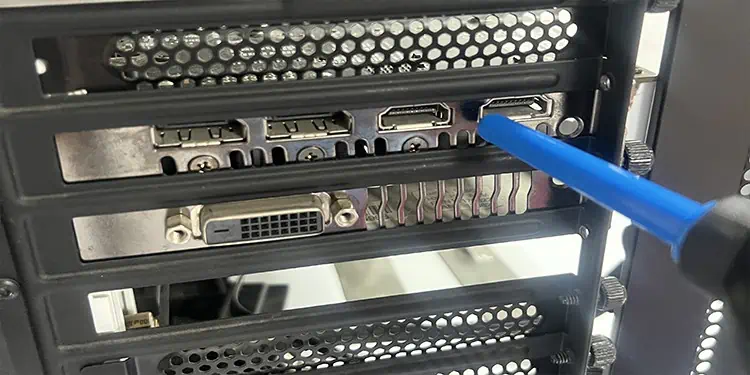
The HDMI to DP conversion requires an active adapter. These adapters need separate power from the USB port to operate. Thus, verify if you have connected its USB cable properly to your computer.
If this does not work for you, follow these troubleshooting measures to get the HDMI to DP connection to work.
Check the Input Source