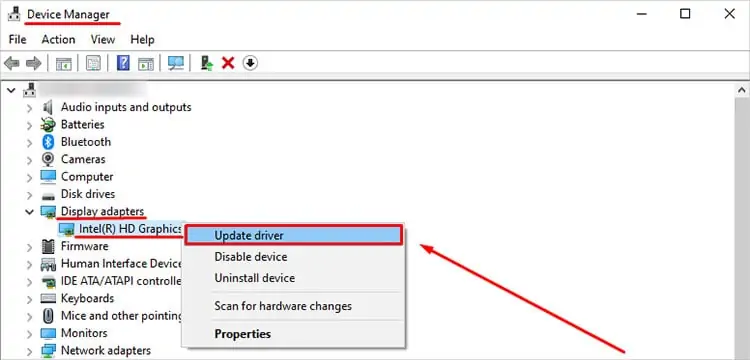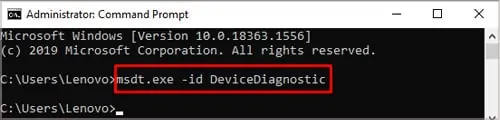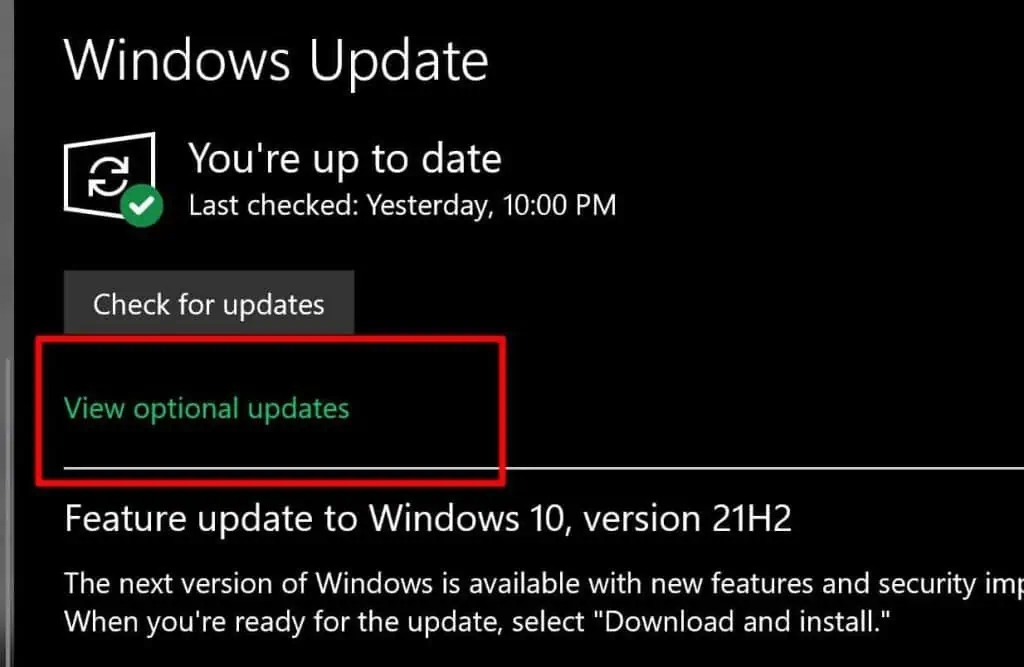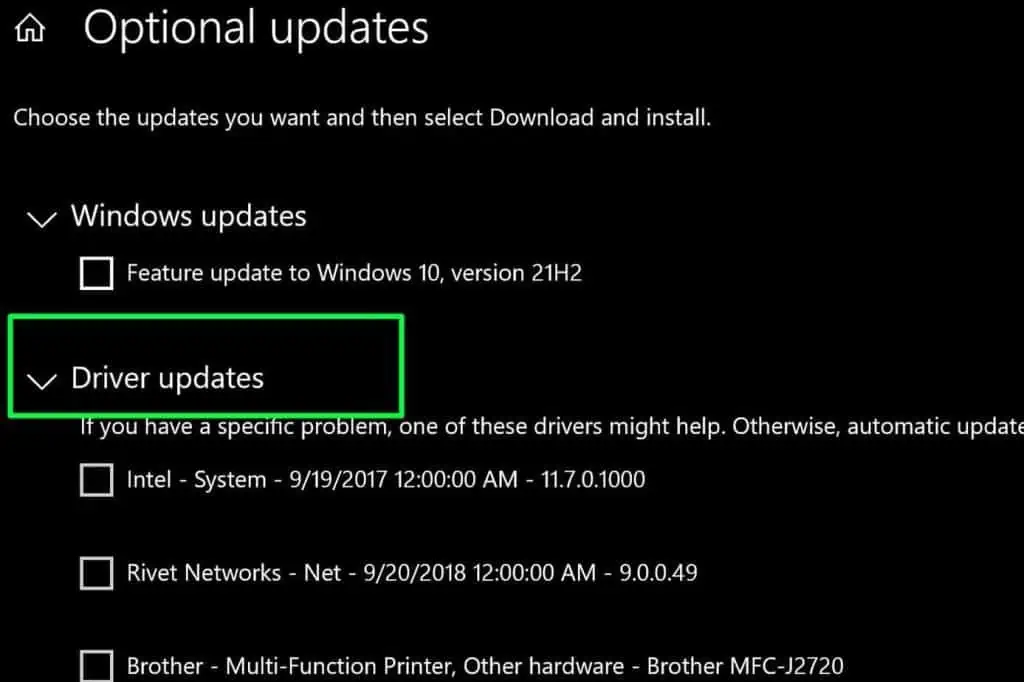Nothing beats the feeling of going to an important meeting to present your work on PowerPoint when all of a sudden afaulty HDMI portgives you the gift of a black screen.
The only way to see if your system recognizes your HDMI port is by checking if the device plugged into the HDMI port is properly functioning. To do this, look for these immediate signs:
If you notice any of these symptoms, it’s time to investigate and resolve the problem.

Why Is My HDMI Port Not Working on PC?
The common symptoms of a bad HDMI port are a lack of sound, image distortions or just no output at all. If the issue ishardware-related, the fix could be as simple as replacing the damaged cable. If there issoftware incompatibility, then in most casesupdating your HDMI and GPU driverswill do the trick.
The following are the most common reasons you have issues with the HDMI port properly receiving and sending data.
To Check if Your HDMI Port Is Faulty on a Laptop
Laptops display HDMI ports under the device manager. If you see yours correctly listed there, there is no issue with your laptop recognizing the HDMI port. To verify if this is the case, please perform these steps:
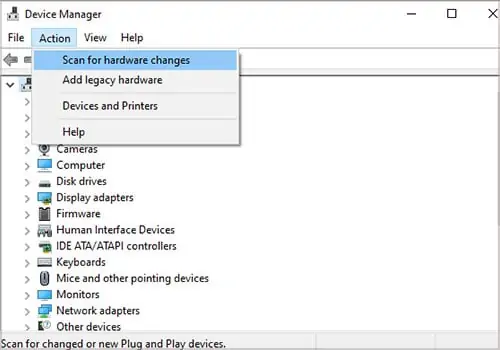
I use a desktop PC so that the HDMI port won’t show up. Still, the Device Status is displayed on another Communication Port. If you see this status for the port on your laptop, proceed further.
Below are all the necessary troubleshooting steps to resolve these potential causes that prevent your HDMI ports from working correctly. Go through the steps in the given order to fix your HDMI issue.
How to Fix an HDMI Port on Windows
Before you attempt any other troubleshooting steps, there is no point if the port itself is physically damaged or the HDMI cable is faulty. This is the correct way to check your HDMI port for physical damage:
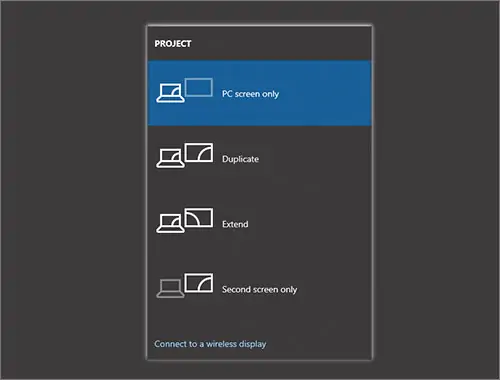
After confirming that the HDMI port and Cables are in working order, proceed with the Software fixes:
Scan Your PC for Hardware Changes
The way to force your PC to scan for newly plugged in devices manually is to check for hardware changes in the Device Manager tab. Here are the steps: