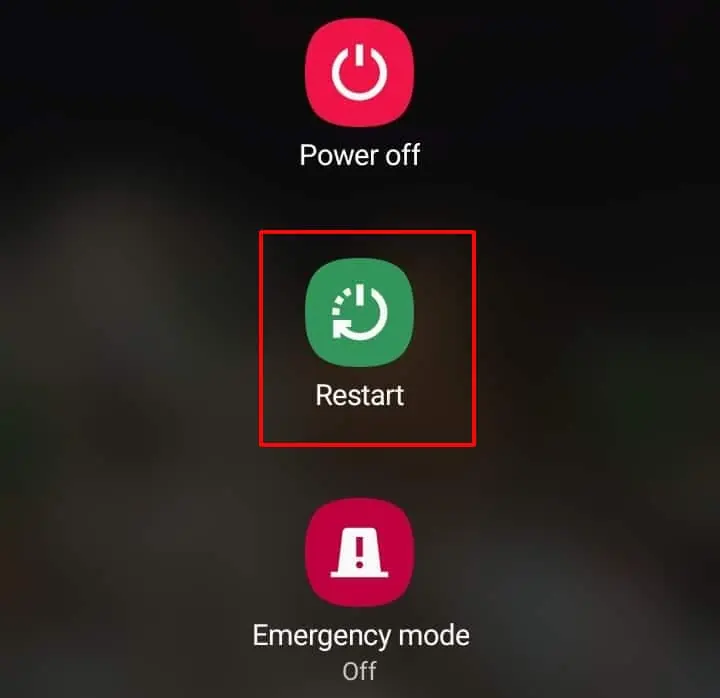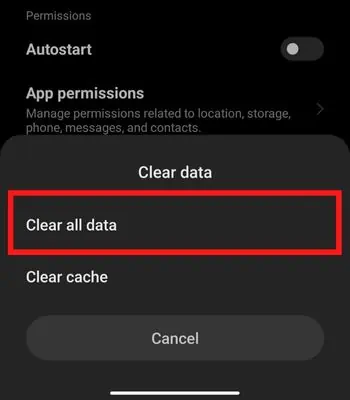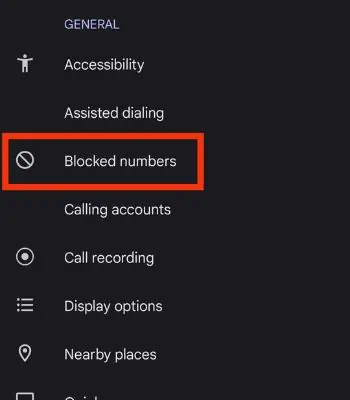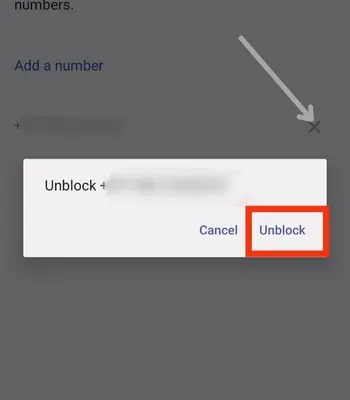With one billion downloads, Google Messages is one of the most popular Messaging apps for most Android users. One of the stand-out features that make this app so popular is Group Messaging. However, this service is far from perfect and has some bugs and glitches.
If your messenger app is not working, it is probably because your messaging app is outdated or contains certain bugs.
In this article, we will first look at the causes and then move on to the fixes to troubleshoot this issue.
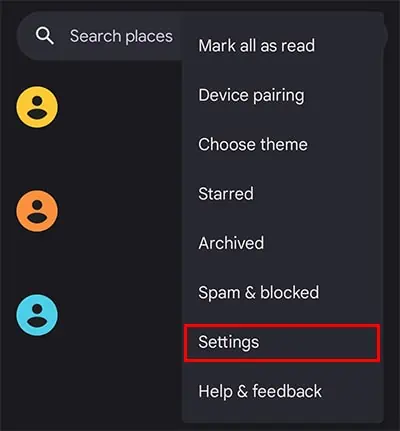
Why Is Group Message Not Working on Android?
Here’s why the Group Messages might not work on your android device.
How to Fix Group Messages Not Working on Android?
You should first try Force closing the app from the background. Running many apps in the background can sometimes mess up the memory and lead to these errors. So, if you haven’t closed the background apps for a long time, you should do it and re-access the Message app again.
For the seamless working of this app, both parties should utilize the same Messaging app. Supposedly, if you are using Google Messages and the other person is using the Samsung Message, it won’t work.
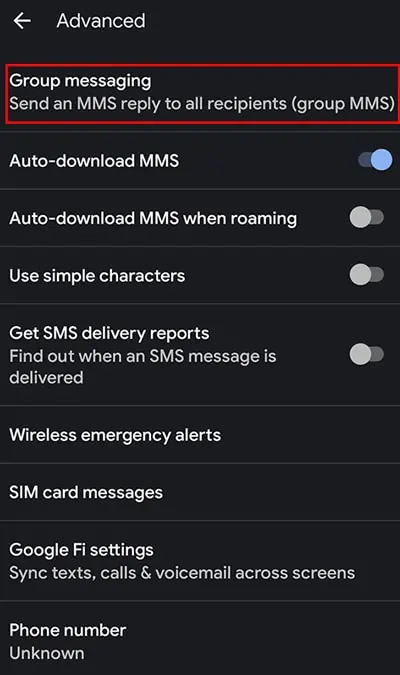
Besides force closing, you may try other methods shared in this article.
If you use cellular data to send or receive texts from the Messages app, you might be out of data. So, you need to keep an eye on your data plans. Consider buying a new data plan and see if your messaging starts working again.
Enable MMS Group Messaging
If you want to send group texts via MMS, enabling MMS Group Messaging is important. If it’s not enabled,it won’t work. So, try enabling it first and see if this could solve the problem. Here are the steps to turn it on.
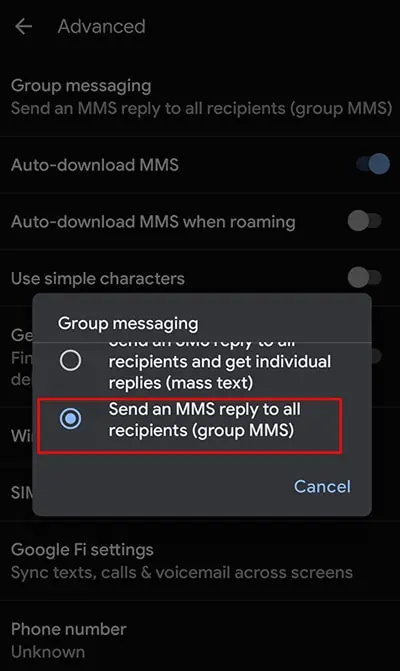
Sometimes, minor glitches within the app or device can also cause the issue. The simple solution would be rebooting the device because it can resolve such glitches. It’s an old trick but still in use.
Most of the time, rebooting the device can help to solve software issues. However, if it doesn’t work, you may attempt to clear the app’s data. Clearing the data is like factory resetting the app. But, it won’t delete the message.
Here’re the steps to clear the data: