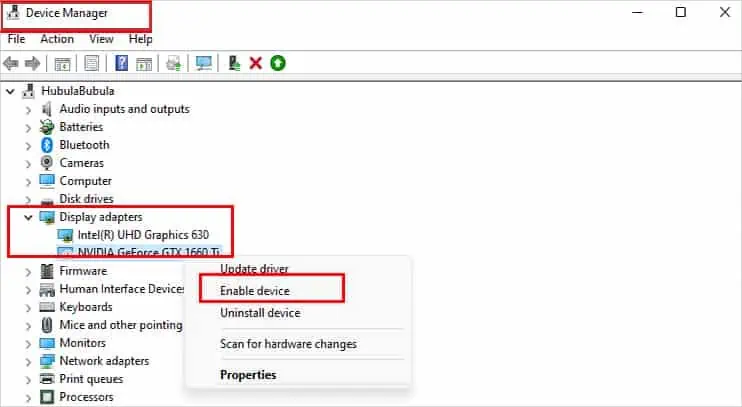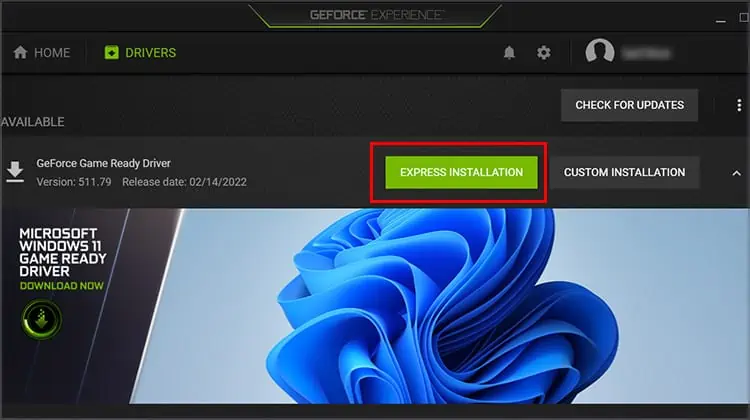All the different parts of your computer work to do what you ask of them without much delay or struggle. Each of those parts has to connect and communicate with the others in multiple ways.
Sometimes the connection doesn’t work out the first time you hook things up; other times, a part will inexplicably become disconnected. If the rest of your build doesn’t detect your graphics card, you’ll have to troubleshoot to make the system work together in harmony again.
Why is My GPU Not Detected?
Until you’ve ruled out some causes through troubleshooting, it’s difficult to say precisely why a GPU would not be detected. However, there are a few reasons to consider. If one of them rings a bell with you, it could give you a head start on troubleshooting by helping you know which solutions to focus on.

Other times, an update introduces a fix for a problem you might already be experiencing. The only way to know for sure is to do a little investigation work on the drivers.
Some of these steps are only available if you may access the GPU’s computer. If you don’t have integrated graphics on your motherboard, your screen might not turn on if the GPU isn’t working. That means you’d have to focus on solutions that don’t require Windows.
What’s the Best Way to Troubleshoot My GPU?
If it’s a new GPU or a new build, consider taking it apart and hooking everything in again. If you’ve been using the computer for a while and it suddenly stopped working, you may use solutions within Windows to attempt to fix it before opening up your case.
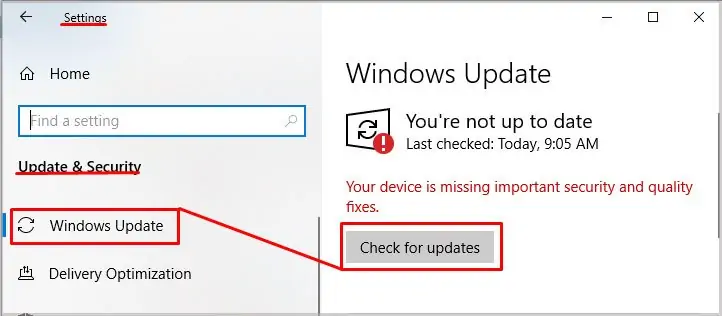
Remember that computer components can become worn, dirty, or damaged over time. Keep an eye on your GPU and make time to blow it free of dust occasionally. Doing so will not only help it run cooler but will also help you avoid problems like this.
How to Make My Computer Detect My GPU
To make your computer detect your GPU, ensure everything is connected correctly, running, and clean. Once those issues are taken care of, and you’re sure the GPU works, you may start looking for other solutions.
As always, read the error message you’re getting before you start. Sometimes it will tell you directly what the issue is. Other times, users realize that the GPU isn’t being detected only when greeted with ablack screen on their monitors.
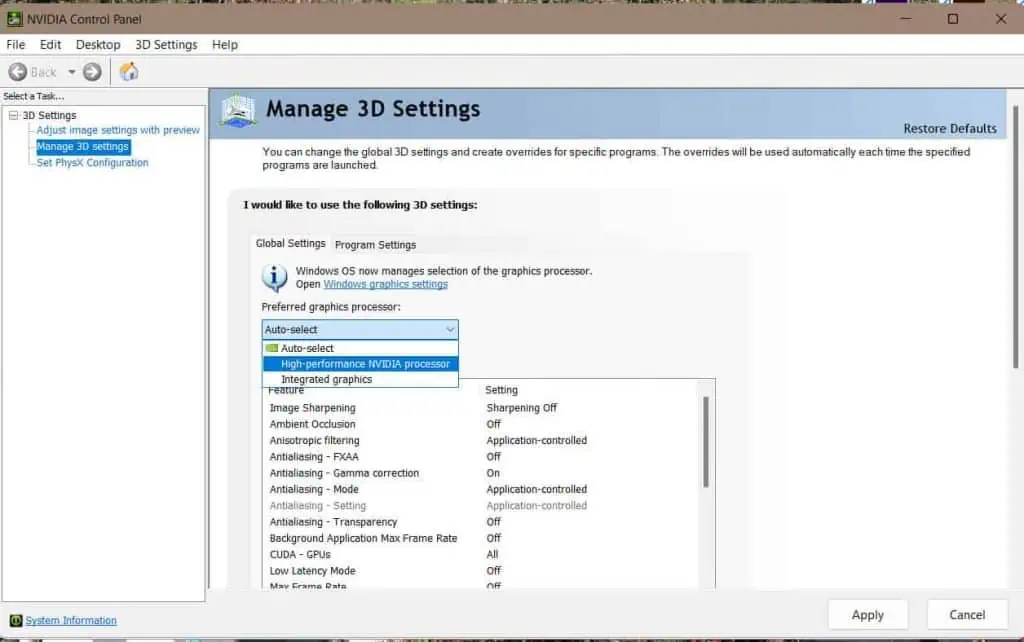
Check the hookups from your graphics card to the power source and motherboard before doing anything else. These need to be plugged in firmly. They also need to be in the correct ports.
If you aren’t 100 percent positive your GPU is hooked up right, check the manual and pay special attention to the power requirements and hookup schematics. Remove each plug from its port and then plug it back in. Remember that some GPUs need special power hookups; ensure yours is getting enough power to function.
You don’t have to close up your tower before testing to see whether the GPU is detected once you’re done with the hookups. Leave it open in case you need to reseat it.