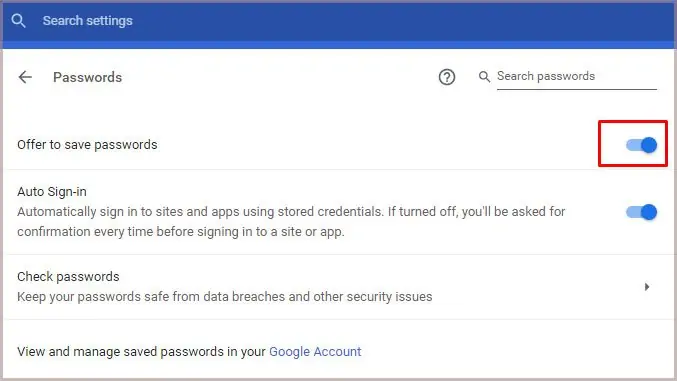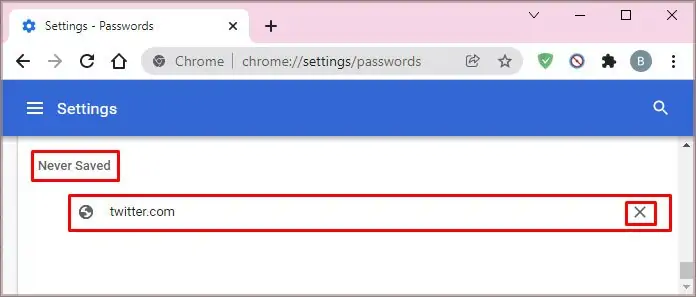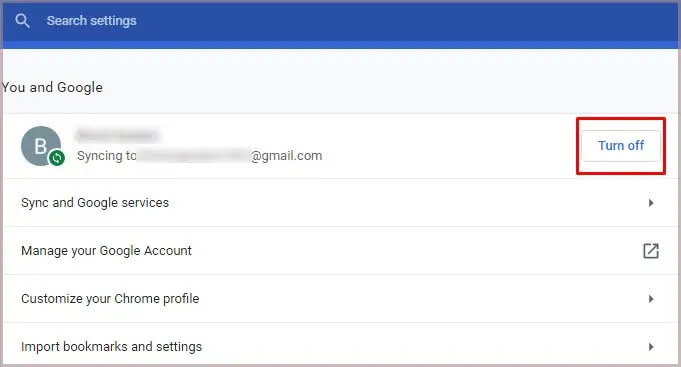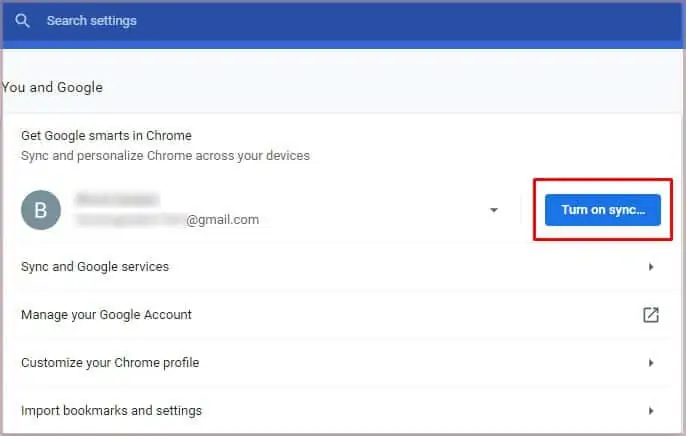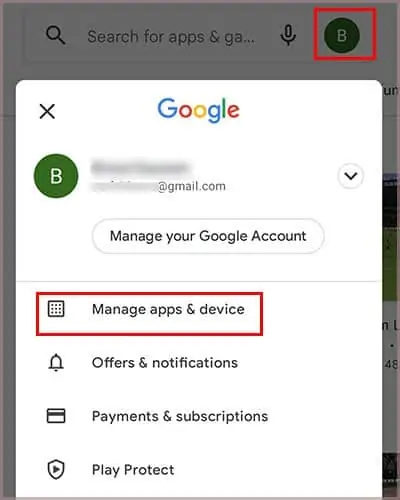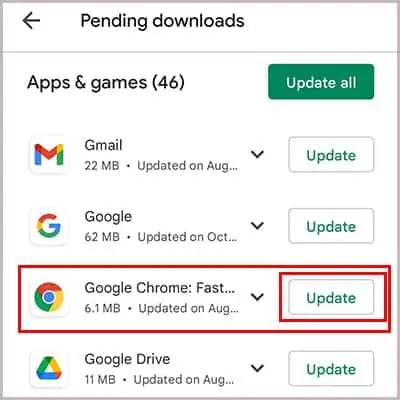In an attempt to secure password details and improve accessibility and user experience, it is important to save passwords on any browser during use. The ease of saving passwords on your device depends on your browser. For Google Chrome users, Chrome has one of the best password auto-saving features.
Google Chrome’s autofill password feature has surely become a helpful tool that saves us a lot of time. If the autofill feature does not pop up in your browser anymore there are different steps you may take for this.
Reasons Why Chrome Won’t Save Passwords
Google Chrome’s failure to save passwords occurs on all devices due to many reasons, and knowing each reason can help you avoid the issue later on. Here are a few reasons why Chrome won’t save passwords.
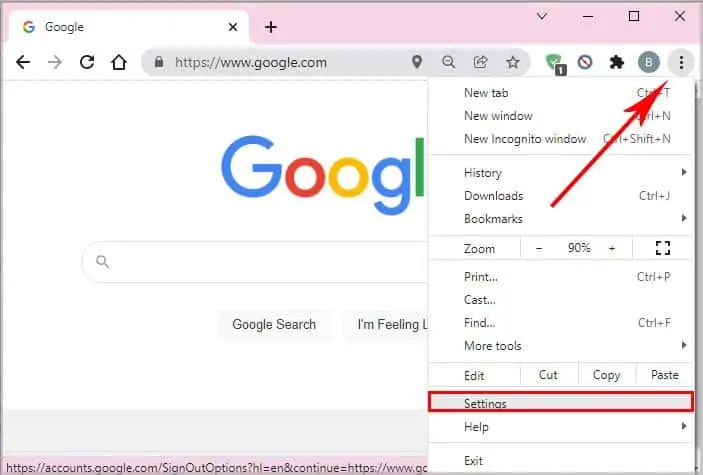
Fixing Google Chrome Not Saving My Passwords
Before we begin, we can do a basic checkup at the settings section in the browser. Under the autofill option, there are two main things to look at: whether we have turned off the “Offer to save password” and whether we have added any website on the “Never Save” option.
Check Your Password Setting in Chrome
Firstly, check whether the “Offer to save password” is enabled in your Chrome. To do this, follow the steps below.
Check for “Never Saved” List
If the pop-up autofill feature is not showing for specific websites, it could be that at some point you clicked on the “Never save” option when you visited the site previously. To check whether this has happened, follow the steps below:
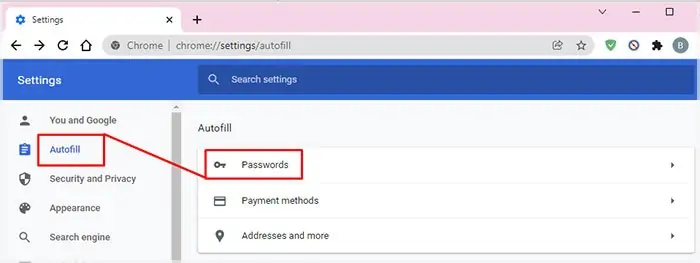
Logout and Login Again
Sometimes there could be a glitch that prevents Chrome from saving passwords. If that is the case, you may see if the issue is fixed by doing a simple logout and login. To logout from your Chrome, follow the steps below:
Use The Latest Chrome Version
Updates to Google Chrome might seem similar to its predecessor. However, there are a lot of underlying bug fixes that can repair any glitch in your older version.
For PC (Mac and Windows)