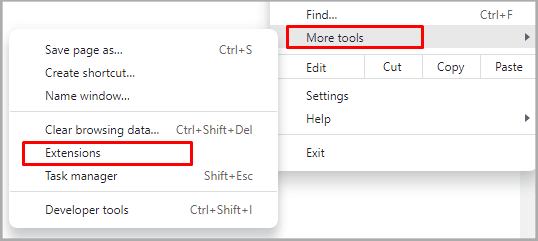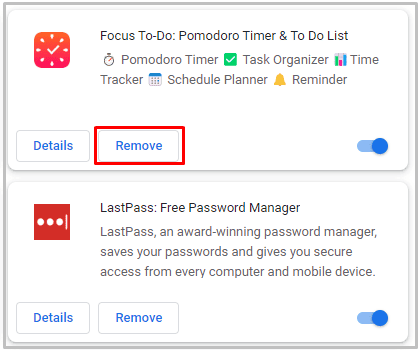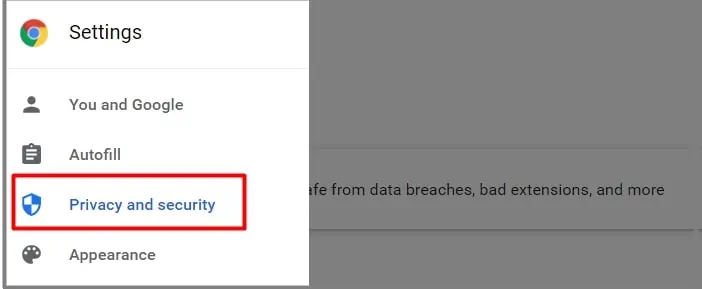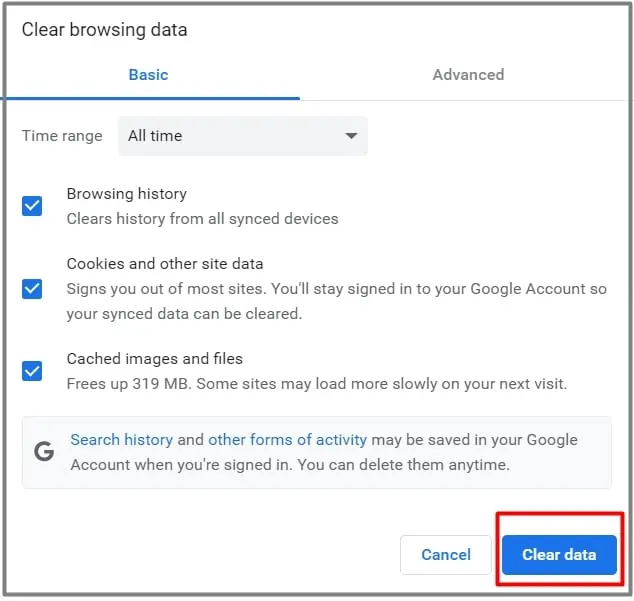When your Chrome is crashing often, observe its behavior first. For instance, if it only opens for a certain period and crashes or doesn’t open at all, could determine the severity of the problem. If Chrome is only crashing while downloading something, it could mean that the download file is faulty or not compatible.
Luckily, this error is due to common reasons and you may try some simple fixes for it. So, let’s move on to learn more about why your Google Chrome is crashing and how to fix it.
Why is My Google Chrome Crashing?
If the case isn’t severe, simple causes might just be high resource usage. But if it’s severe, there could bemalware in your browser. Nevertheless, Chrome can crash for a variety of unknown reasons as well. The following potential causes might be behind Chrome crashing.
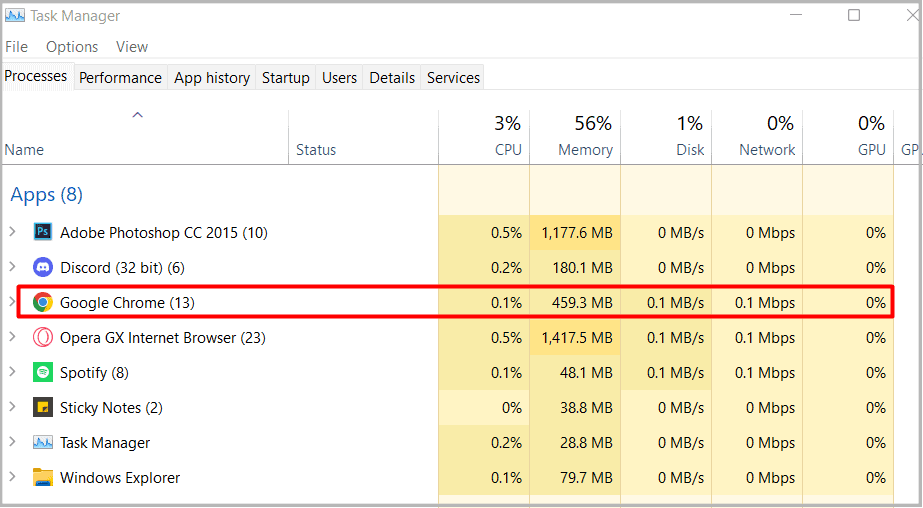
How to Fix Google Chrome Crashing?
Prior to applying the solutions below, let’s try some basic tricks to get Chrome working again. Try restarting the browser and your PC as well. Press the keyboard shortcutAlt + F4keys to exitChrome. Now, restartChrome. If you’re on a Mac, you may press theCommand key + Q.
you may also try force-ending Chrome from the task manager. Press the keyboard shortcutCtrl + Shift + Escto openTask Manager. From the list of apps, select Google Chrome and right-select it. Click onEnd task.
If the above basic fixes are still not helping, we can move ahead to further solutions.

Close all Tabs, Background Processes, and Startup Apps
If you have a lot of tabs open in your browser and a lot of programs running in the background, this can cause Chrome to crash. If you visit your Task Manager, you may notice that Chrome usually has a very high resource usage.
It also depends on your processor and the size of your RAM. If your PC has low RAM like 2 to 4 GB and you have multiple heavy programs running, your computer will cause even Chrome to fail to load. This is because your computer’s capacity is unable to process all apps and programs at once.
So, to fix this problem, you may start by closing all unwanted tabs from your Chrome. Then, end all background processes from the Task Manager and also disable programs at Startup. Here’s how you can do it:
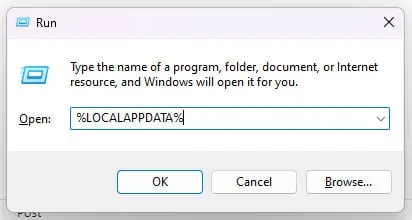
For Background Processes
This is where you may view which programs automatically run when you start your PC. If there are a lot of programs enabled in Startup, this can also contribute to the high resource usage, causing Chrome to crash. So, you can disable some programs you don’t need in the Startup process.
Delete Chrome App Data