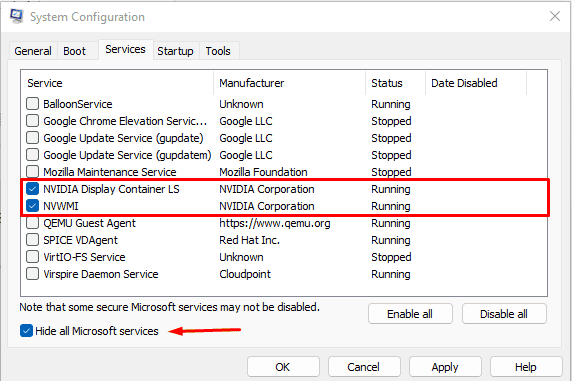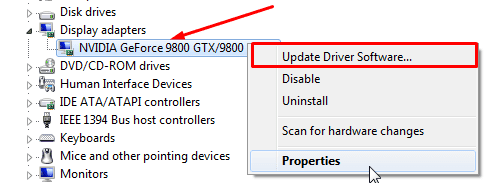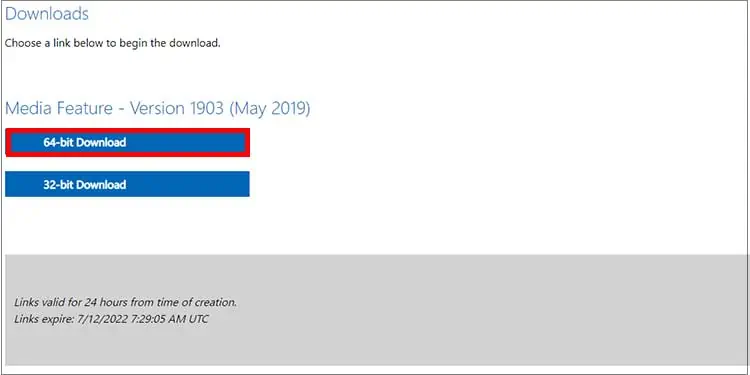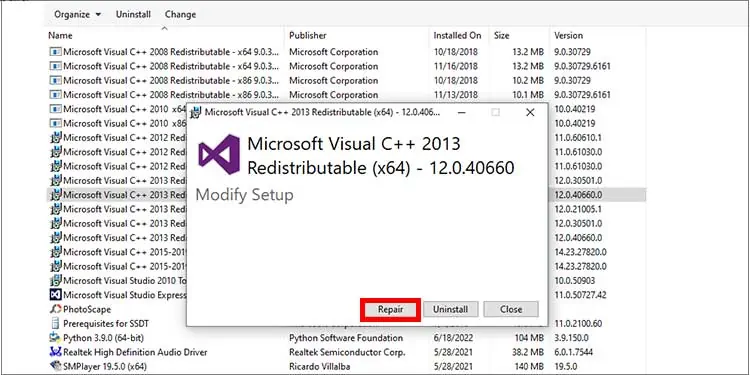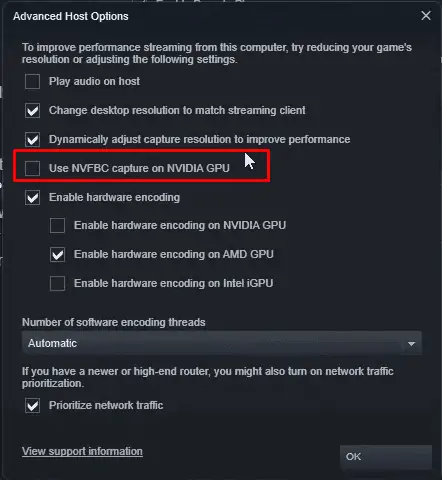If you own a graphics card from NVIDIA, you are certainly familiar with Geforce Experience and the integrated overlay feature.
The overlay feature is widely used in-game for taking screenshots, recording gameplay, viewing frame rate, streaming, and doing instant replays. However, this convenient tool can sometimes be unresponsive and not work.
There might be multiple reasons why the Geforce overlay stops working. You may not have enabled the feature itself or other programs may be interfering with it.
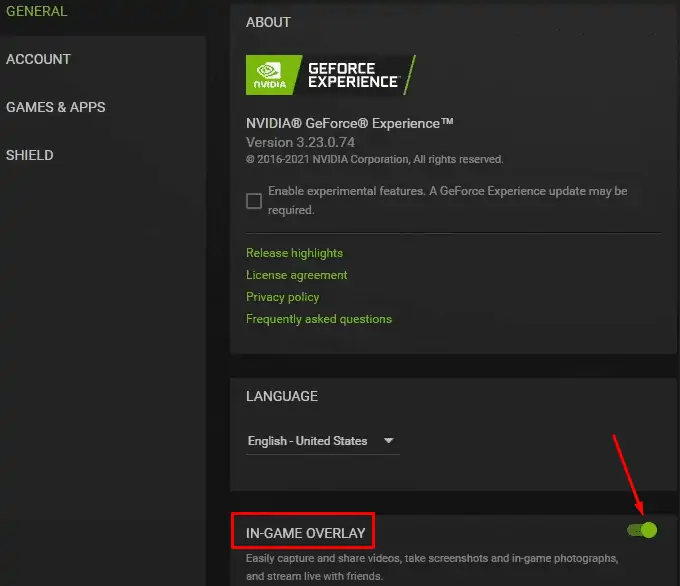
Whatever the reason, We have listed all the possible workarounds that will help you sort out the problem.
Why Geforce Overlay Stops Working?
Before moving on to the fixes section, let’s point out some causes why the Geforce Overlay stops working.
Fixes for Unresponsive Geforce Overlay
Geforce Experience provides you with a hotkeyAlt + Zto launch the overlay feature, but it may not work every time. Fixing this issue is not that tedious and time-consuming. You will be able to sort out the issue once you go through this post.
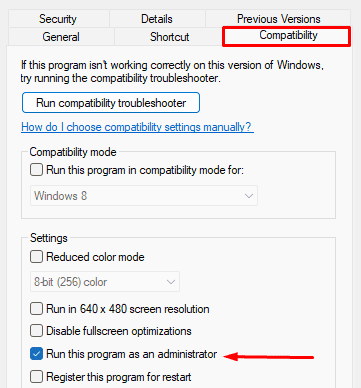
Here, we have compiled a list of 11 fixes you may apply to solve the issue. Let’s dive straight into them.
Enable in-game Overlay in Geforce Experience
you may not say that your Geforce overlay is not working without enabling it. You must first verify if the in-game overlay is enabled inside the Geforce experience. You should open Geforce only after closing all the running games. Follow these steps to check and enable it:
Keep toggling on and off the option if toggling once does not work.
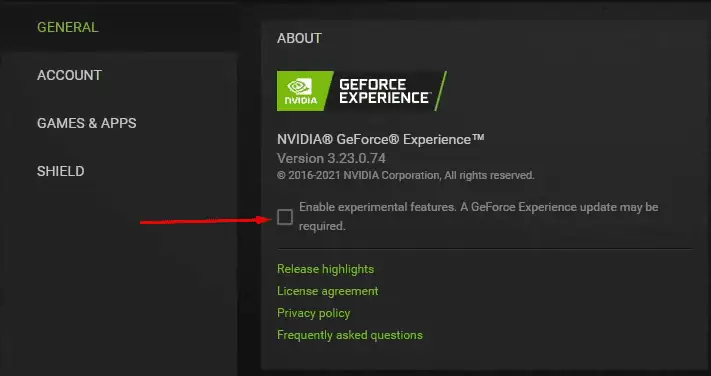
Rebooting is recognized as a problem solver to most of the errors in Windows with no further hassles. It flushes caches and corrupted data in your RAM, possibly interfering with the overlay.
Run Geforce Experience With Administrator Privileges
If you are not using Geforce experience as an administrator, you may face the issue with overlay. While on non-admin access, all the features in Geforce are not enabled which may cause it to freeze. ensure you run it with administrator privileges. Here’s how to do it: