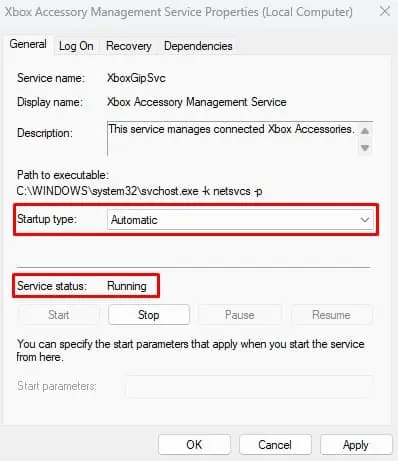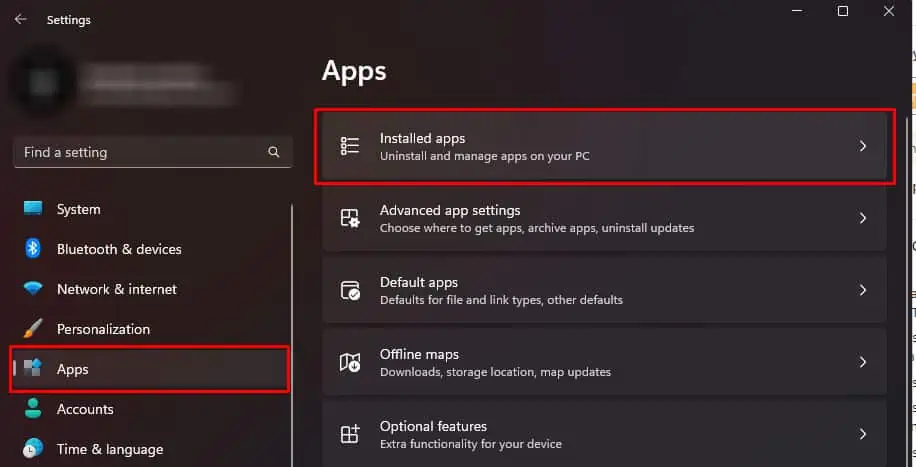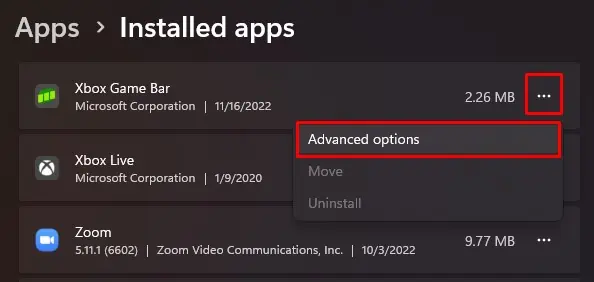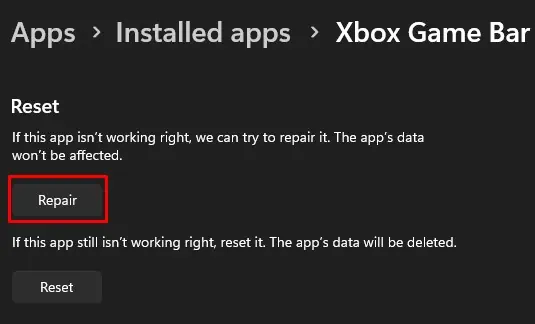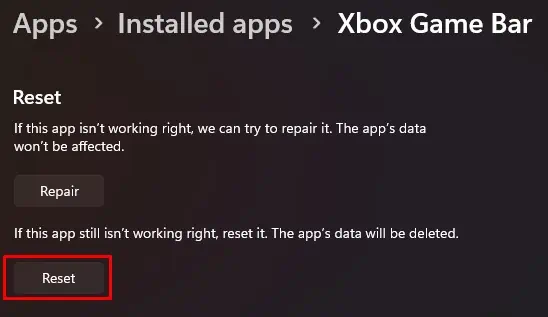XBOX Game Bar is a handy little feature that allows you to capture the screen, control sound on the system, and record or stream your gameplay with a push of a button. The default button to enable Game Bar is Windows + G.
If the Game Bar is disabled from Windows settings, it may not open. However, it is not the only reason Game Bar does not open. Anything from a PC failing to run the right services tocorrupted system filescould halt the Game Bar process from running.
To fix this, you first need to ensure that Game Bar is enabled from Windows settings. If it is enabled and you still cannot access the Game Bar overlay, you might need to perform some advanced fixes.
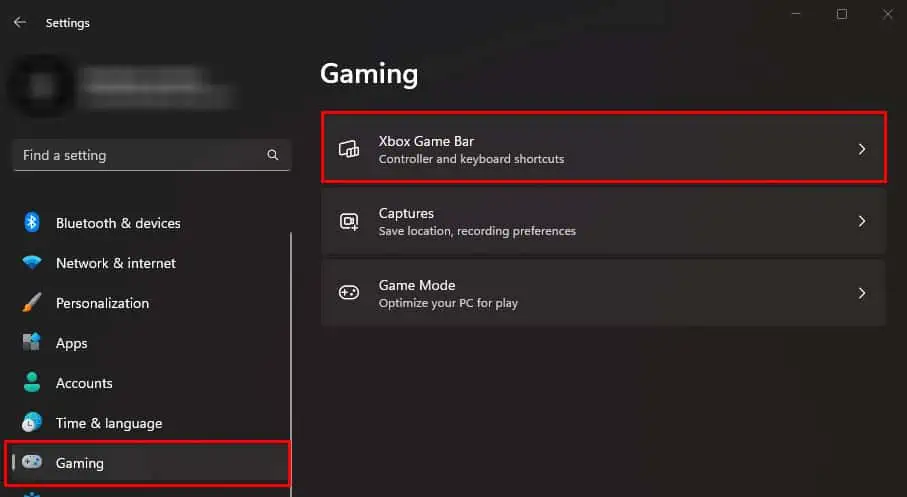
Why is My XBOX Game Bar Not Opening?
Windows + G automatically opens the XBOX game bar overlay. Even if you have disabled the setting, the overlay will automatically start. However, if the application is not installed in the application package itself, Game Bar will not run.
Game Bar Not Opening? Here’s How to Fix It
Before we jump into the fixes, ensure that the version of Windows you are running is Windows 10 or newer. Windows 8.1 or lower does not support XBOX Game Bar. If you are on a Windows version 10 or greater but cannot access the game bar, try enabling it from Windows Settings.
First, let us ensure that you haveenabled the game bar. As previously discussed, the shortcut key will automatically start the game bar, even if you have a disabled game bar. However, there are cases where disabling it will not access the game bar.
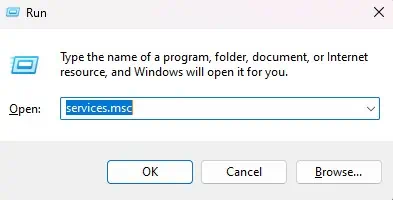
Therefore, first, let’s check whether your game bar is enabled.
Several XBOX services must run when you access the Game Bar. If the XBOX-related Service’s startup type is manual, it may not run automatically when you attempt to run Game Bar. You need to set these service startup types to automatic.
Once you enable this Service, set the startup type to automatic and theService status to running on the following services as well.
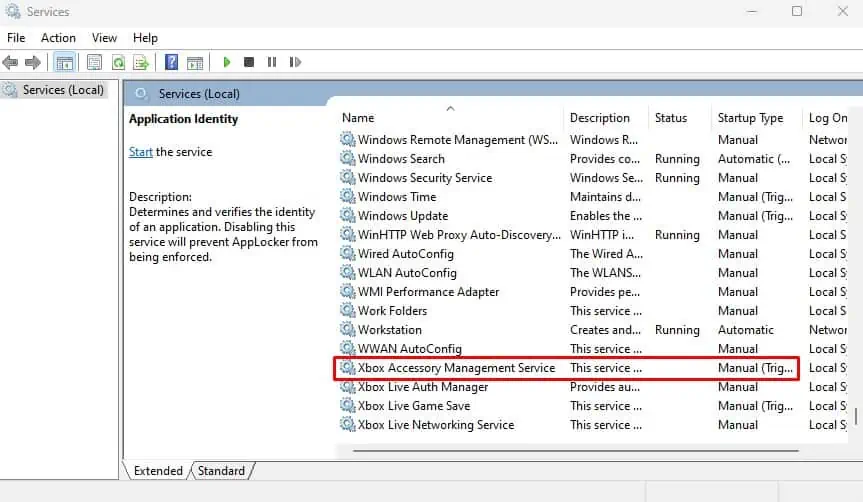
Repair/Reset XBOX and XBOX Game Bar
Most pre-installed applications on Windows come with a feature to repair. The repair function scans for possible errors and bugs in the application and fixes any issues found. The same is the case for XBOX Game Bar and XBOX.
If the application is not functioning correctly, you may repair or even reset it. Repairing the application will not affect the app data, which means it won’t delete any saved information. However, resetting will set the application to its default state, and the system will reset any saved settings, configuration, and application data.
Manage Background Permission