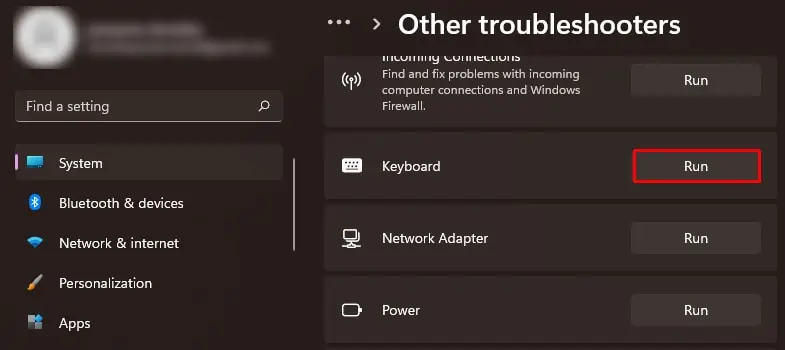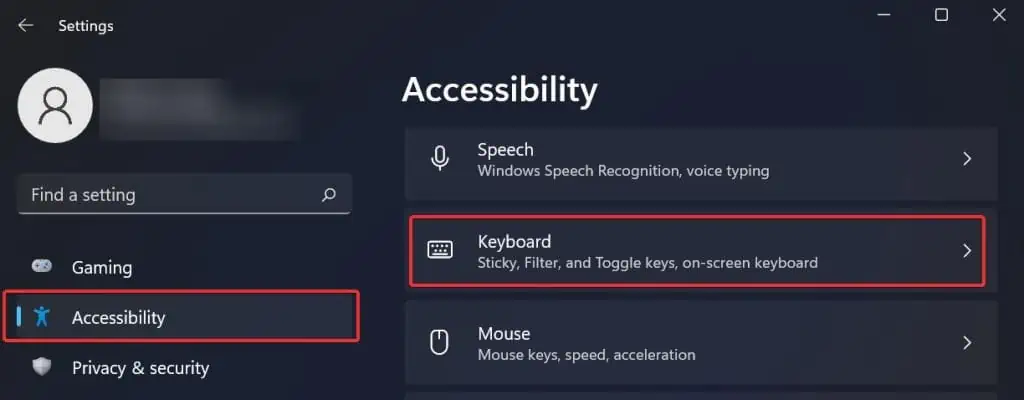The function keys are not used regularly but come in handy while carrying out some functions like refreshing a page, printing, and others. These can also perform media functions like volume and brightness control, taking screenshots, and many more. Therefore, if these keys malfunction, it may reduce your overall productivity.
The functions keys malfunction when the keys are clogged by dirt or even when there is an issue with the drivers. This issue usually gets fixed with normal cleaning and configuring of the keyboard settings as well as the drivers.
Why is your Function Keys Not Working?
How to Fix Function Keys Not Working?
If the keyboard is not cleaned for a prolonged period, it might start showing some signs of malfunction. Thus cleaning it might help solve the issue with the function keys. The problem can also occur due to some glitches with the OS. Therefore, check the function keys after restarting the computer first. Also, ensure that the keyboard cables are well connected to the device.
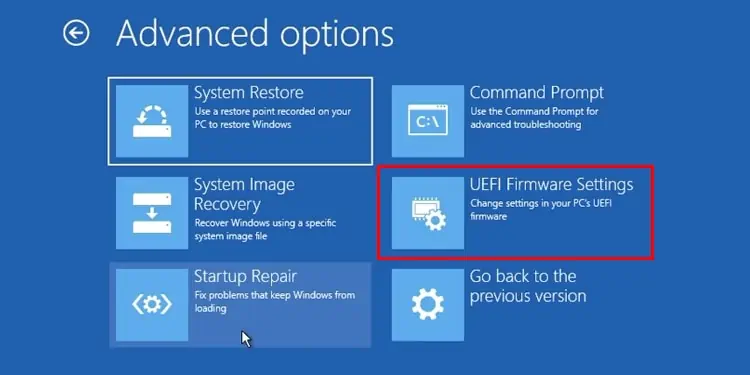
Additionally, test the function keys on a spare keyboard by connecting it to your device. If the keys work properly, the issue is with your old keyboard. However, if they don’t work, try these fixes to solve the issue.
Unlock the Function Keys
If the function keys are not working on your laptop, verify if the function keys are enabled. The laptops come with a feature that lets you prioritize the hotkeys over the function keys. In such cases, you must press the Fn and the desired function keys to make it work.
you may also set up to utilize the function keys without pressing the Fn key. To do it,you have to access the BIOS. Just follow these steps to do it.
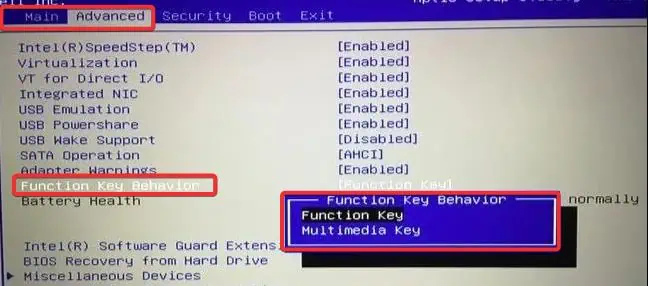
Inspect and Clean the keyboard
The dirt and debris accumulated under the keys might be the major reason for the function keys not working. Therefore, the first obvious troubleshooting is to clean the keyboard thoroughly.
If you own a mechanical keyboard, you may easilypull out the function keyswith a tool that comes with it and clean it. Other keyboards can also be cleaned easily by prying the keys from the edges using some tools. However, it isn’t easy to clean underneath the keyboard for laptops. Thus, regularlycleaning the keyboardis crucial if you own a laptop.
Use Keyboard Troubleshooter
The Windows operating system comes with a hardware issue troubleshooter that is also useful to solve keyboard issues to some extent. Try running this troubleshooter to fix the issues with the function keys.

Update Keyboard Drivers