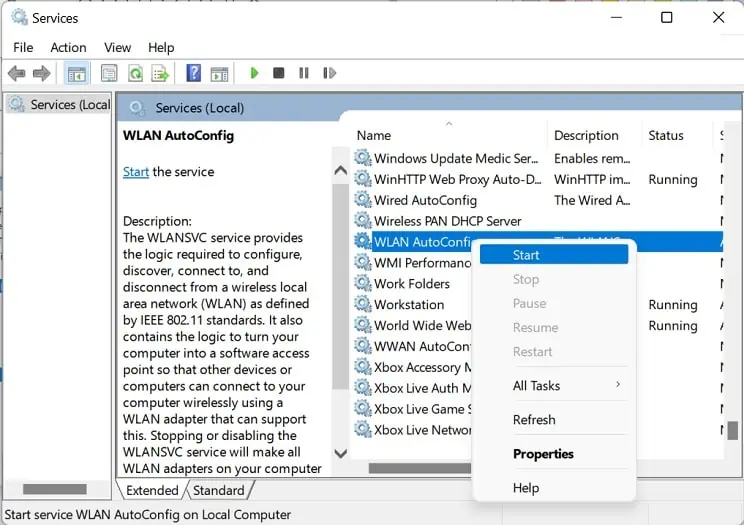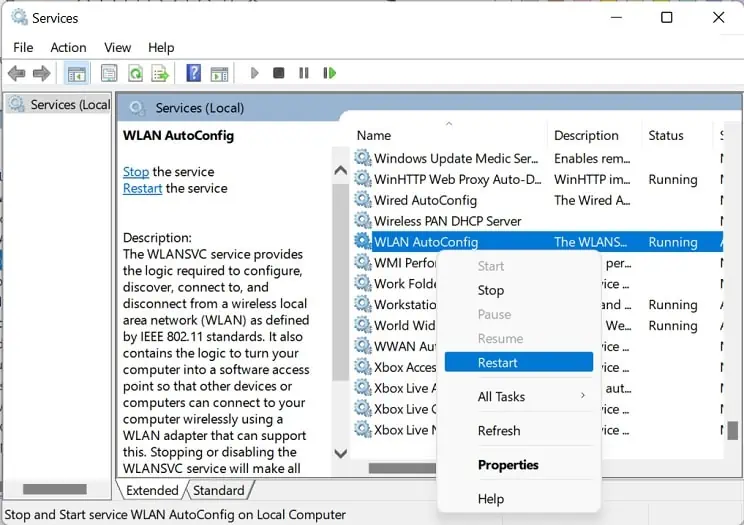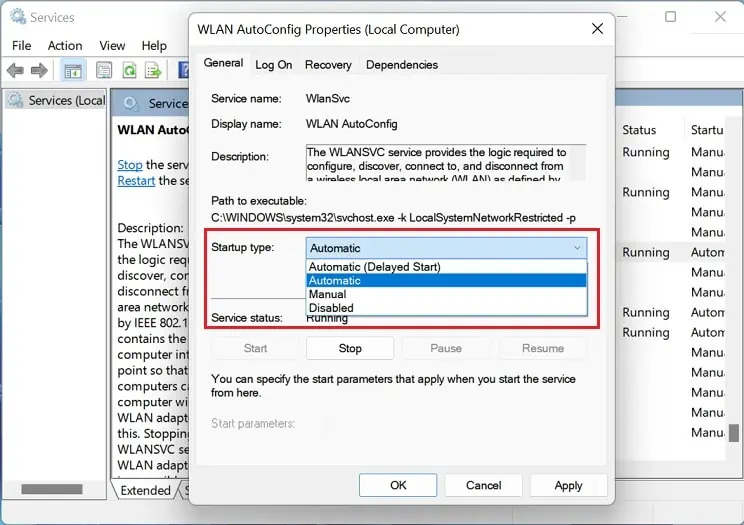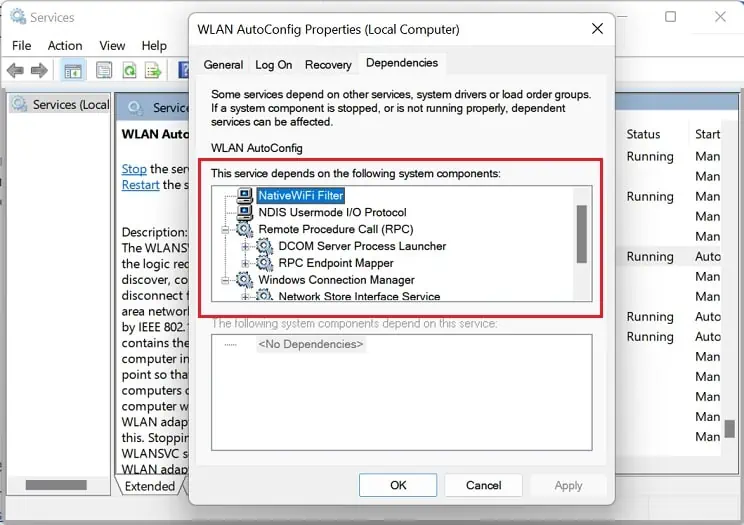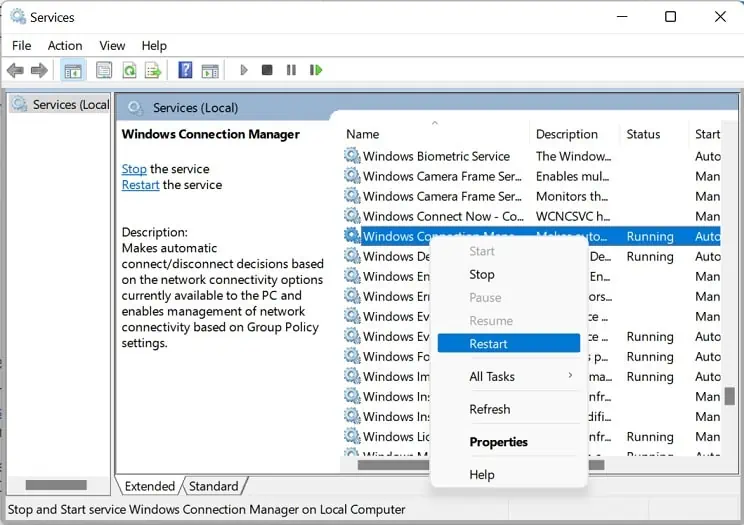If you encounter the ‘Windows could not start the WLAN Autoconfig service on Local Computer’ network error, you likely won’t be able to use your wireless network.
Generally, this happens due to corrupted network drivers, outdated operating systems, or even hard drive issues. Moreover, some Windows users have complained about getting the error message after their PC crashed or when updating or upgrading OS.
Hence, if your ethernet is working fine but facingissues with the wireless connection, you’re at the right place! Here, we will provide simple tips that should help you fix the Windows network error.
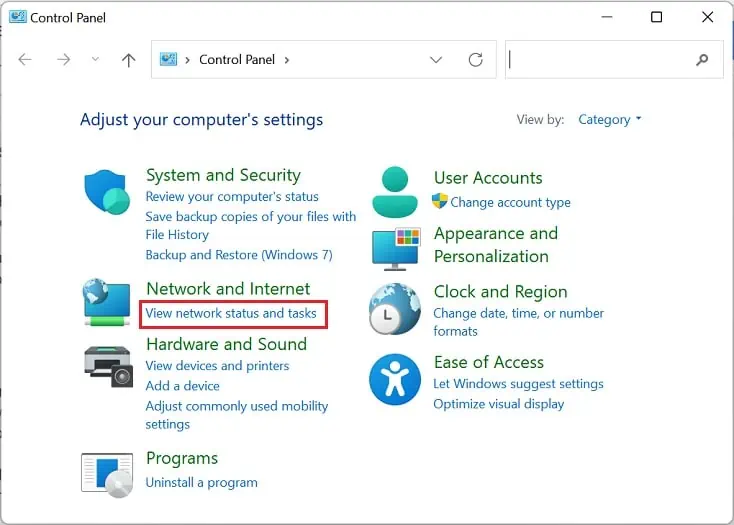
Why Am I Seeing the ‘Windows Could Not Start The WLAN Autoconfig Service on Local Computer’ Error?
You’ll likely get anerror codein the ‘Windows could not start the WLAN Autoconfig service on Local Computer’ service dialogue box. Indeed, this helps determine the nature of the network problem.
Well, these error codes can be1068,122,21,1075, etc. Basically, each of them has a different meaning, and they are triggered due to issues on distinct areas of the local computer.
11 Ways to Fix Windows Could Not Start The WLAN Autoconfig Service on Local Computer
Since ‘Windows could not start the WLAN Autoconfig service on Local Computer’ is a network error, we first recommendpower cycling your router. All you have to do is turn off the device using a dedicated button, wait for about a minute, and turn it back again.
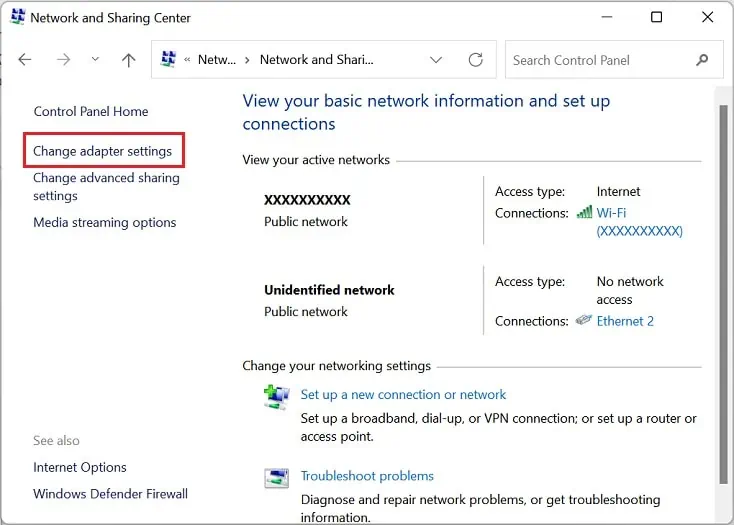
Restarting the network device will fix hung processes and reorganize them in an ordered sequence. Moreover, a new IP address is assigned to your PC after the connection is reestablished, which should fix the WLAN Autoconfig service error.
Furthermore, Windows service or networking errors can be triggered when your OS fails to recognize the hard drive. Thus, we adviserestarting your computer, which should do the trick.
Is there an underlying Windows update? Indeed, if your OS remains outdated for a long time, there’s a high chance of encountering this network error having any code.
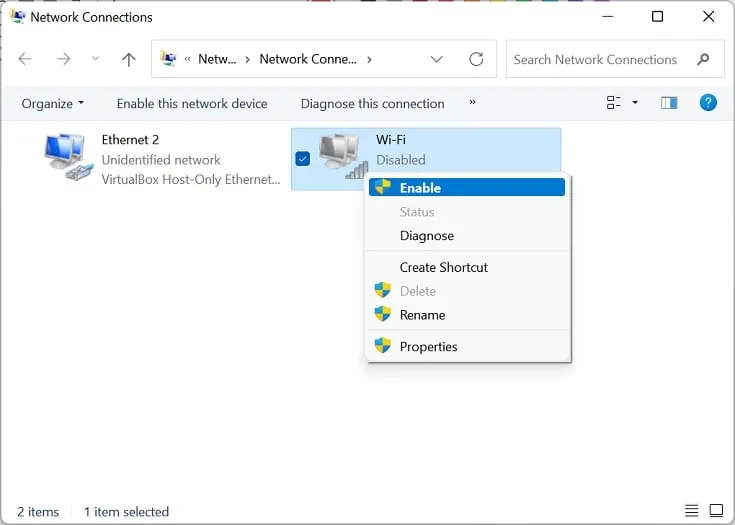
Therefore, you need to check for system updates in Settings > Windows Update regularly. Interestingly, you may alsoupdate Windows from the command line.
If you’re still seeing the WLAN Autoconfig service error after trying the aforementioned fixes, the solutions below should help you out.
Ensure Wireless Connection is Enabled
Indeed, the WLAN Autoconfig service may not run if you have disabled the wireless connection itself. Hence, the first thing is to ensure that your Wi-Fi is physically turned on and the wireless adapter is also enabled.